Configuring Home Screen Variants
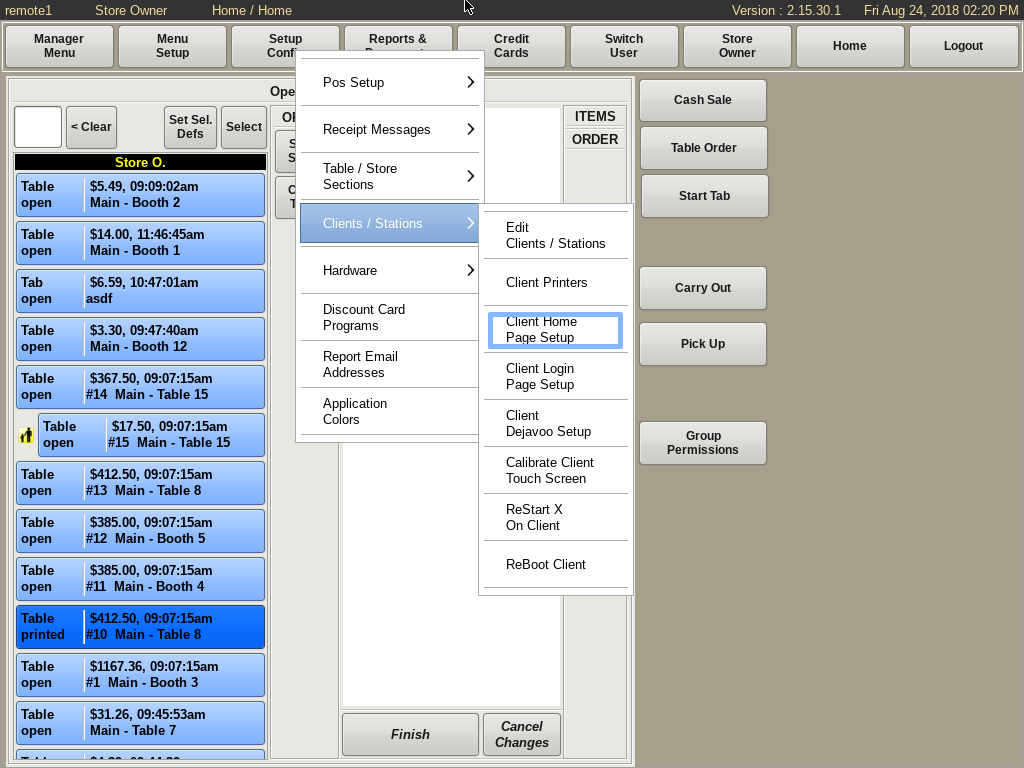
Setup Client Home Page
You can configure the Home Page for each Client (or machine) you have. To do so, select Setup Config from the top bar of the home screen.
Then go to Client Stations and choose Client Home Page Setup.
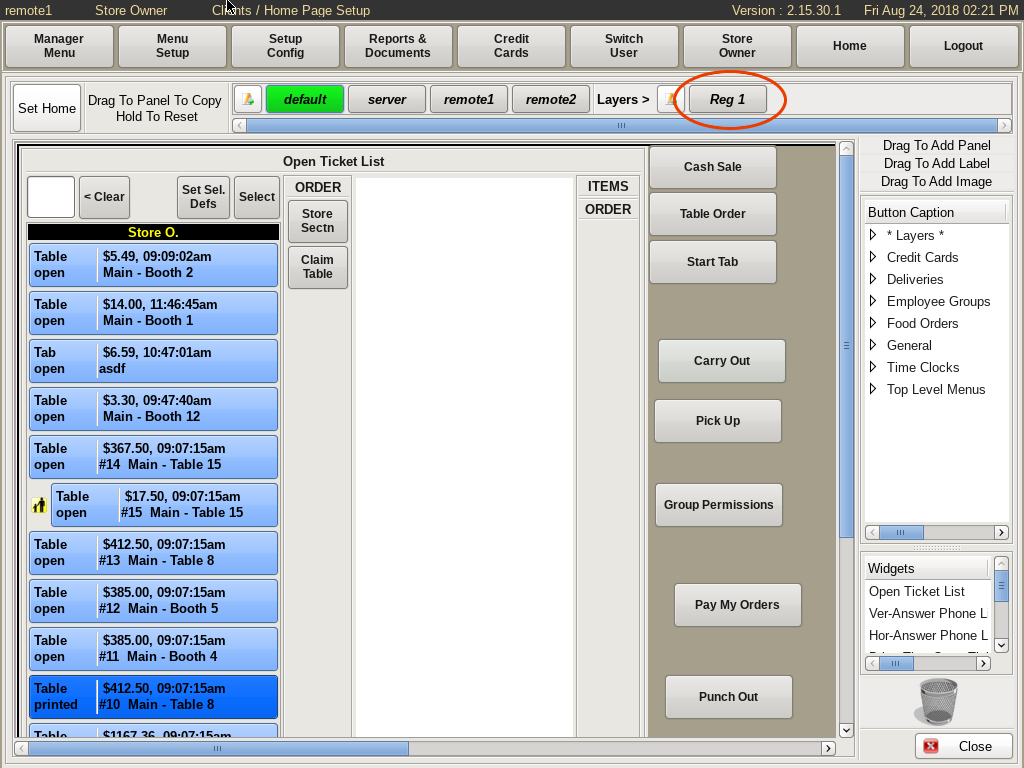
Here you will see the Default client screen.
To see which client you need to change, look at the name in the top left corner of the screen.
For example Reg 1. Click on the Reg 1 tab, then select Continue in the pop up.
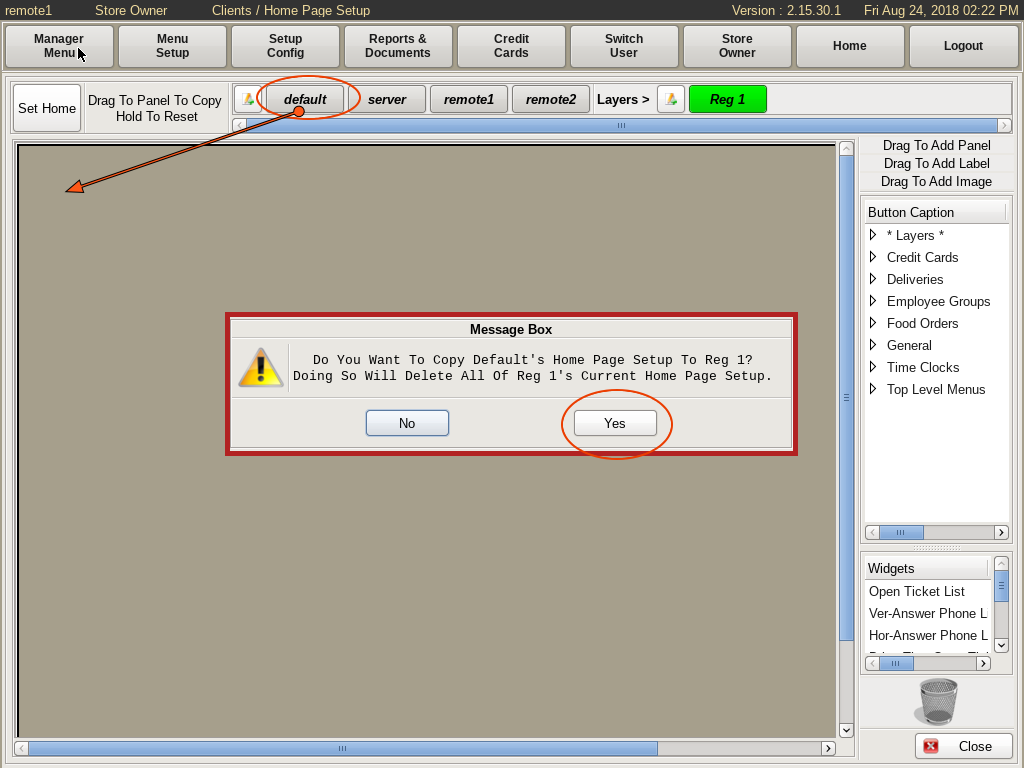
You will see a blank home screen. Generally these home screens will all be similar, with only a few minor changes.
So, drag and drop the Default tab onto the screen to copy it's home screen configuration.
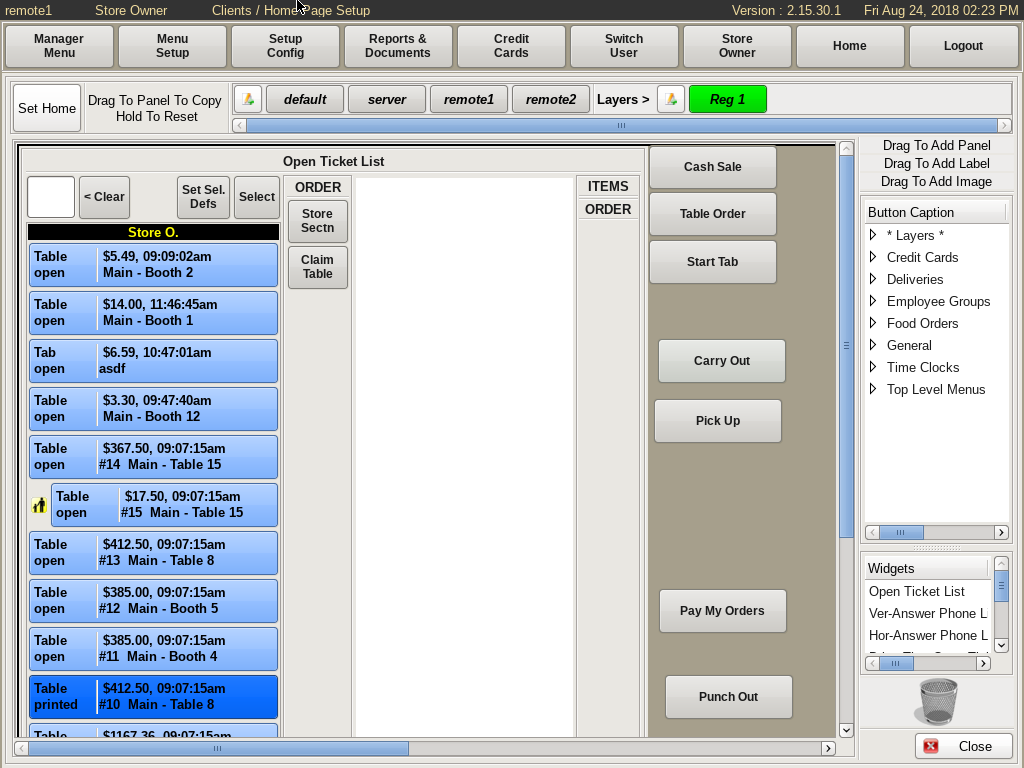
You will now see the same screen as the Default on Reg 1.
To make changes, drag and drop anything you don't want from the screen down to the Trash Can in the bottom right corner.
Drag and drop what you need from the lists on the left to the screen.
When finished, click Close.
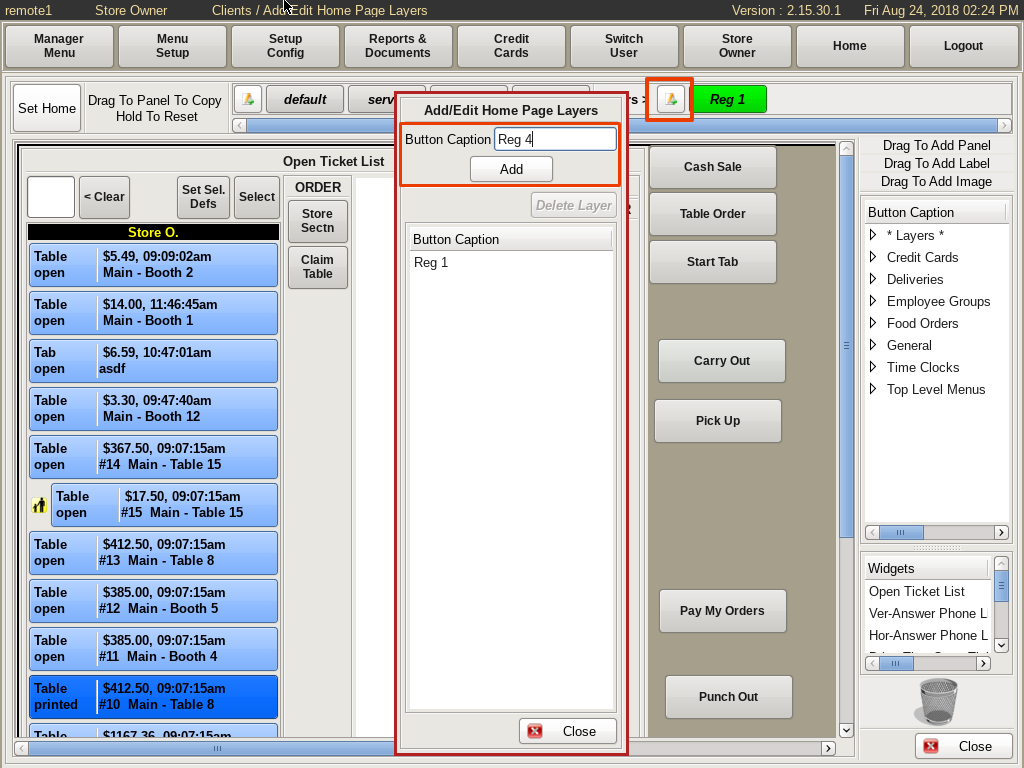
Add a New Client
If you need to add a new Client screen, click on the Add button to the left of the Default tab to open the list of Clients.
Find the machine you need to add, example Reg 4. Scroll to the right and check the Enabled box.
Then click Close.