Paying an Order With Cash
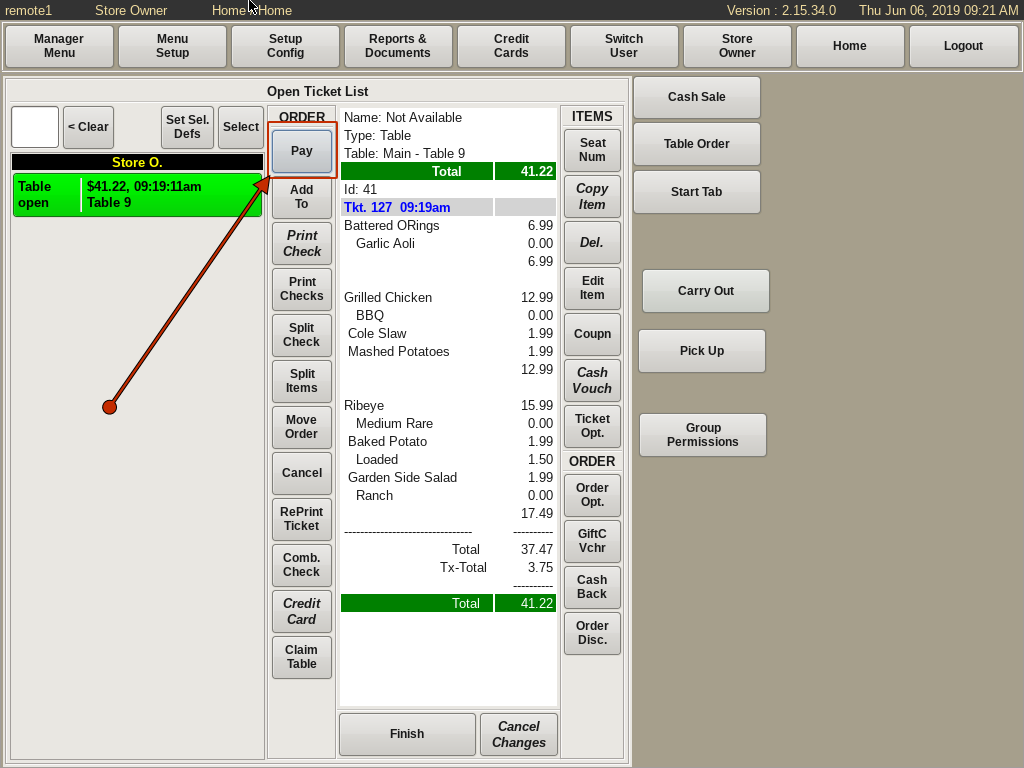
Select the order that needs paid from the ticket list, and click the Pay
If you are assigned to a cash drawer or have your own cash out, the Pay Table Order form will appear. If not, a message box will pop up that will let you Assign Yourself a Cash Out or a drawer.
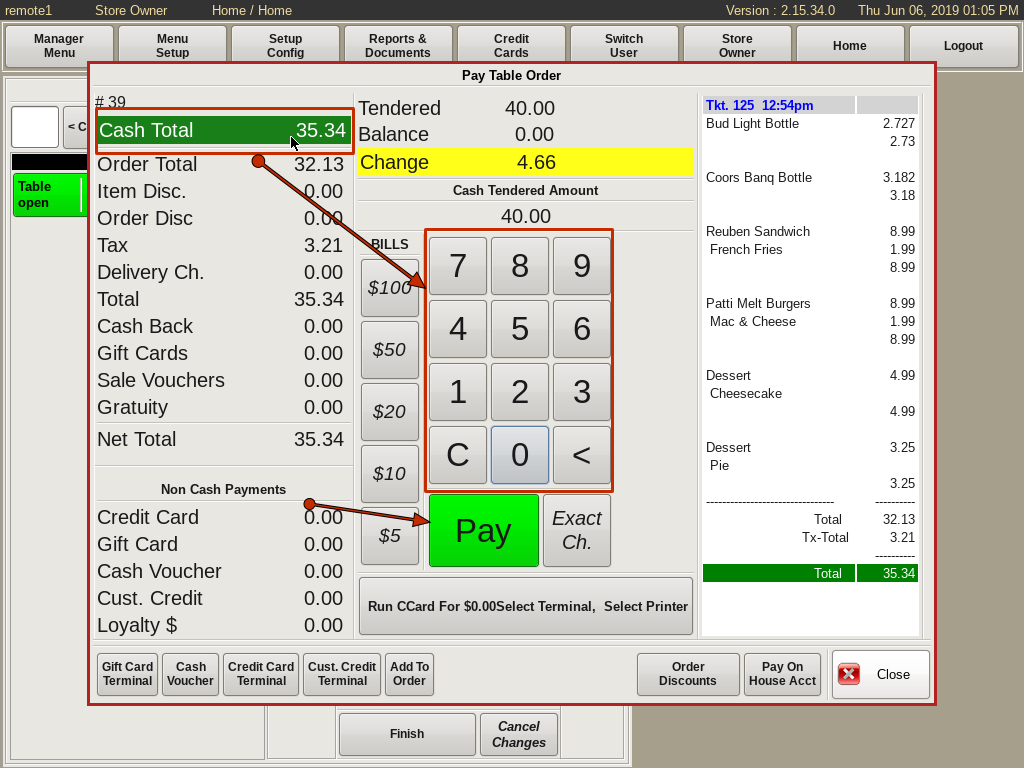
On the Pay Table Order form, the left column will show the Cash Total in green, with a breakdown of the tax and other items that may alter the balance, such as Discounts, Delivery Charges, Gratuity, etc.
In the column on the far right, you will see the itemized ticket.
The center column is where you will ring up orders paid with cash.
There are a couple of different ways to enter the amount of cash the customer has given you. You can use the 10-key to enter the amount given, then click the Pay button.
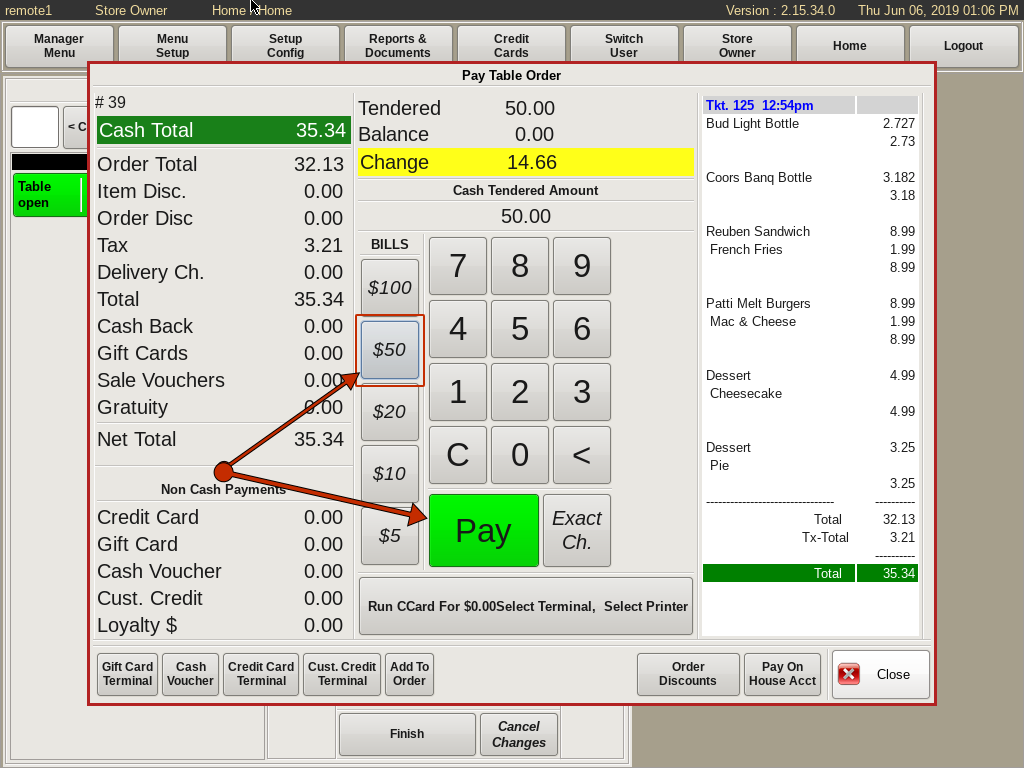
If they gave you a single bill, such as a $50 bill, select the corresponding button to the left of the 10-key. Then click the Pay button.
If you push and hold the $50 button (or any of the bill buttons), it will automatically pay the bill and open the cash drawer.
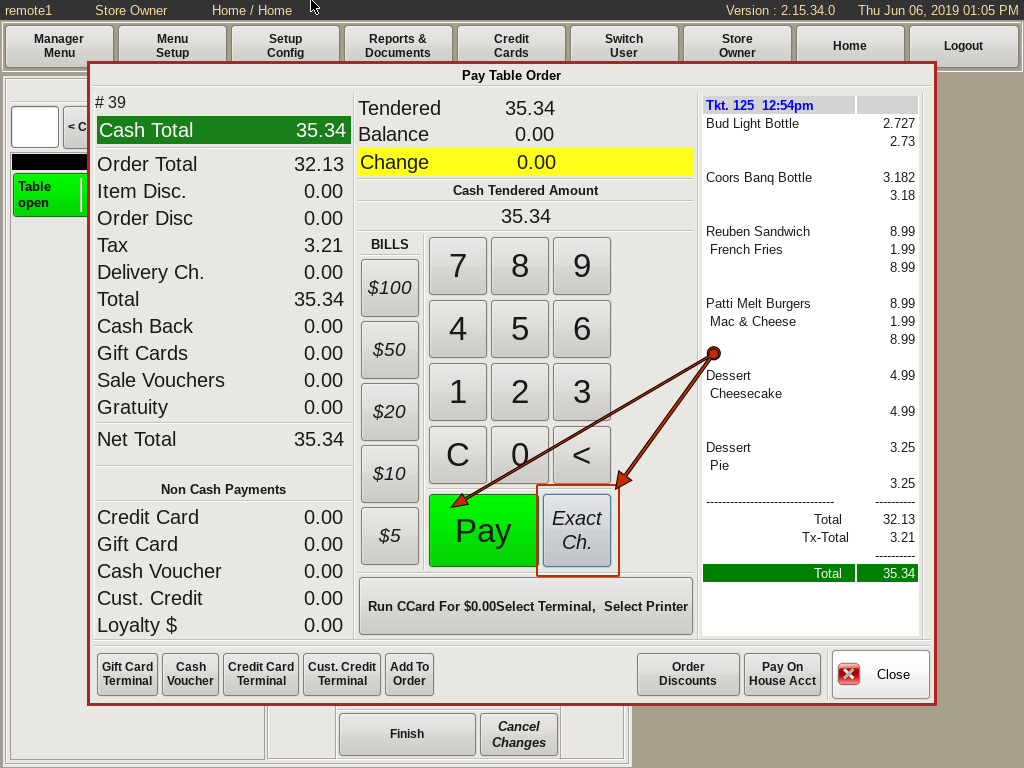
If they handed you the exact amount of the bill, select the Exact Ch button on the bottom right. Then click the Pay button.
You can also click and hold the Exact Ch button, and it will automatically pay the bill and open the cash drawer.
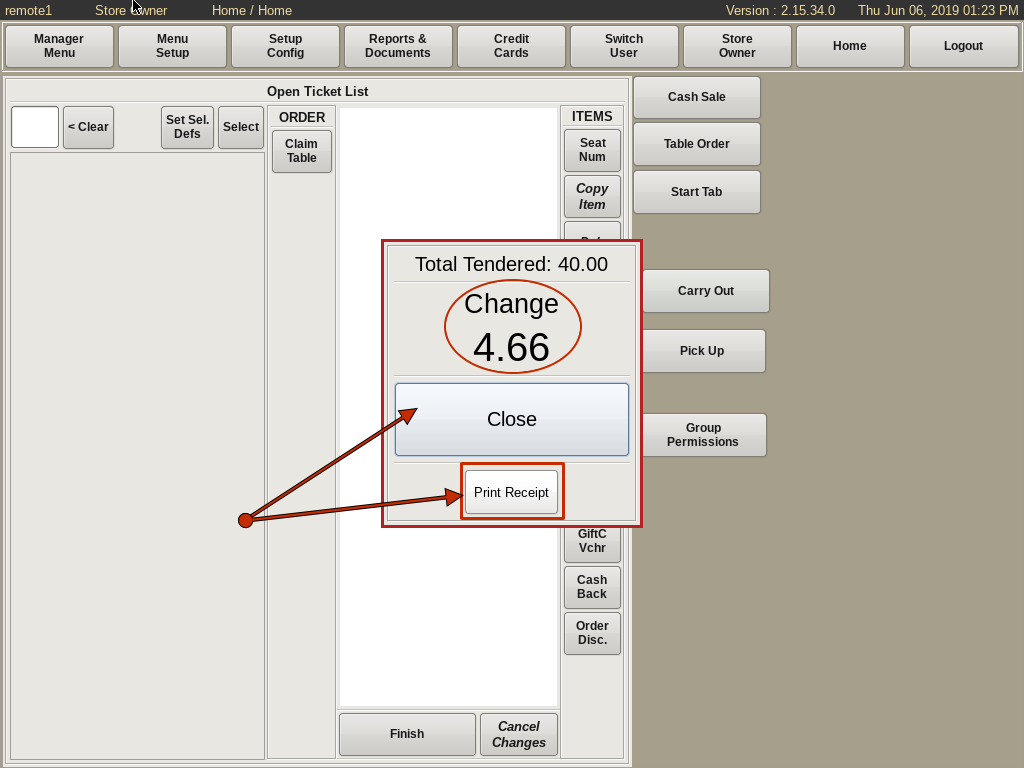
You will now see a message box showing the amount of change due, if any. You are also given the option to print a receipt for the customer.
The order will no longer be in your Open Ticket List.