Sorting the Open Ticket List
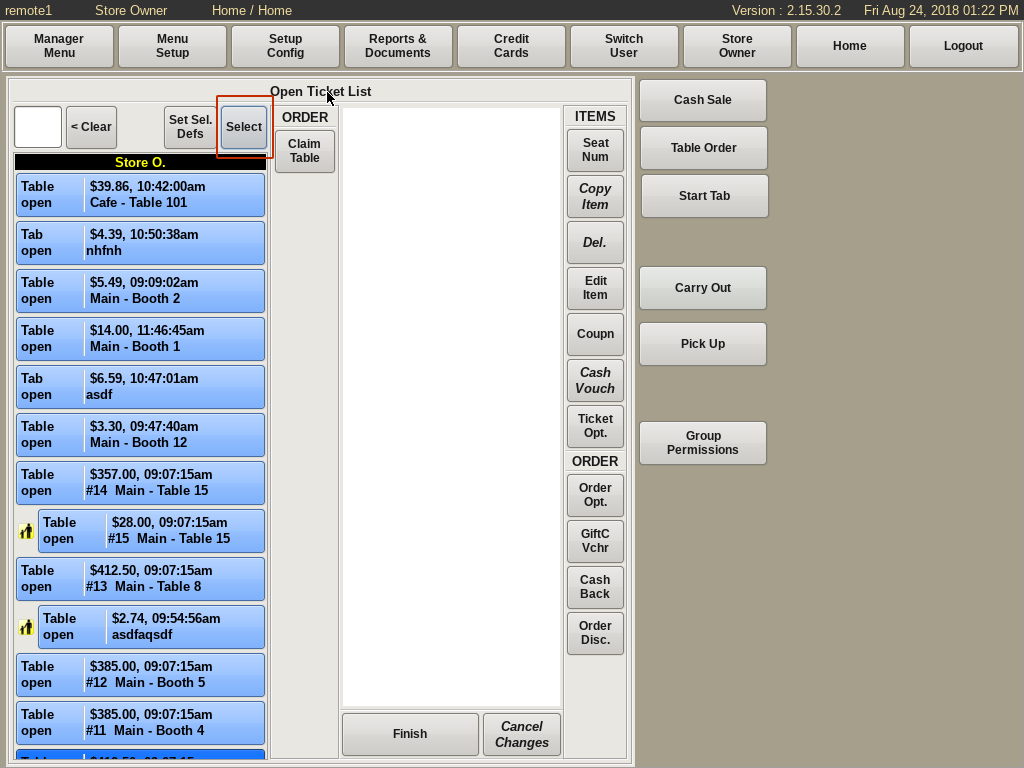
On the Open Ticket List window, press the Select button on the left side of ticket viewer, above the open tickets
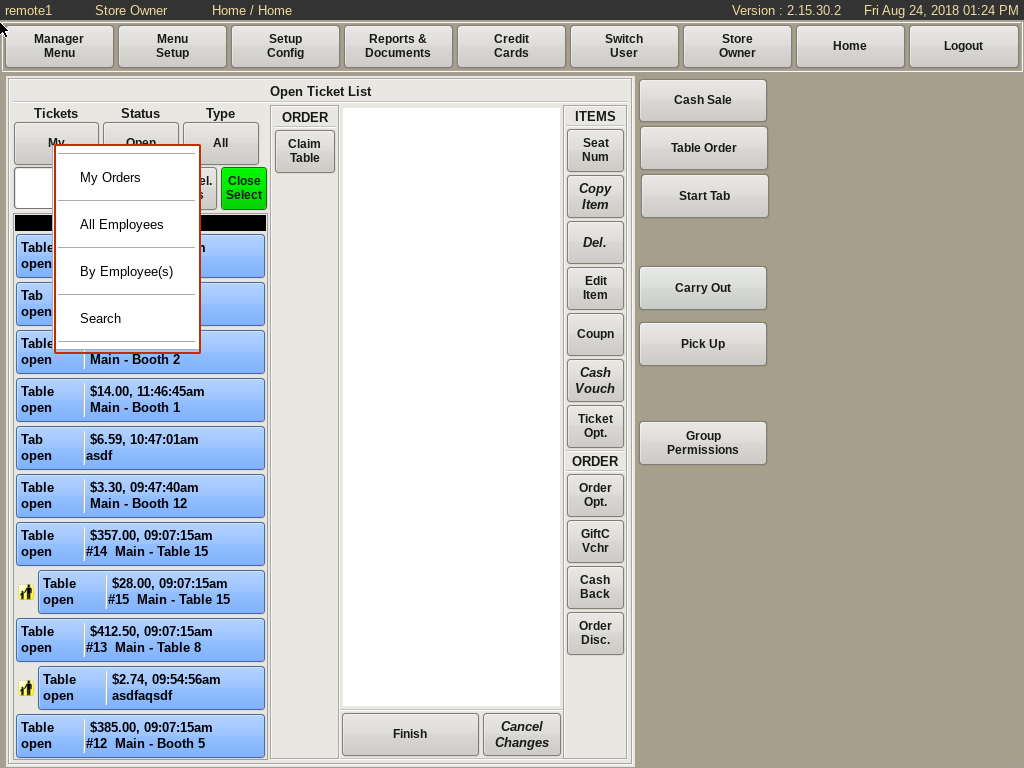
There are three categories to sort the tickets: Tickets, Status, Types
Tickets:
My Orders sorts your orders
All Employees will show the orders of all employees logged in
By Employee(s) will show orders by specific employees
Search allows you to search for orders.
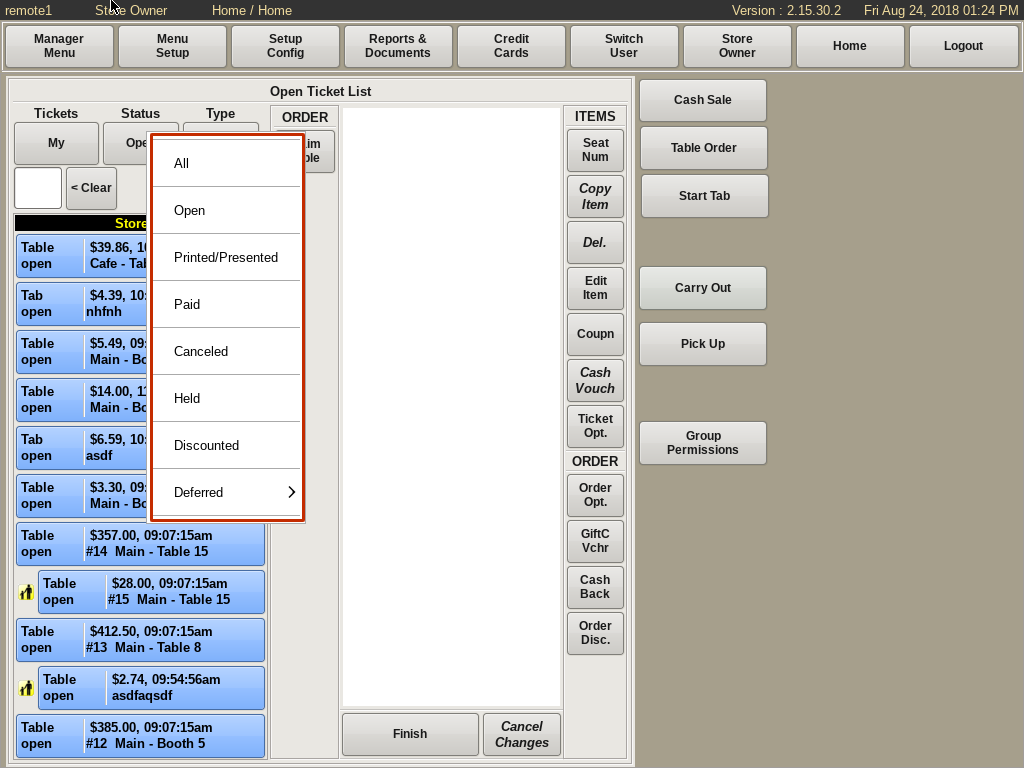
Status: This will allow you to view all the types of tickets you have.
All, Open, Printed/Presented, Paid, Cancelled, Held, Discounted, or Deferred.
When you select one of these, only orders with that status will show in the ticket viewer.
Click the green Close Select button when done to view all orders again.
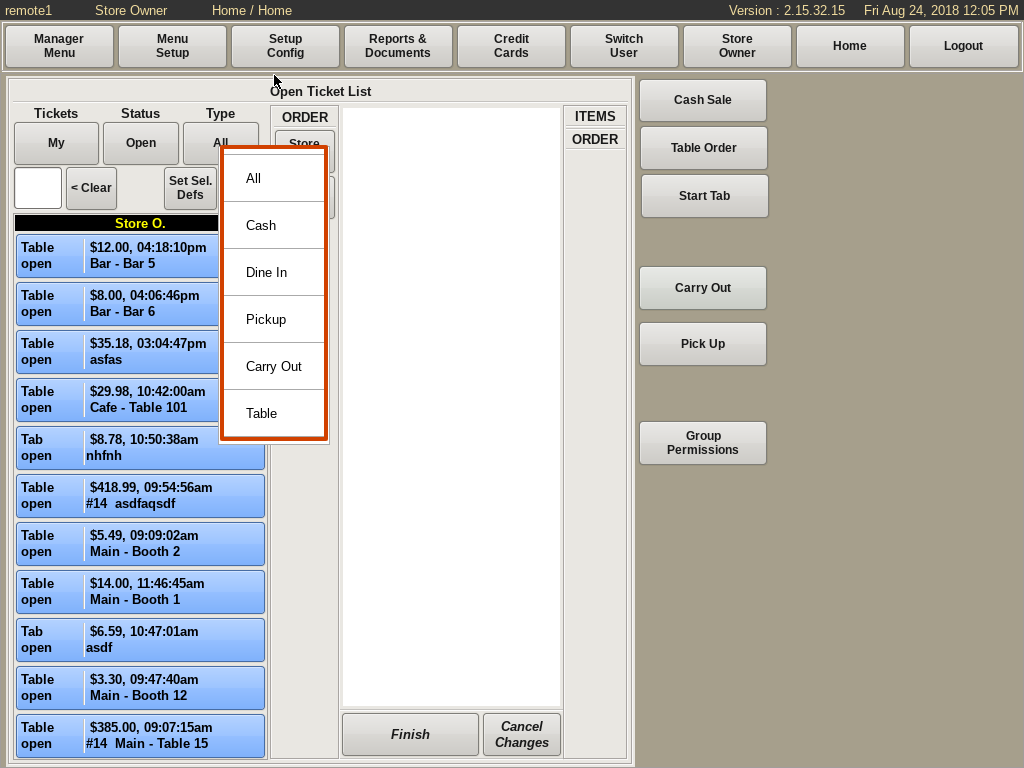
Types: This allows you to view the type of transaction for the tickets.
All, Cash, Dine In, Pick Up, Carry Out, Table.
When you choose one, the types of orders you selected will be the only ones that appear in the ticket list.
When finished click the green Close Select button to view all orders again.
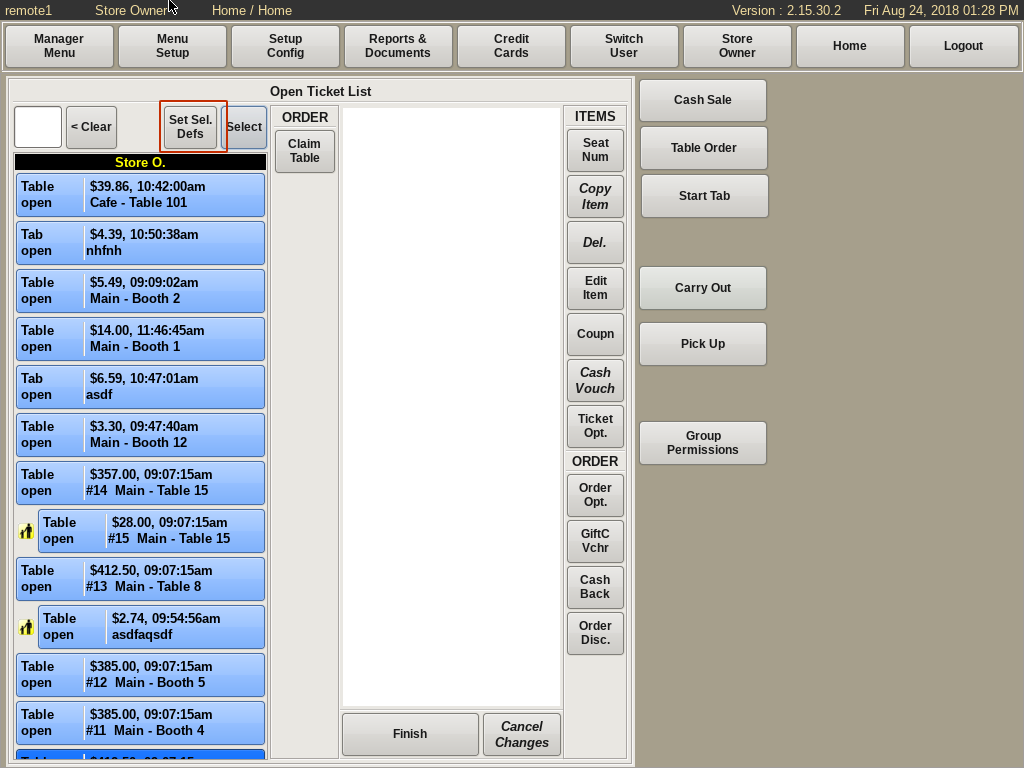
To change what is automatically viewed on the Open Ticket List, select the Set Sel Defaults button.

On this screen you can select all the Employees, Order Status and Order Types you wish to show up when logged in.
Note: If you select nothing ALL employees, and Open and Printed tickets will show up in the Open Ticket List.
Click Close when done.