Common Coupons
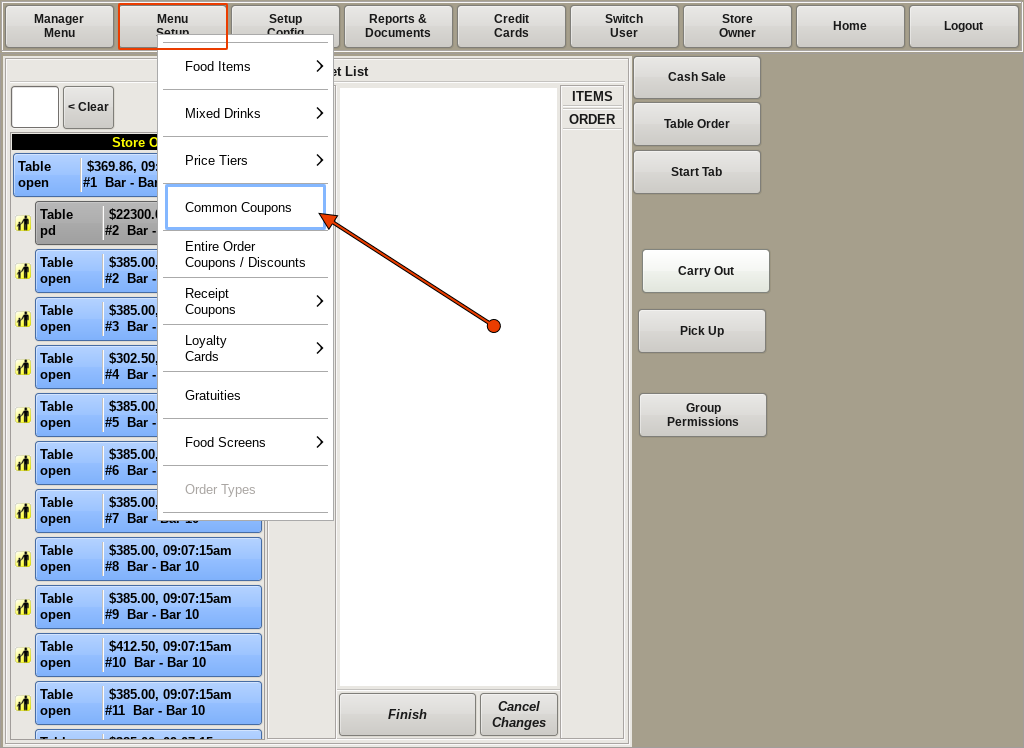
To build new Coupons, select Menu Setup from the top of the home screen. Go to Common Coupons.
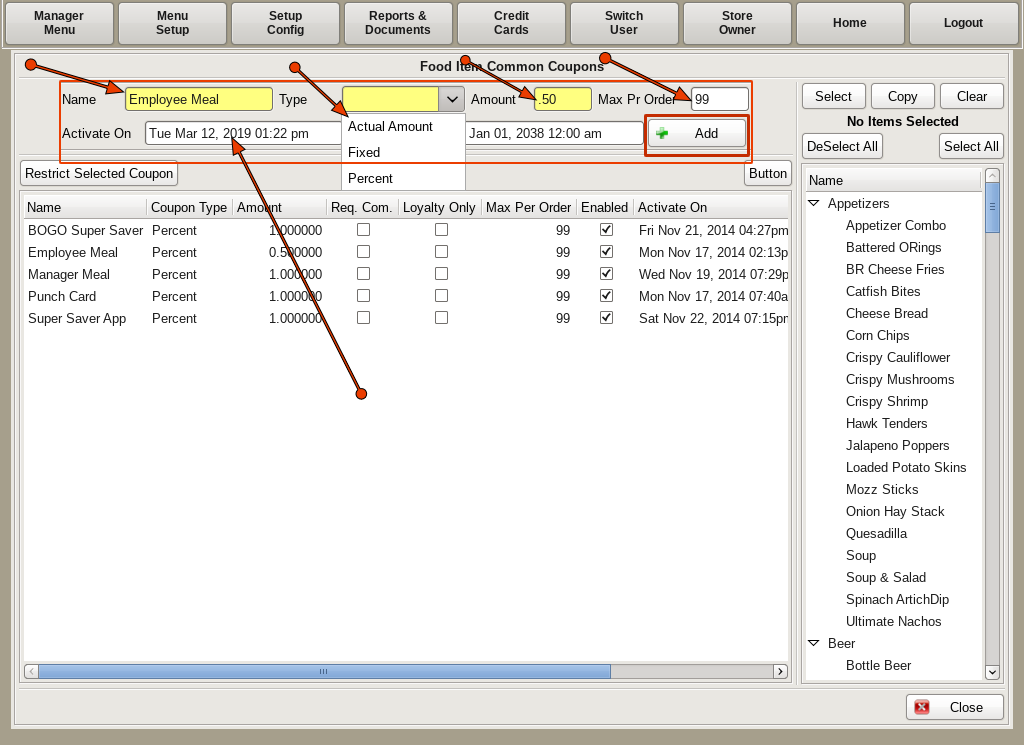
Fill in the Name of the coupon; such as 10% Off.
Choose the Type from the drop down.
The Max Per Order field will determine how many coupons can be applied to one order.
Activate On / Deactivate On are dates you can set for when the coupon is active.
Click the +Add button.
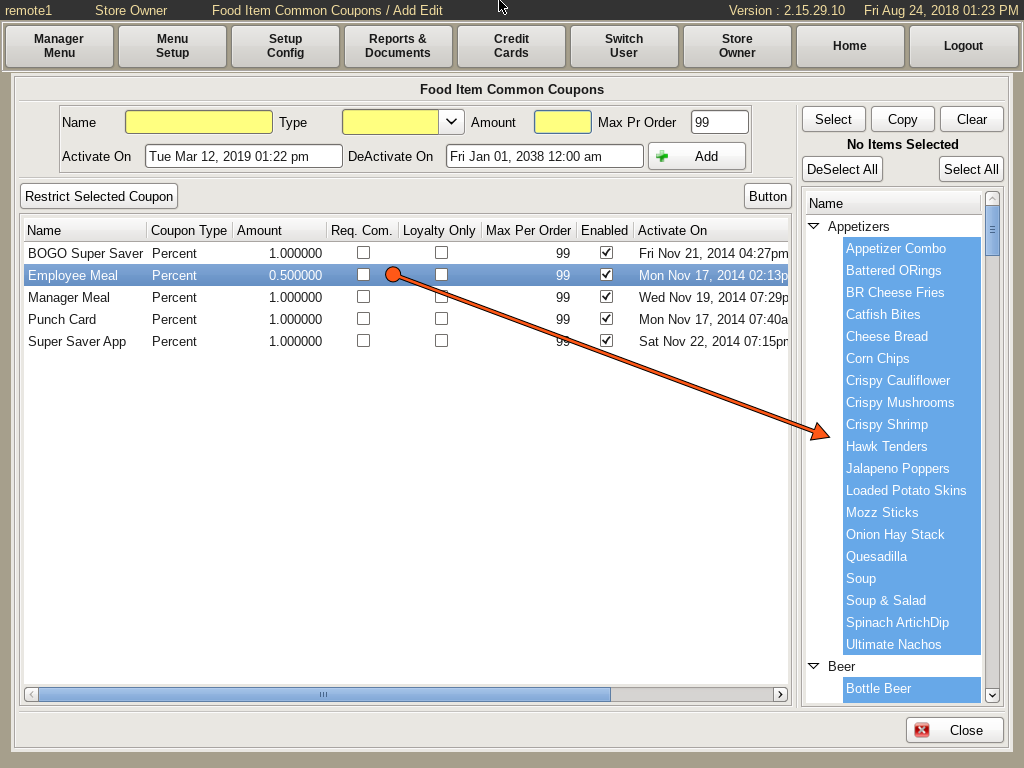
Highlight the new coupon from the list. Select all the food items on the right that you want on the Coupon.
Notice the Deselect All and Select All buttons above the food items.
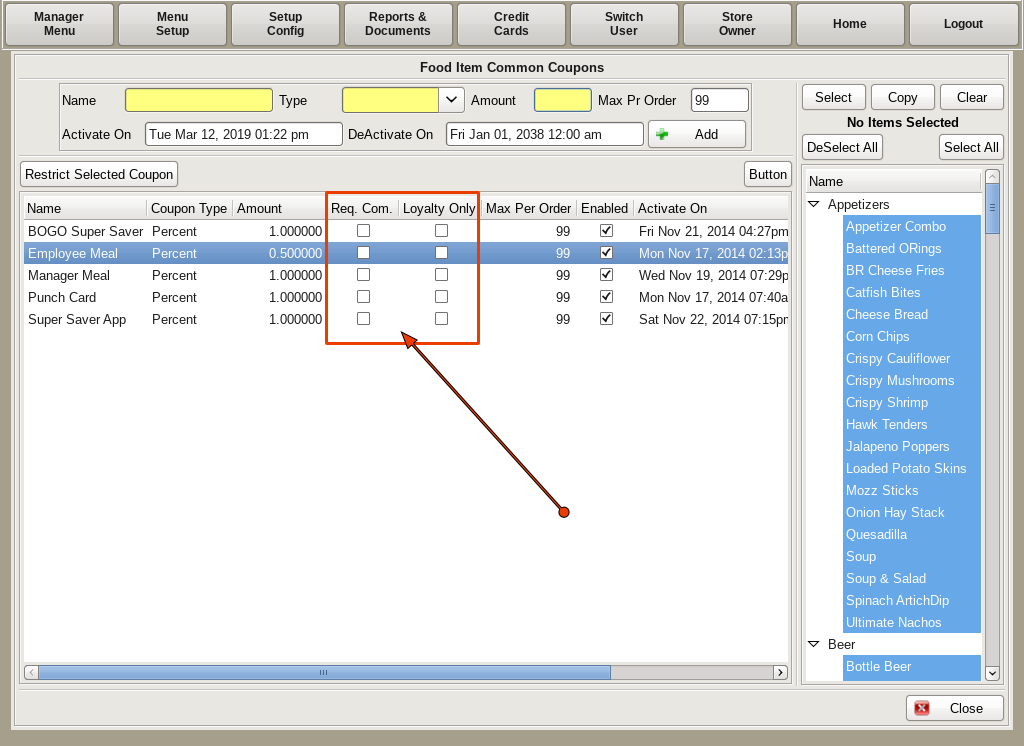
There are two check boxes next to each Coupon.
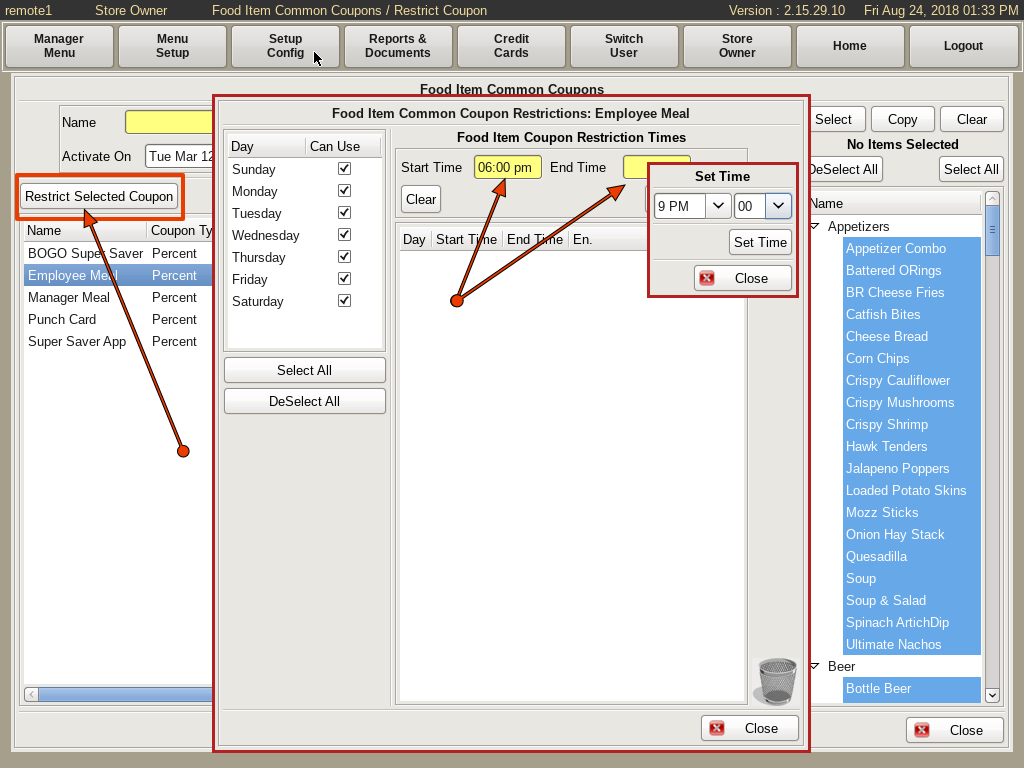
You can also restrict when the Coupon can be used by selecting the Restrict Selected Coupon button.
Set the Start Time and End Time the coupon is restricted.
You can also deselect days of the week to restrict on an entire day.