Setting Group Permissions
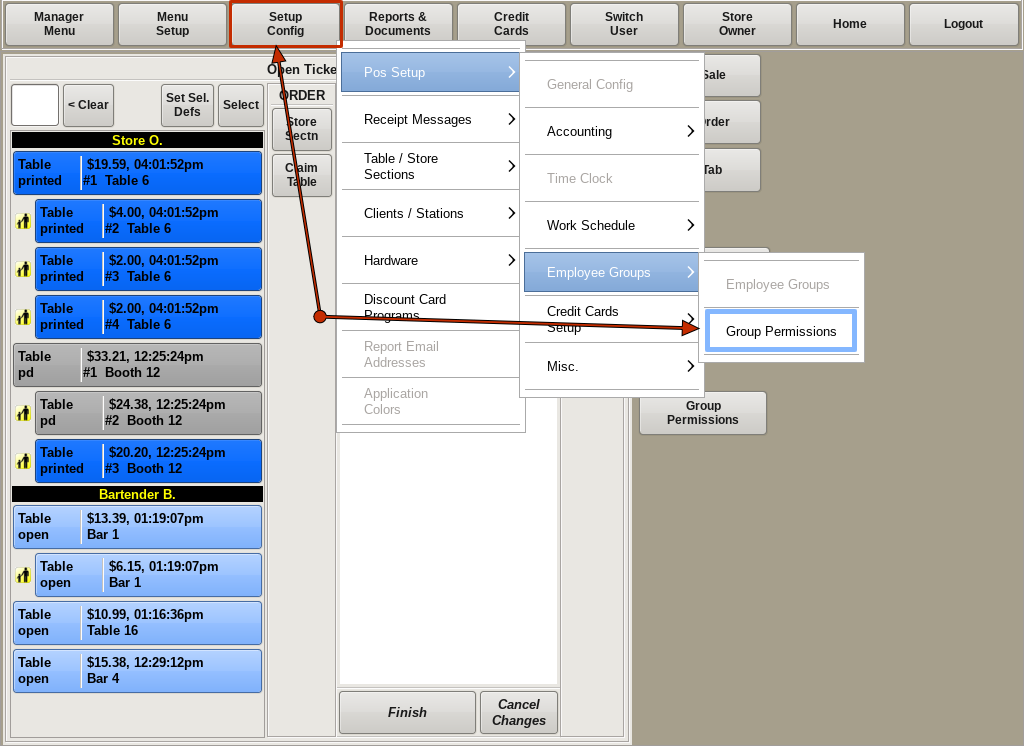
To edit Employee Group Permissions select Setup Config from the top bar of the home screen.
Go to POS Setup, then Employee Groups, and choose Group Permissions.
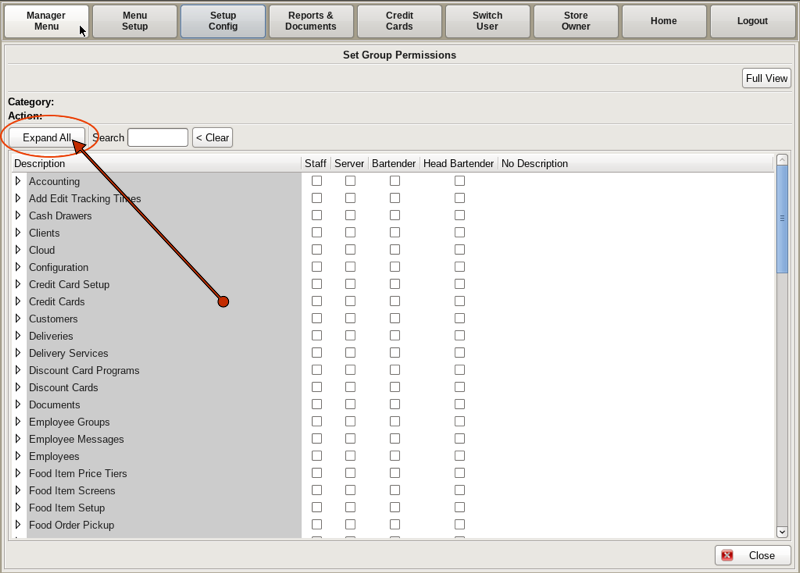
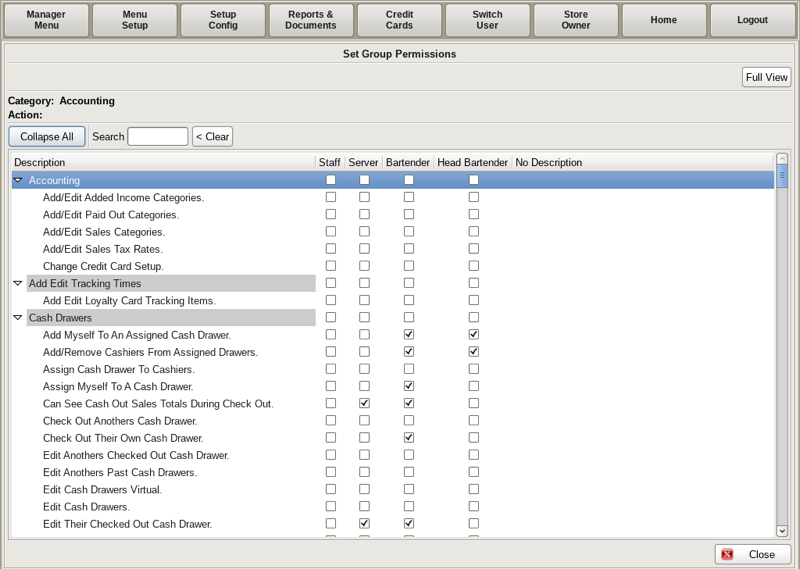
Here you can view all the permissible categories.
Clicking the Expand All button will show ALL the permissions under those categories. As you can see, this list is extensive. Virtually every button press in the POS has a permission assigned to it.
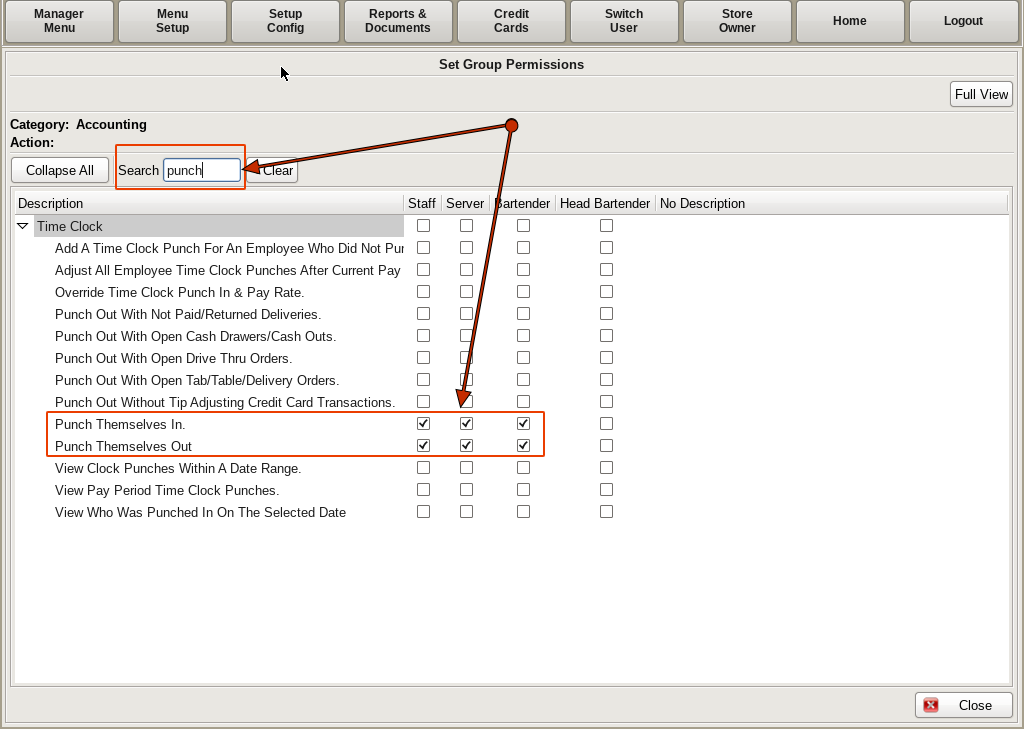
You can search for the permission you need by typing in the Search field. Then checking the boxes for each group/role you have defined.
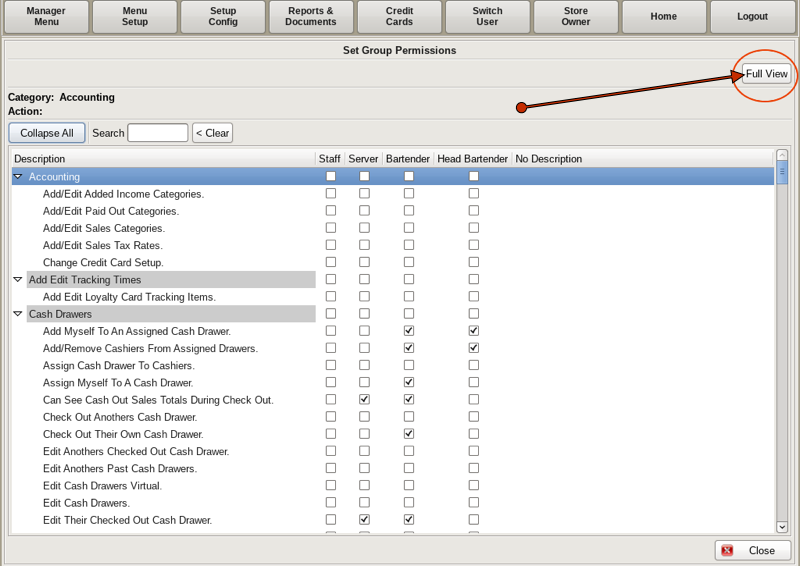
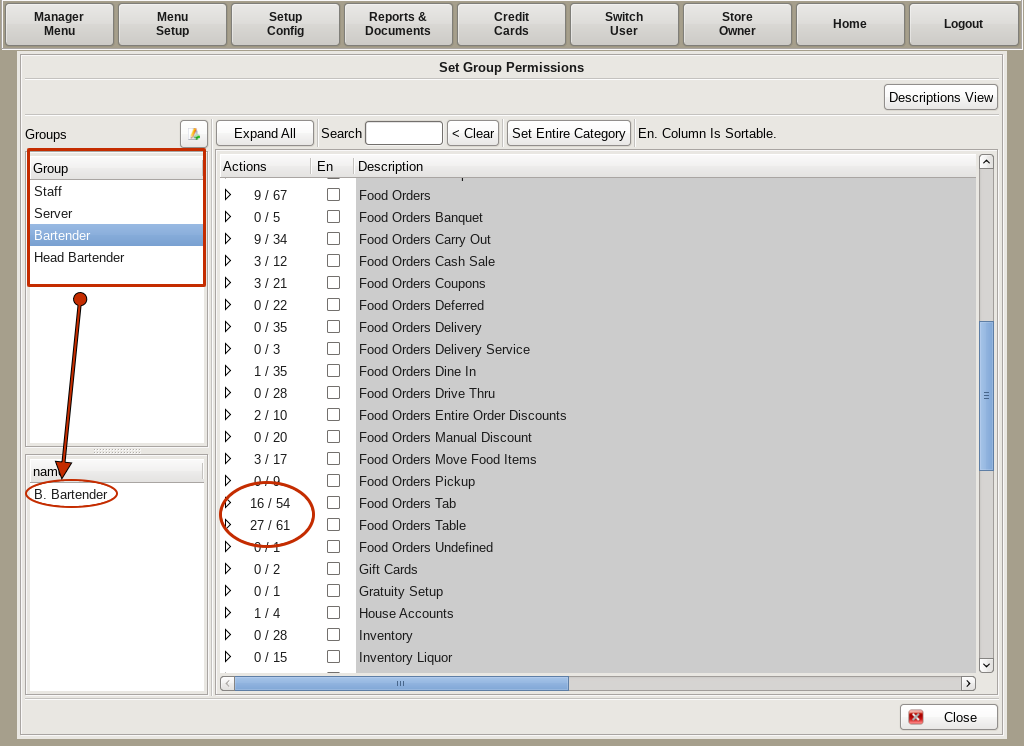
If you click on the Full View button on the top right, you can view the Employee Groups, which employees are in that group, and what categories they have permissions in.

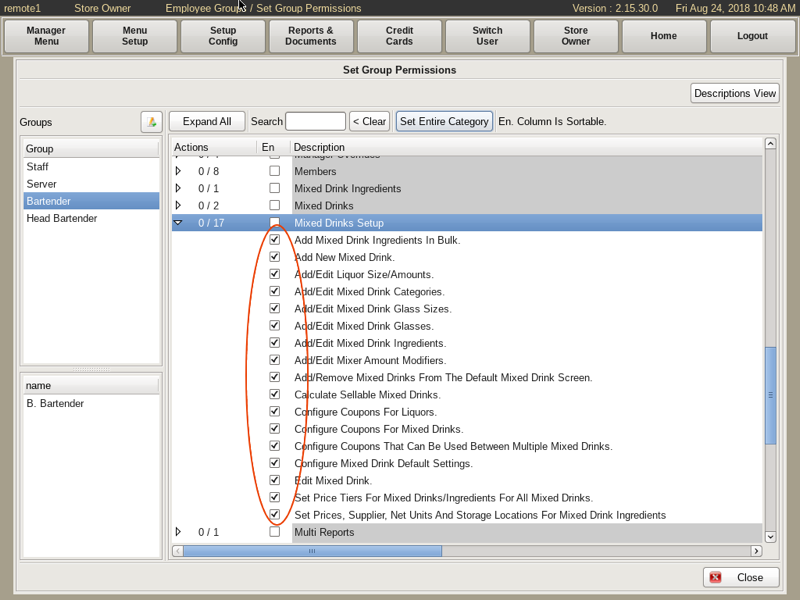
To allow employees permissions on an entire category, such as Bartenders being allowed to do all activities under Mixed Drinks Setup, highlight Bartenders on the left, and the Mixed Drinks Setup category heading on the right.
Then click the Set Entire Category button.
Select On in the pop up.
All activities will be checked.
To remove entire category permissions, click Set Entire Category and click the Off button on the pop up.