Checking out Employee's Cash Drawers and Server/Delivery Driver's Cash Outs
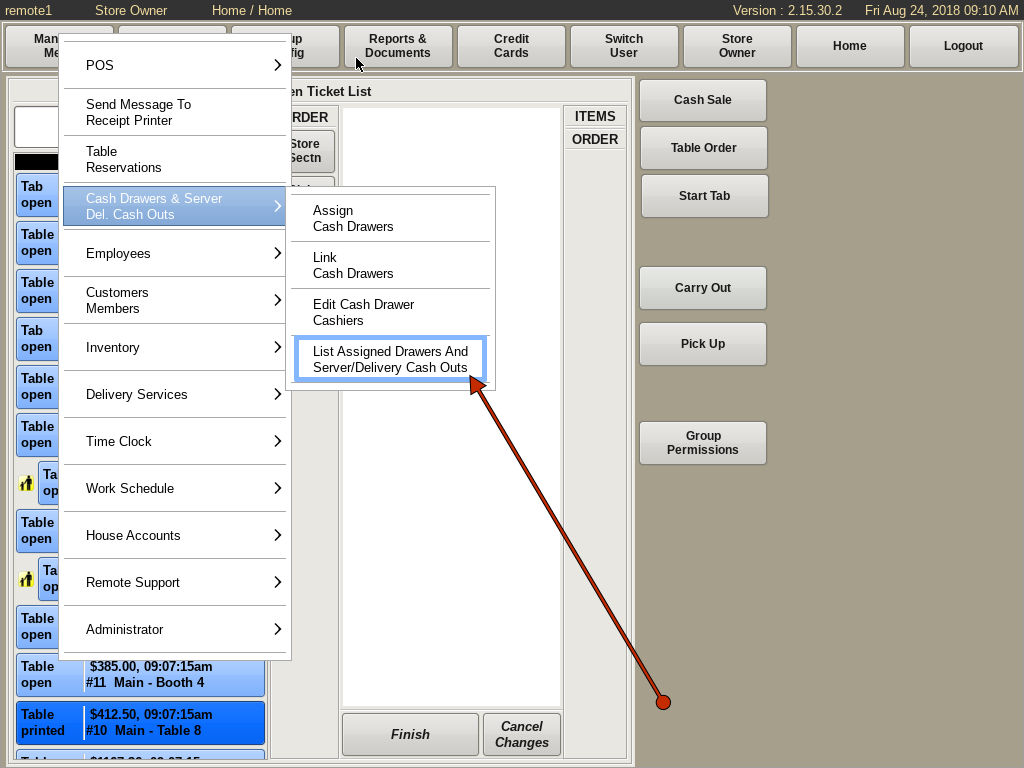
To check out someone else's Cash Drawer or a Server/Delivery Driver's Cash Out, select Manager Menu from the top bar of the home screen.
Then go to Cash Drawers & Server Del Cash Outs and choose List Assigned Drawers And Server/Delivery Cash Outs.
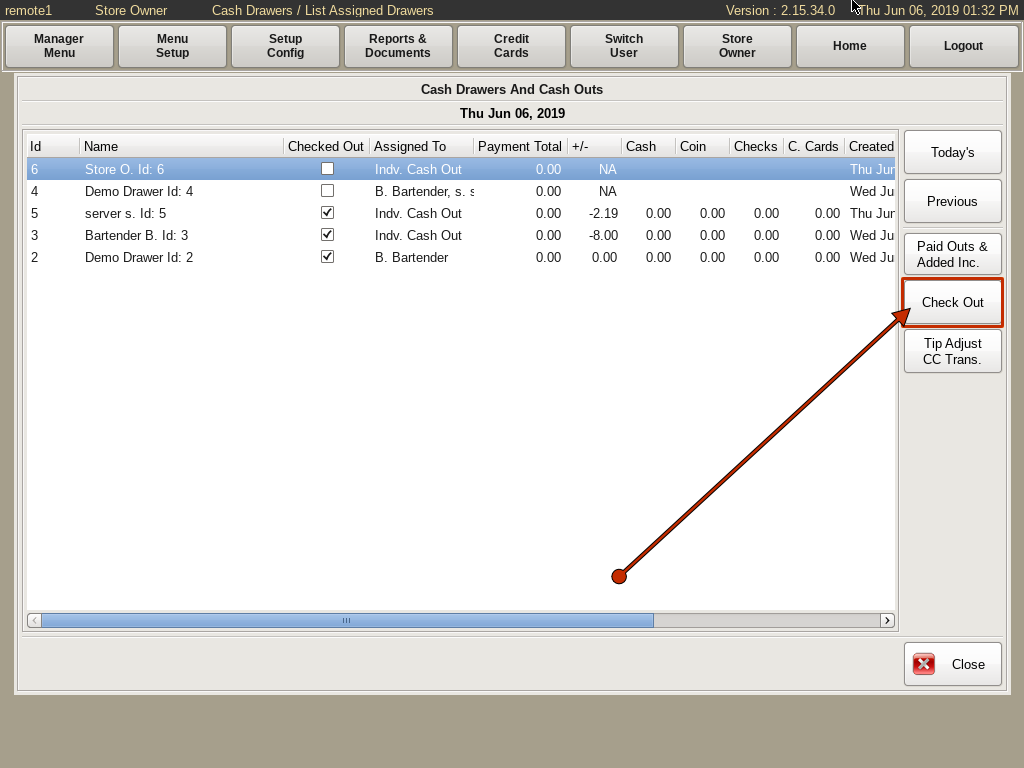
Select the cash drawer or server/delivery driver cash out that you want to check out from the list. Then click the Check Out button.
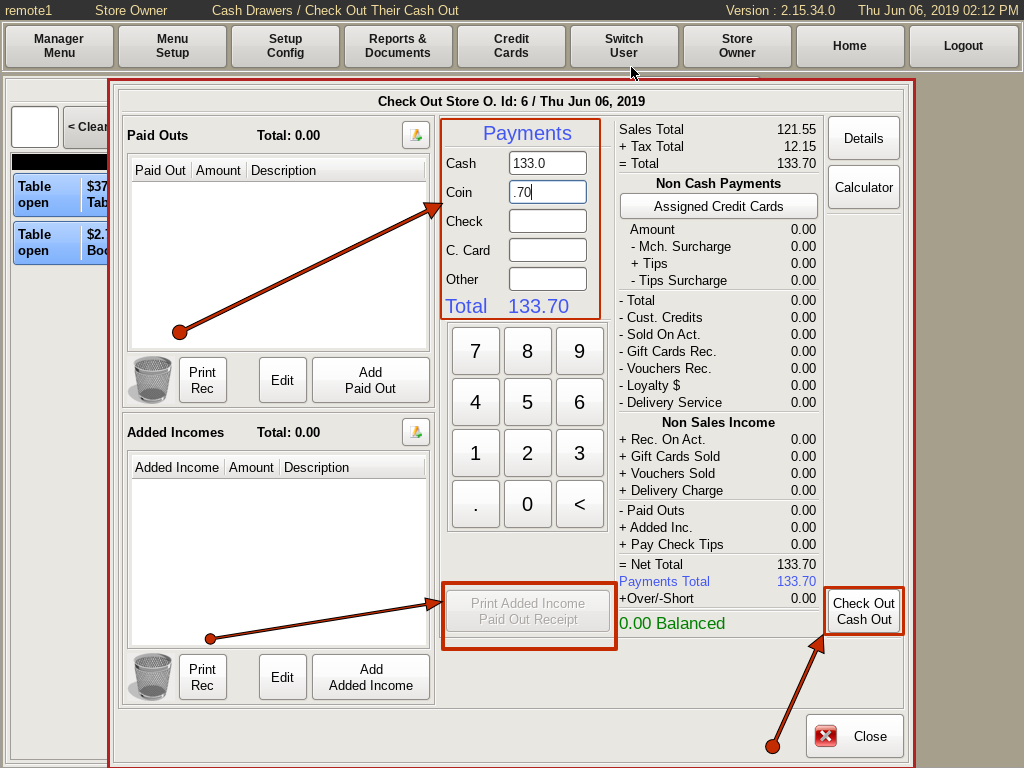
You will need to start by balancing your bank back to the starting cash amount, and enter the Payment Totals into the form.
The Payment Totals are the Cash, Coins and Checks left over after balancing the drawer or server/delivery driver cash out.
If the Balanced Owed is positive, see Positive Cash Outs below.
After all the info is entered, click on the Check Out Cash Out button. This will print out a report with all the details of the Cash Out, as determined by the POS configuration.
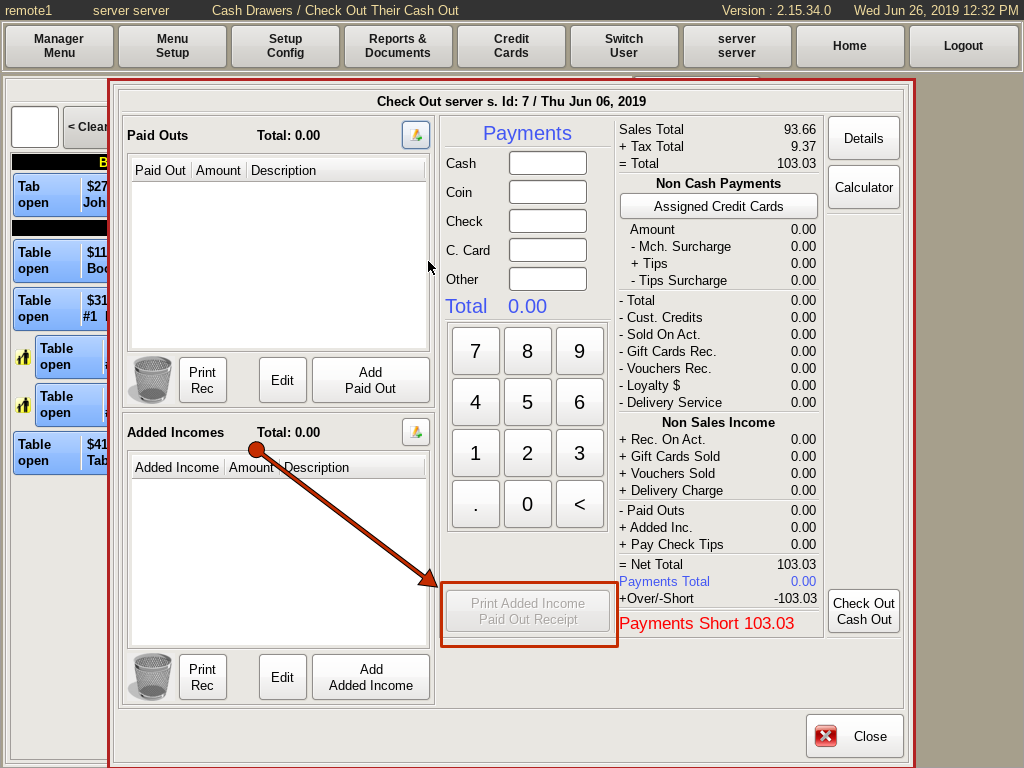
Positive Cash Outs
When you have more credit card tips than you have cash sales, this is considered a Positive Cash Out. Your payment total will already be over before entering any cash/coin payment totals. When this happens, you need to add an Added Income to your drawer for the over amount.
You will add this added income as a Tip Out with the name of the person you received the cash from as the description. Normally you will get this money from the bartender or a cashier with a Cash Drawer or Server Cash Out. They will need to add a matching PAID OUT on their cash drawer cash out.
Use the Print Added Income Paid Out Receipt button provided to print two receipts; one Paid Out and one Added Income. The Paid Out receipt is for the person's cash out that the money came from. The Added Income receipt is for your cash out. Handling Positive Cash Outs this way will create a distinct paper trail on each Cash Out.
In the event that your cash drawer is now short enough cash to bring it back to balance, you will need to get the cash from another source, such as petty cash. Print the Paid Out and Added Income Receipts. The Paid Out will be placed in the petty cash as an I Owe You. At that point both your cash drawer and the petty cash will balance. Then, when the cash drawer has a positive balance, either later that day or another day, you will do a Paid Out for the amount owed to petty cash, and buy back the I Owe You from petty cash.
Blind Cash Outs
With a Blind Cash Drawer Cash Out, you will not see the sales totals or the Over/Short amounts during the cash out, unless you have permission to see them. This does not apply to server/delivery cash outs.
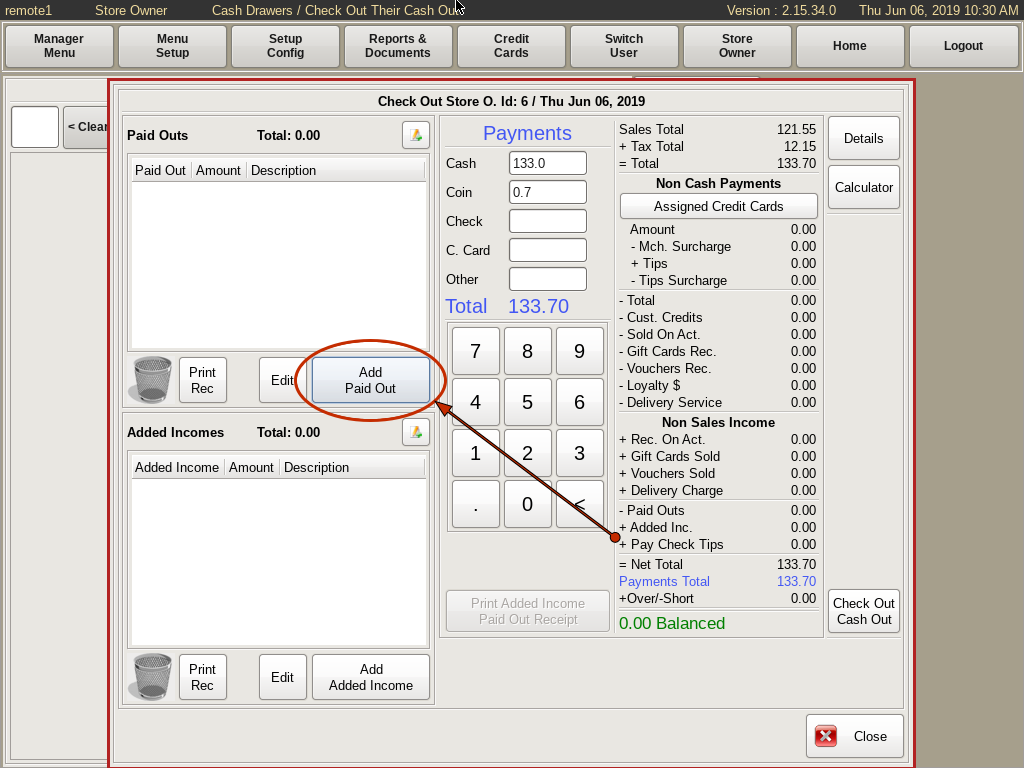
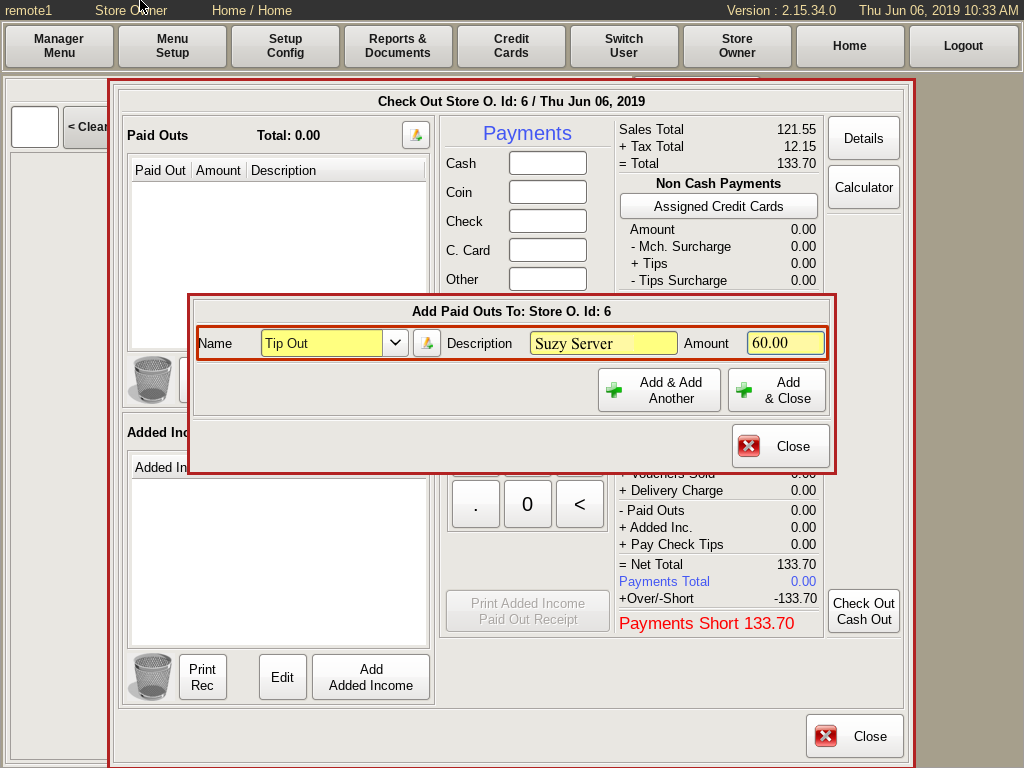
Paid Outs
Paid Outs are any items that were paid out of a cash drawer. For example, paying a server their cash tips for the night out of your drawer. To enter a Paid Out, click the Add Paid Out button.
Use the drop down to choose a category for the paid out. Then enter a description of the purchase, and the amount of money paid for the purchase.
Click the Add & Close button to enter the paid out into the POS. If you need to add more than one, click the Add & Add Another button to enter the rest.
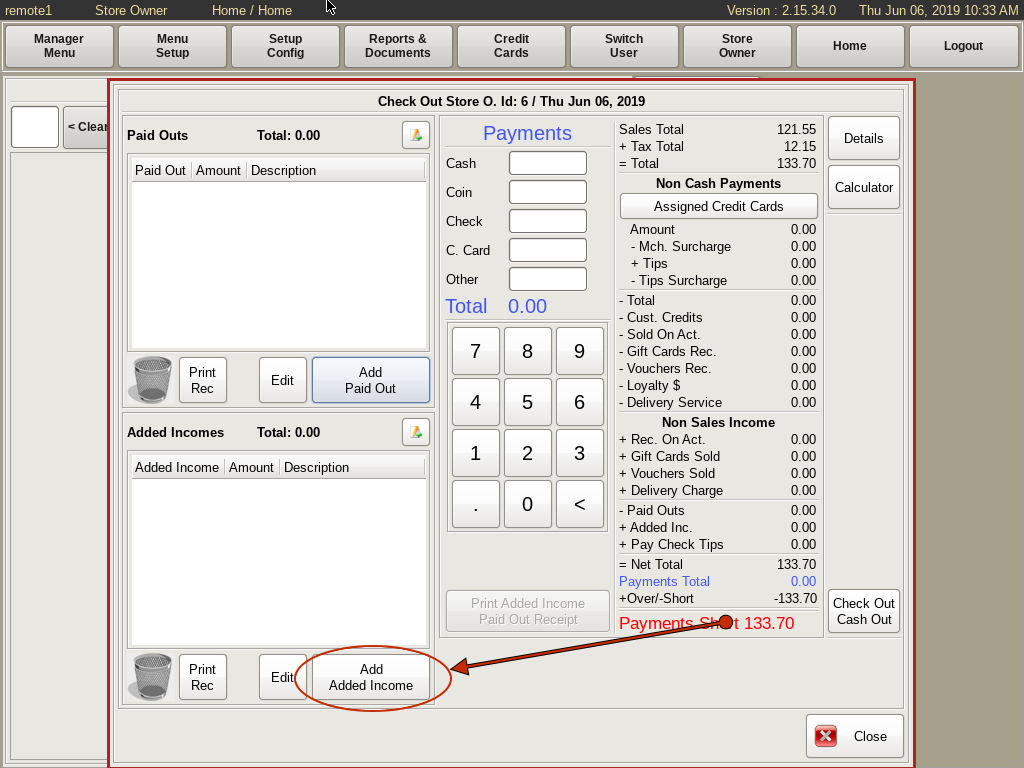
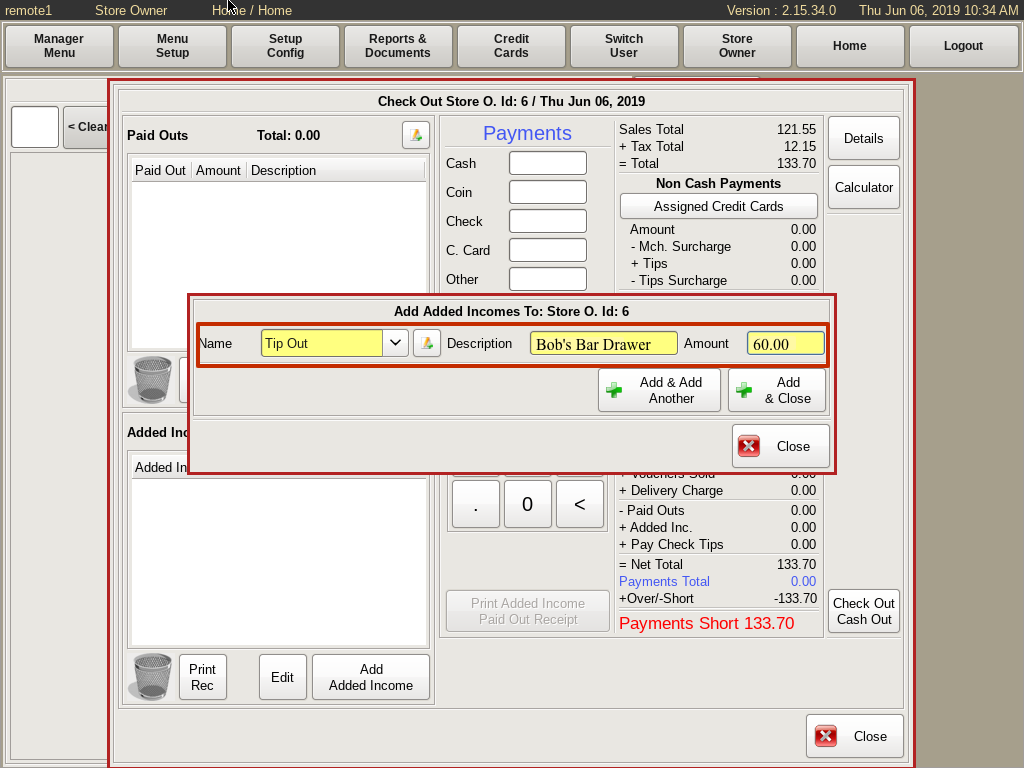
Added Income
Added Income is any items that were paid into a cash drawer that were NOT for a cash sale. To enter an Added Income, click the Add Added Income button.
Use the drop down to choose a category for the income. Then enter a description, and the amount of money added.
Click the Add & Close button to enter the Added Income into the POS. To enter more, click the Add & Add Another button to enter the rest.