Add New Employee

To add a New Employee, select Manager Menu from the top bar of the home screen.
Then go to Employees and choose Add Employees.
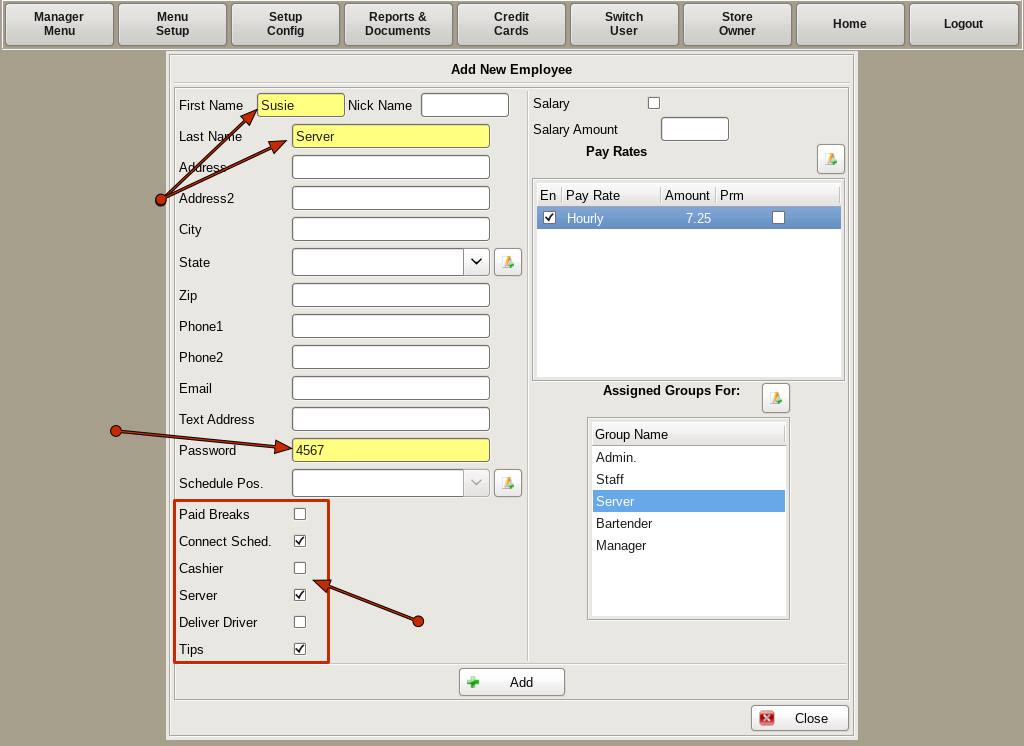
From this menu, you will add information about the employee.
On the left hand side, the fields in yellow, First Name, Last Name, and Password, are required fields. You can also fill in the employee's Address, Phone Numbers, and Email if you'd like.
Below that you can use the check boxes to set employee options; Paid Breaks, Connect Sched, Cashier, Server, Delivery Driver, Tips.
Paid Breaks: When calculating time clock reports, break time will not be subtracted from the hours total or overtime total.
Connect Sched: If you are using the rok schedule in the POS and have "link to Work Schedule" checked in Time Clock Setup, you can disable it for this employee.
Cashier: This will allow this emloyee to use/be assigned to a cash drawer.
Server/Delivery Driver: This will allow this employee to assign themselves a Server/Delivery Cash Out. Note: An employee can only be assigned to either a cash drawer or a Server/Delivery Cash Out, not both at the same time.
Tips: Enabling this will prompt the employee to declare their tips when punching out.
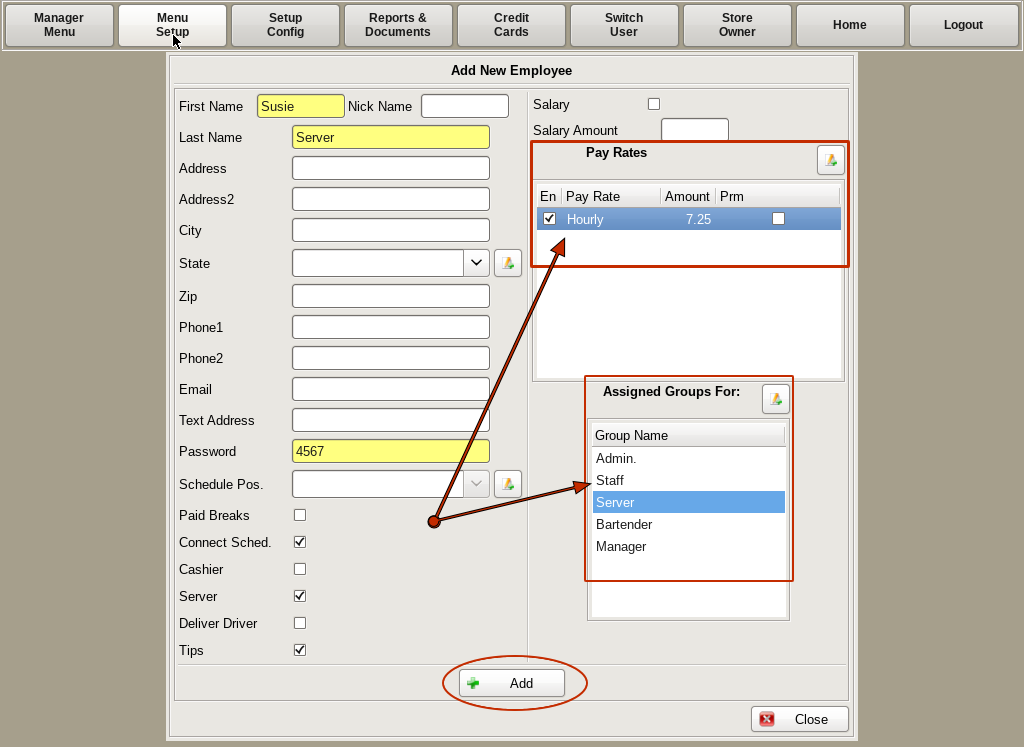
On the right hand side you will see the employee Pay Rates. Here you can check the Salary box if they are salaried, and enter the Salary Amount. Or in the Pay Rates section, you can assign the employee to one or multiple pay rate, such as Wait Staff and Staff. By checking the En box the the left of the appropriate pay rate, if not salaried and has no pay rates, they will not be able to punch in. Enter the amount of pay in the Amount field.
When you are done entering information on the new employee, click the +Add button.