Order Discounts
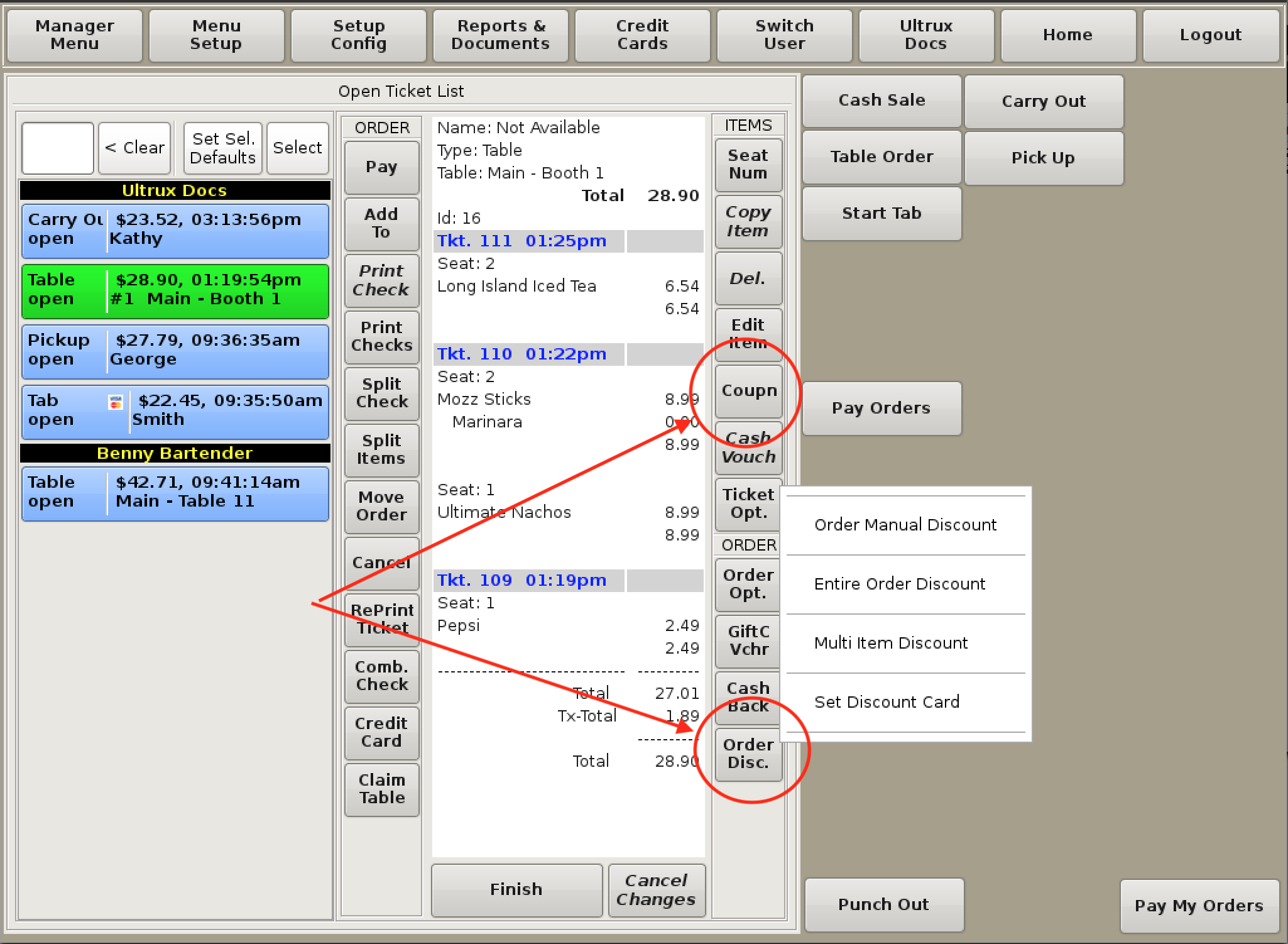
There are several different types of discounts that you can apply to an order, depending on the situation. You can add a discount from the right side of the Ticket Viewer on your homepage.
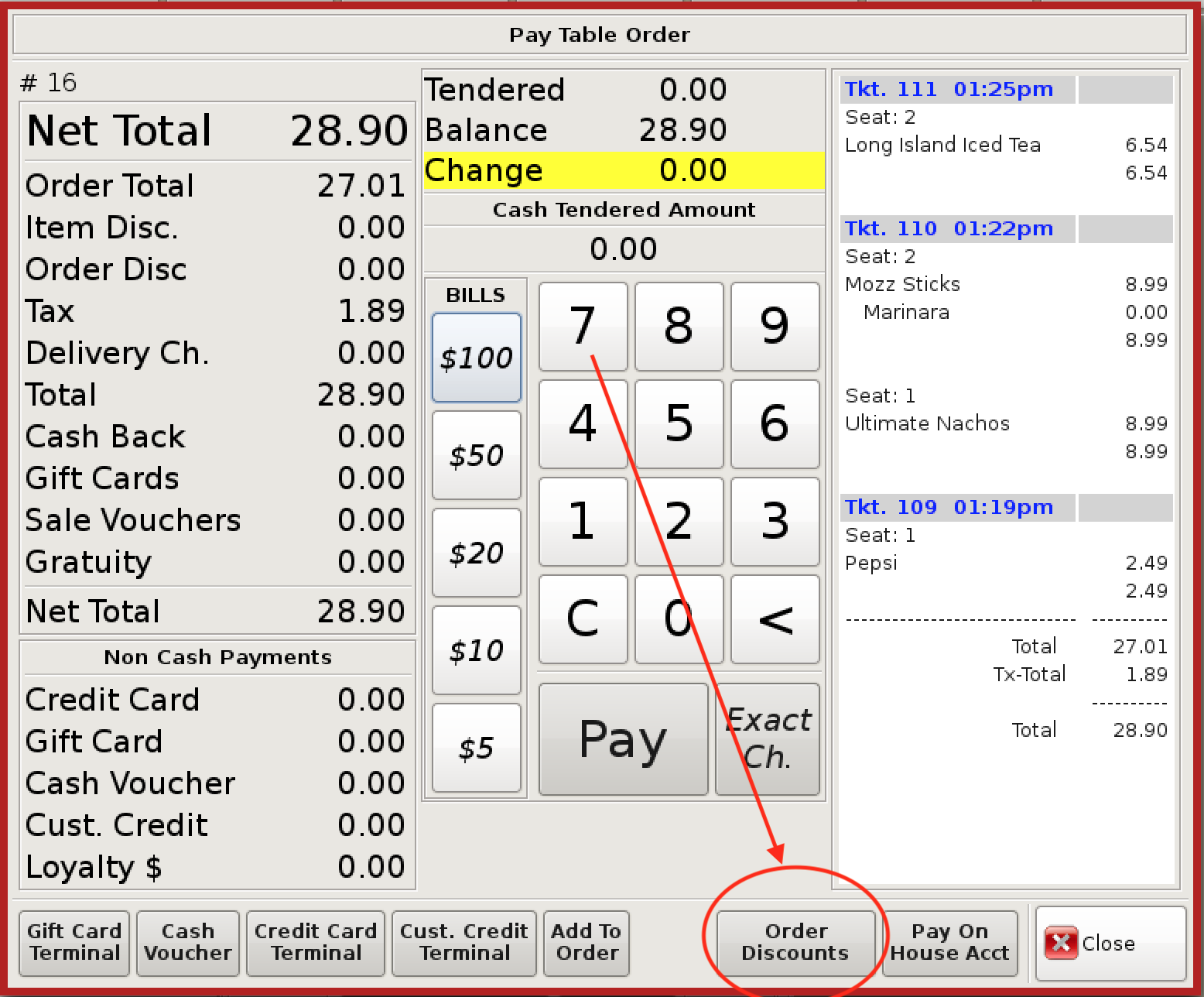
You can also add the discount from the Pay screen when checking a guest out by clicking the Order Discounts button on the bottom.
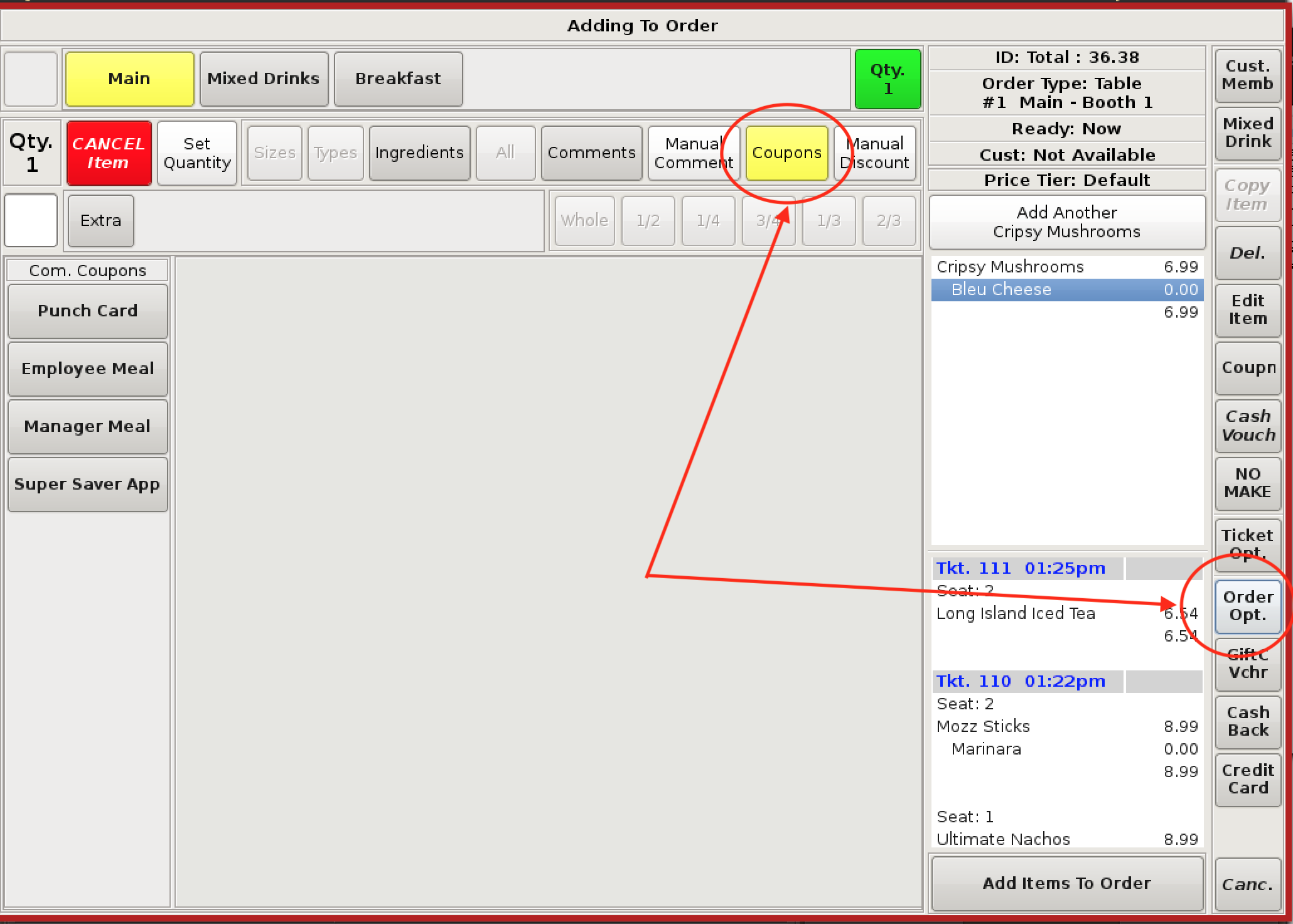
Discounts can also be found under Order Opt. while adding to your order or in the Coupon menu at the top of the page.
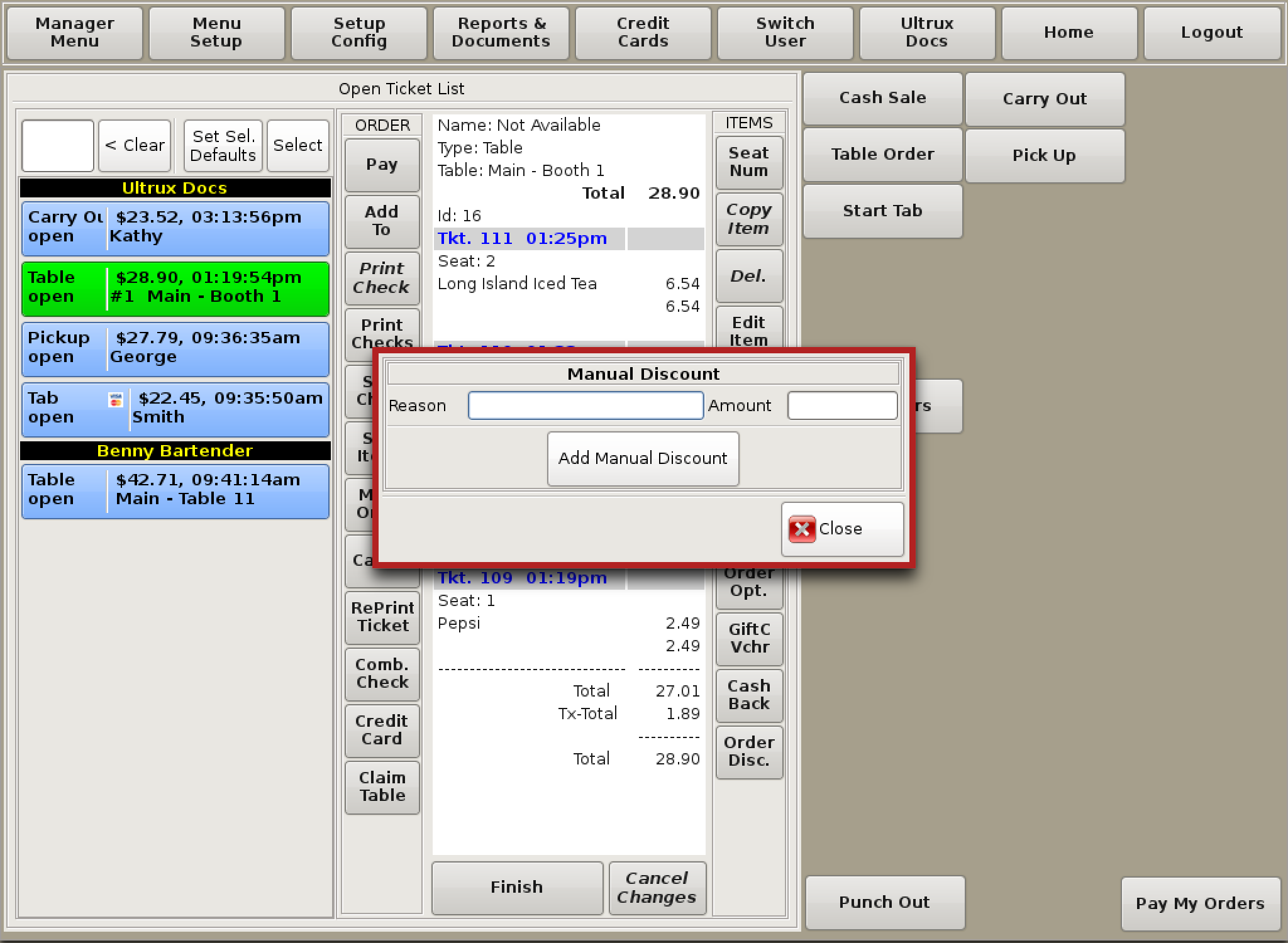
Manual Discounts
Manual Discounts are used when you need to discount a specific dollar amount.
If the discount applies to the entire order in general, go to Order Discount and enter in the reason, the amount you wish to discount, then select Add Manual Discount.
If applying it to a specific item, Choose Coupon from the right side of the ticket viewer, select Manual Discount and proceed.
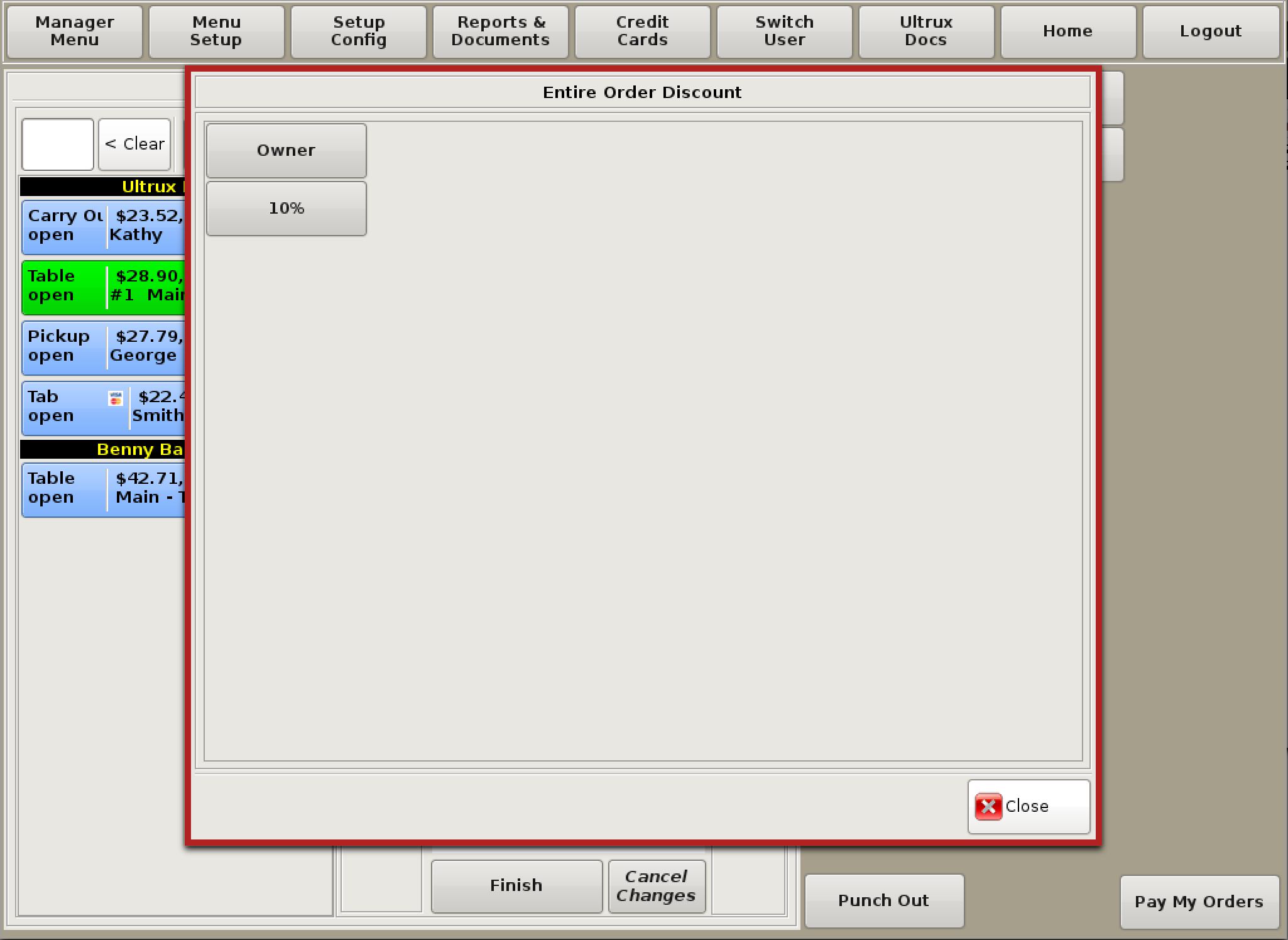
Entire Order Discounts
When the whole check gets a specific type of discount, go to Entire Order Discounts and select the type of discount desired to apply it.
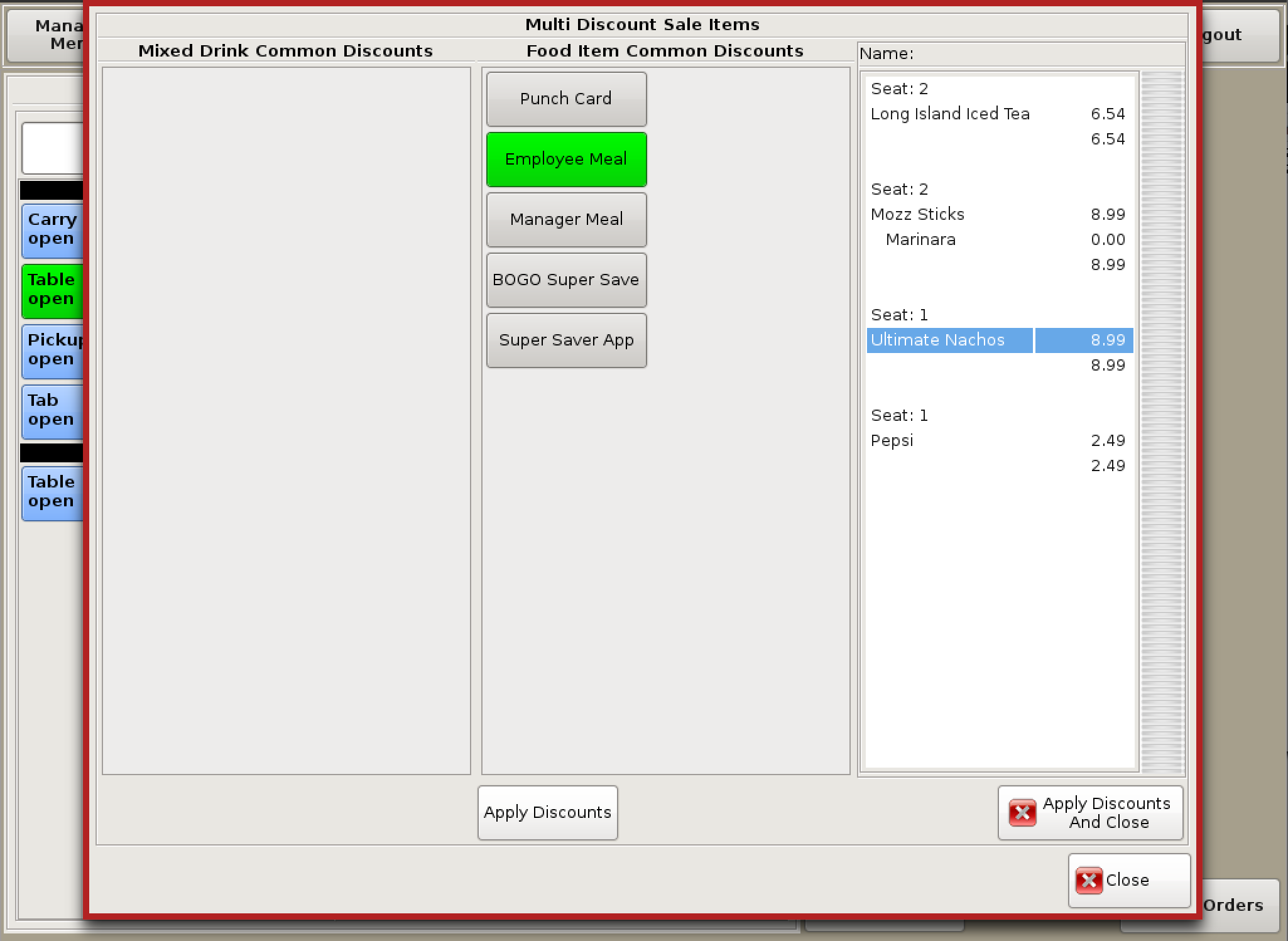
Multi-Item Discounts
Multi-item Discounts are for when specific items, not the whole check, get a discount. (Employee items, Buy one get one, etc.)
Select the type of discount desired from the left, then highlight the designated item in the ticket viewer on the right.
Select Apply Discounts if adding multiple, or Apply Discounts & Close when finished.