Canceling Orders
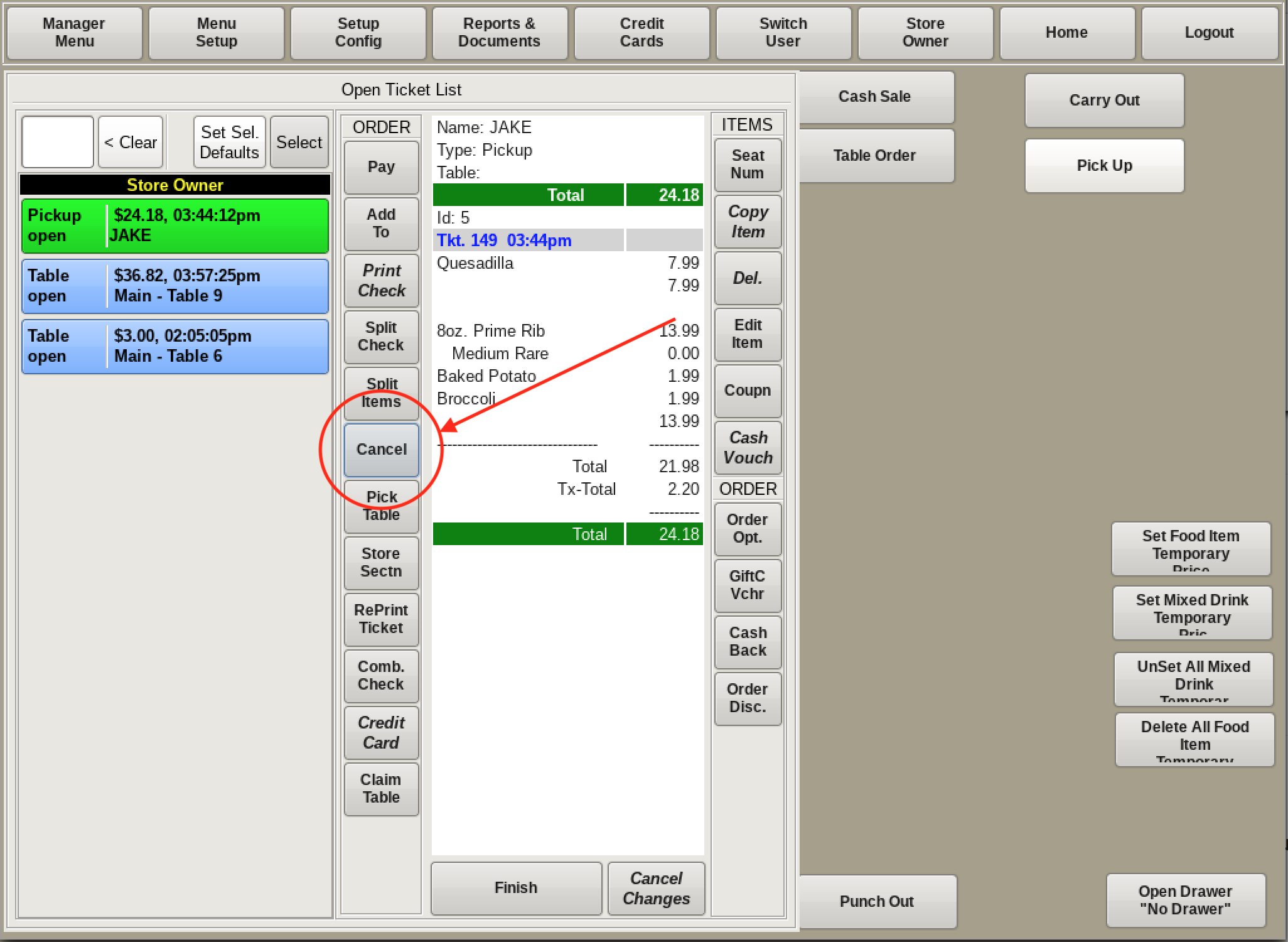
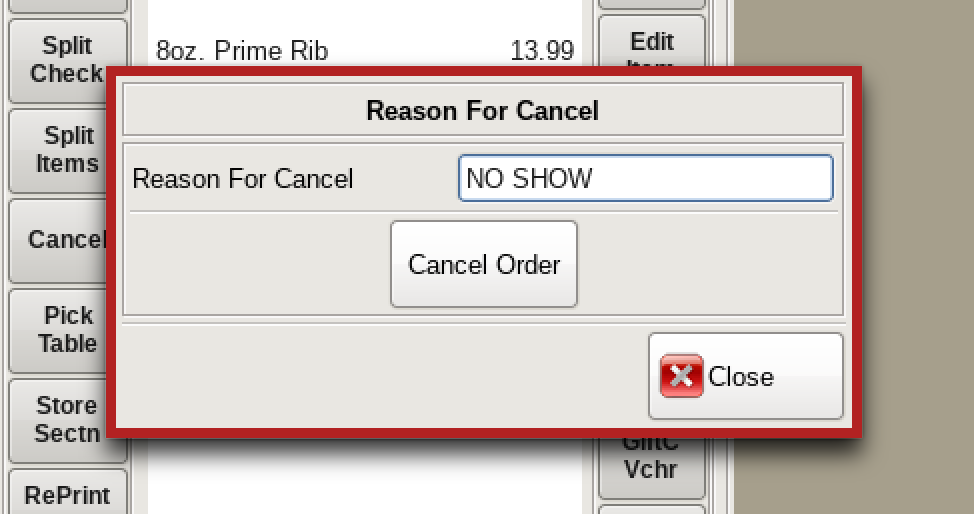
**Do not cancel an order if it is being comped, or if it was placed incorrectly! See Order Discounts or Editing an Item**
Select Cancel from the column to the left of the ticket viewer, enter the reason in the pop-up, and select Cancel Order.

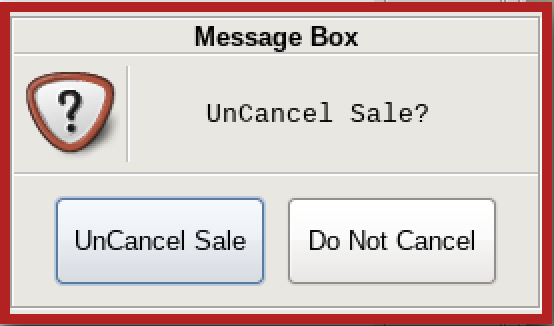
To view and/or uncancel an order, pull the ticket up in your Canceled Tickets List, then select Un Cancel from the left side of the ticket viewer and confirm.
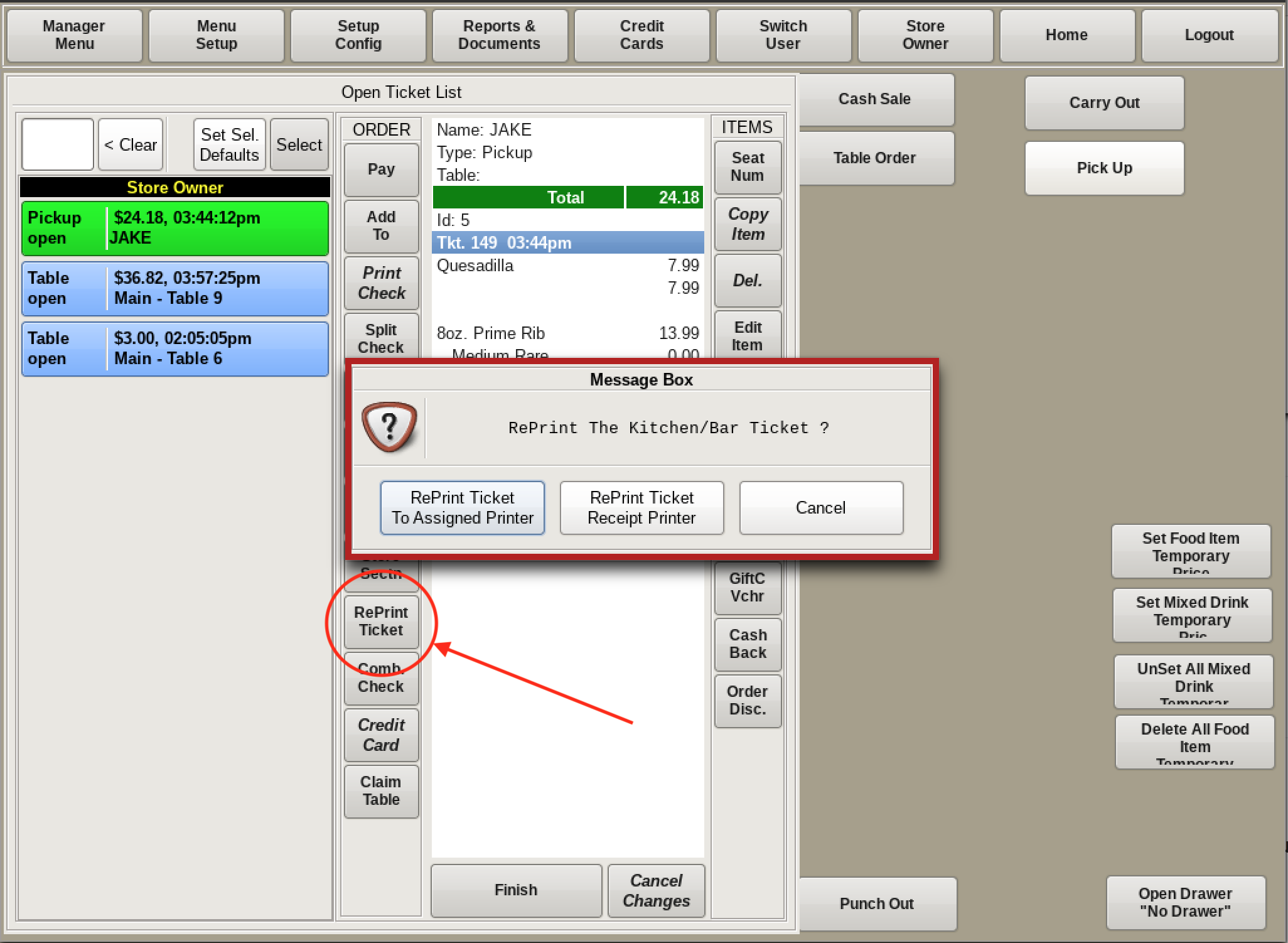
Once you have uncanceled an order, you may need to Reprint the Order Ticket, verbally convey that the ticket is no longer canceled, or both.
To reprint the ticket, return to your Open Ticket List, and select the now open order. Select Reprint Ticket from the column to the left of the ticket viewer, and confirm the printer.