Sales Detail/Summary
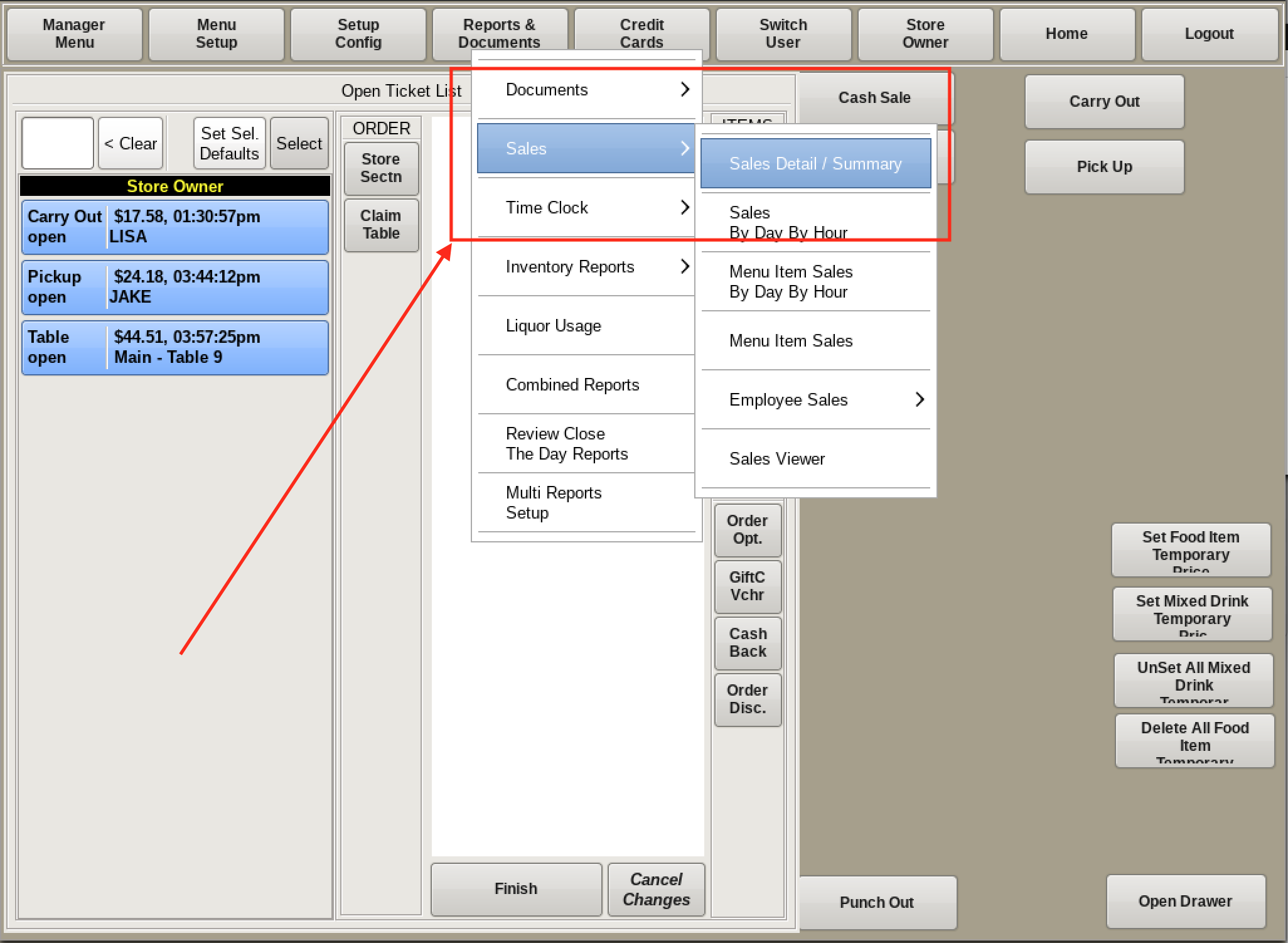
You can look up a general sales report by month or span of dates through the Sales Detail/Summary menu. This will list all categories of sales based on a specified timeframe.
Select Reports & Documents from the top menu bar of the home screen. Go to Sales and choose Sales Detail/Summary.
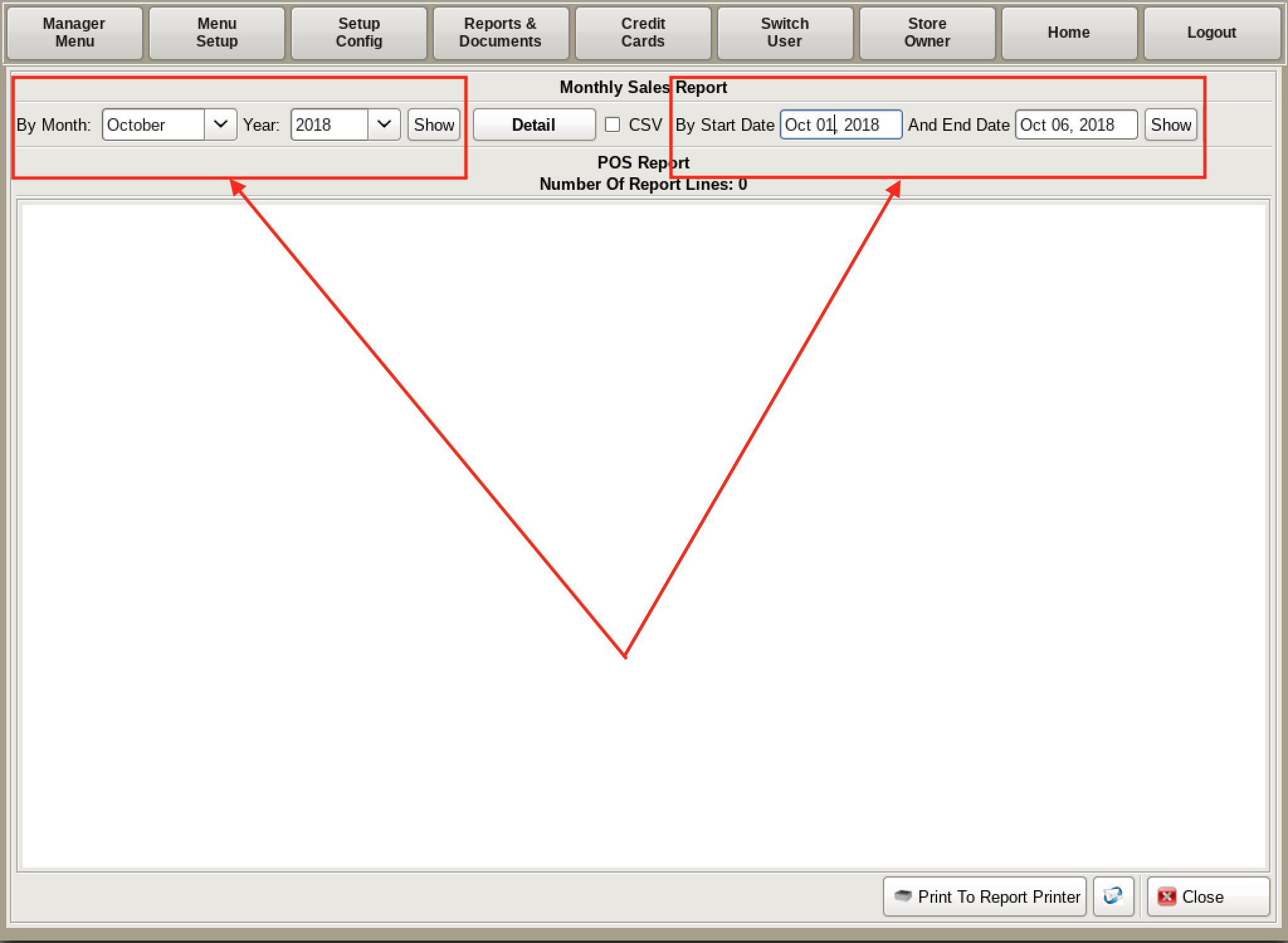
You can view a report a month at a time by using the drop down menus on the top left of the report viewer.
You can also view a report for a specific date, or set of dates, using the calendar menus on the right. After determining your date(s), select Show by either date selection bar.
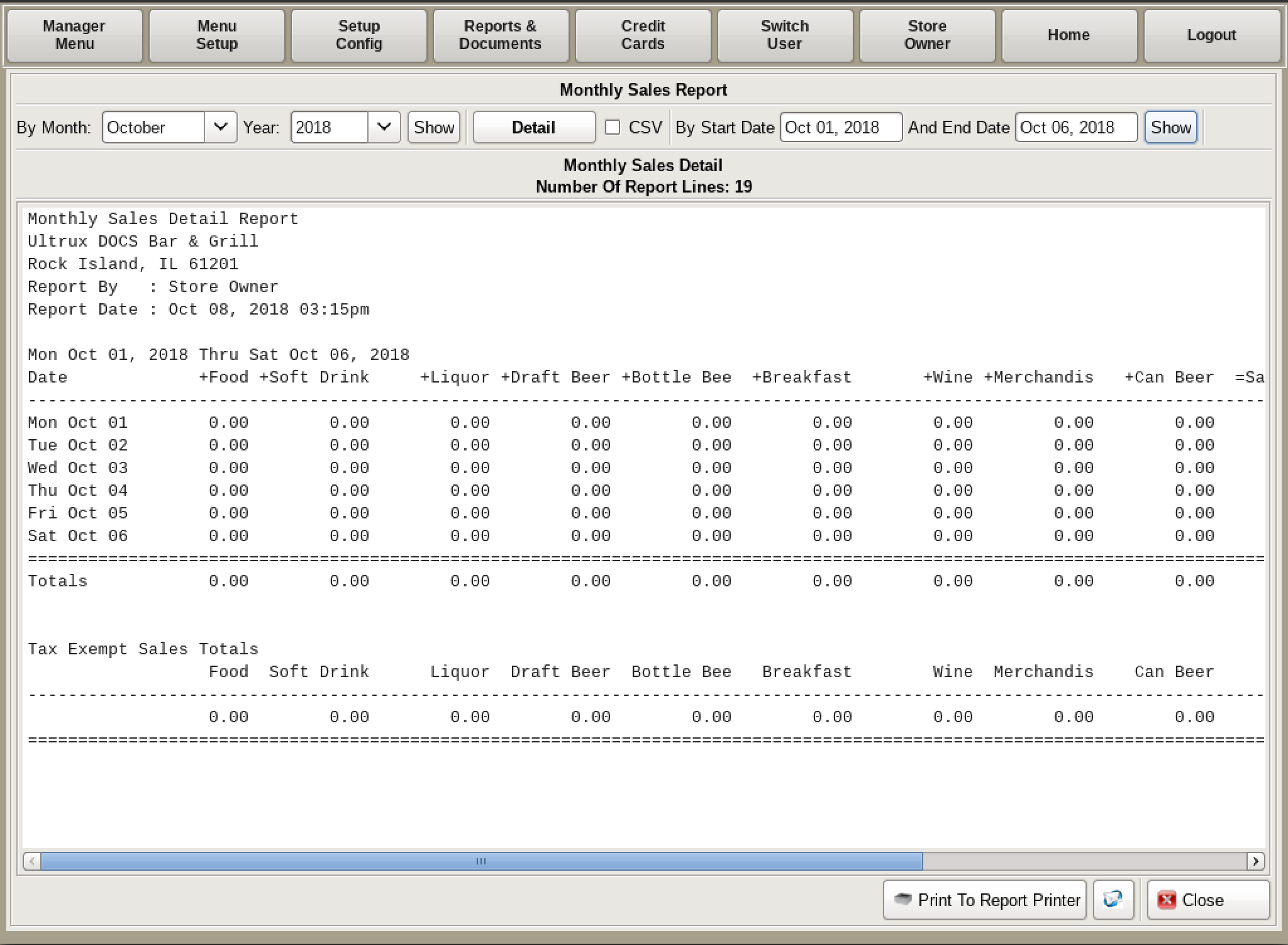
This displays sales totals for all available categories individually as well as the entire sales totals, before and after tax, for each individual day, and overall.
To switch to a simpler report, press Detail at the top in between the date selection bars to toggle to Summary and select Show.
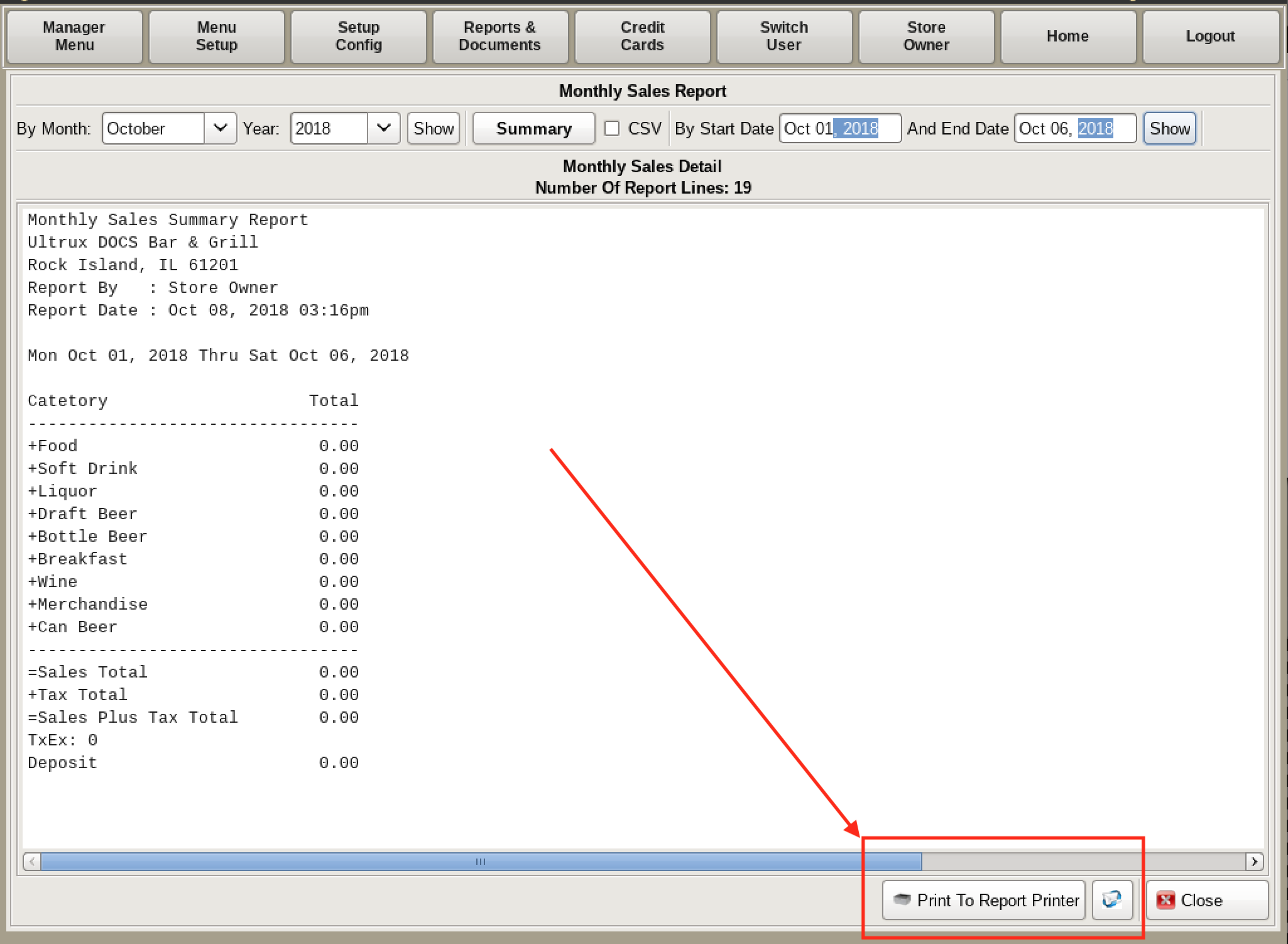
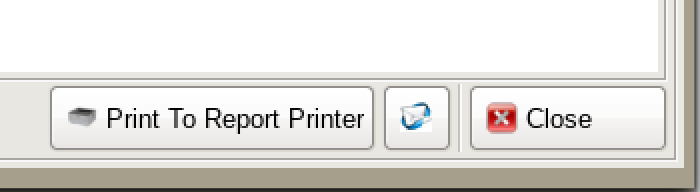
This lists the total sales for each category for the timeframe specified.
Any report has the ability to be printed or emailed.
On the bottom right of the report screen, there is the option to Print to Report Printer.
Just to the right of that is a symbol of a white envelope with a blue ring around it. Here you can Email the Report to a stored address or add a new one.