Emailing Reports
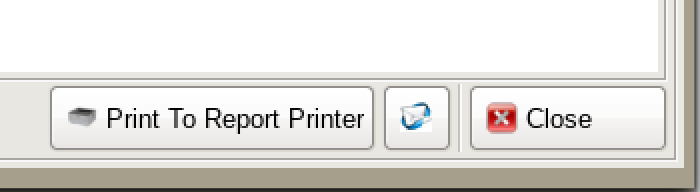
Any report has the ability to be emailed. In the bottom right hand corner of the report viewer, click the button that has the image of a white envelope with a blue ring around it.
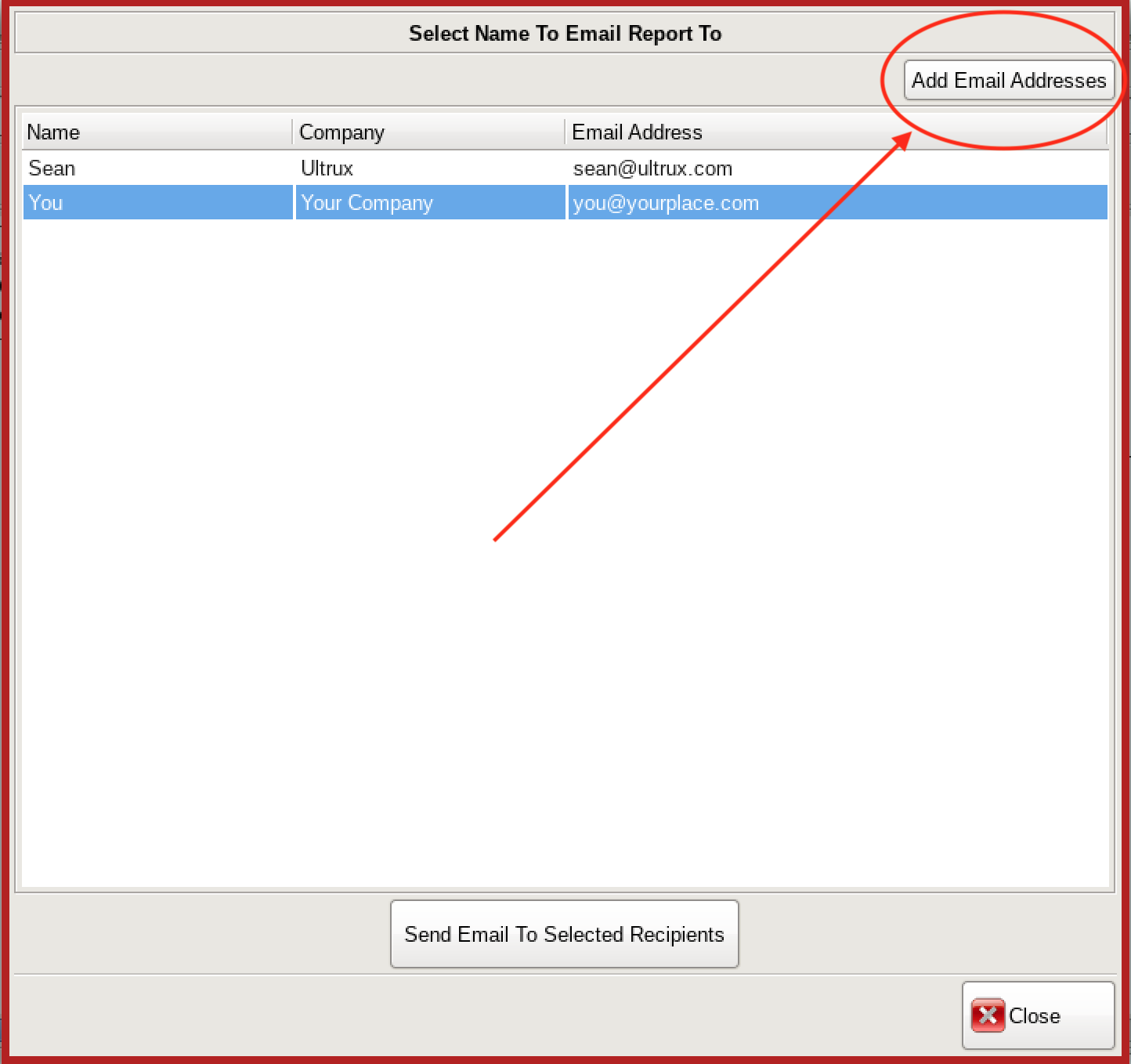
This will bring up a list of available emails to send the report to. Select the desired email address and hit the Send Email to Selected Recipients button at the bottom.
If the email address is not present, select the Add Email Addresses button at the top right of the screen.
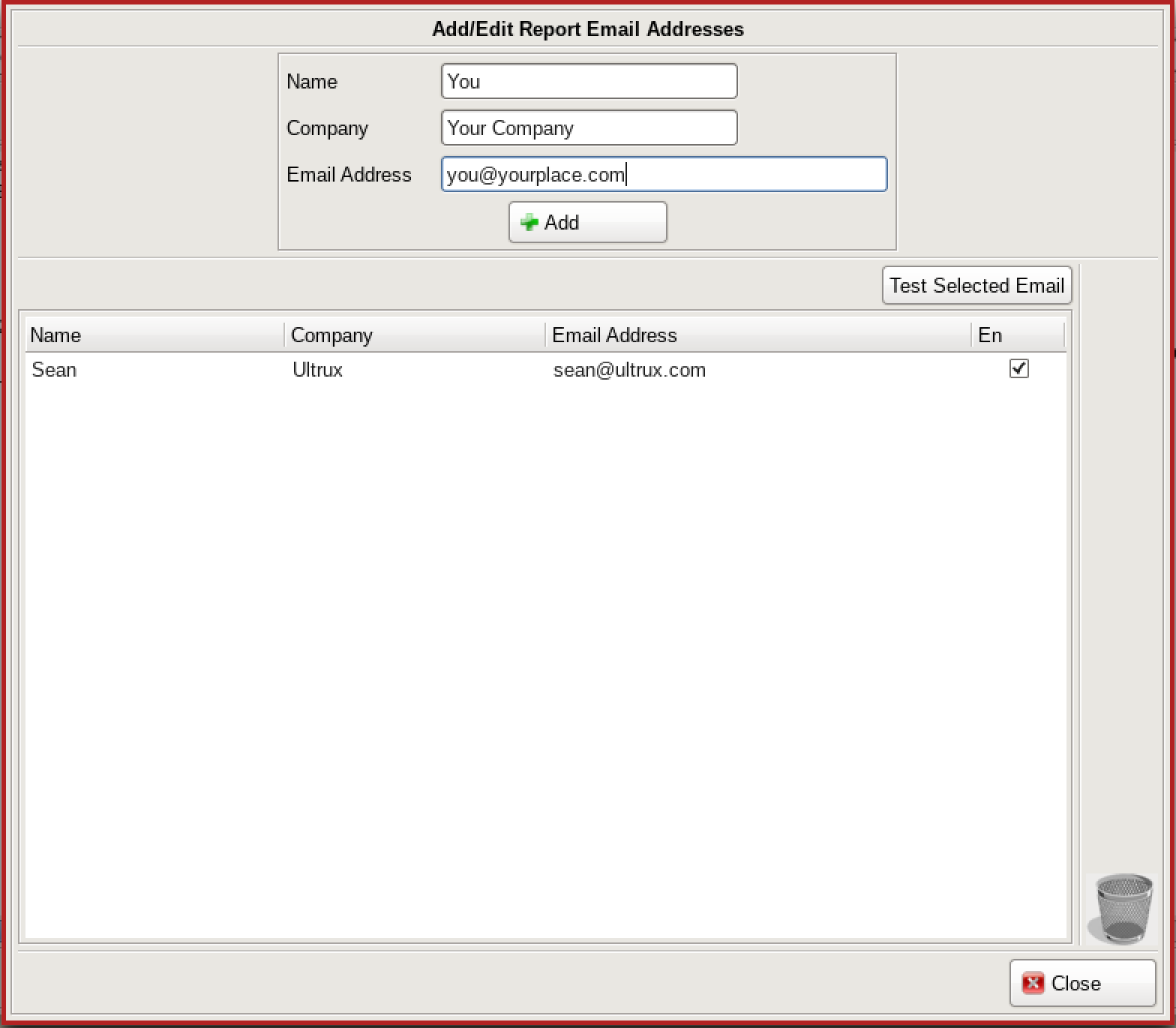
Fill out the required fields and select +ADD.
From here you can also send a test email to make sure the email address is receiving messages from your device.
Select the desired email and hit Test Selected Email from the upper right of the screen.