Sales by Day by Hour
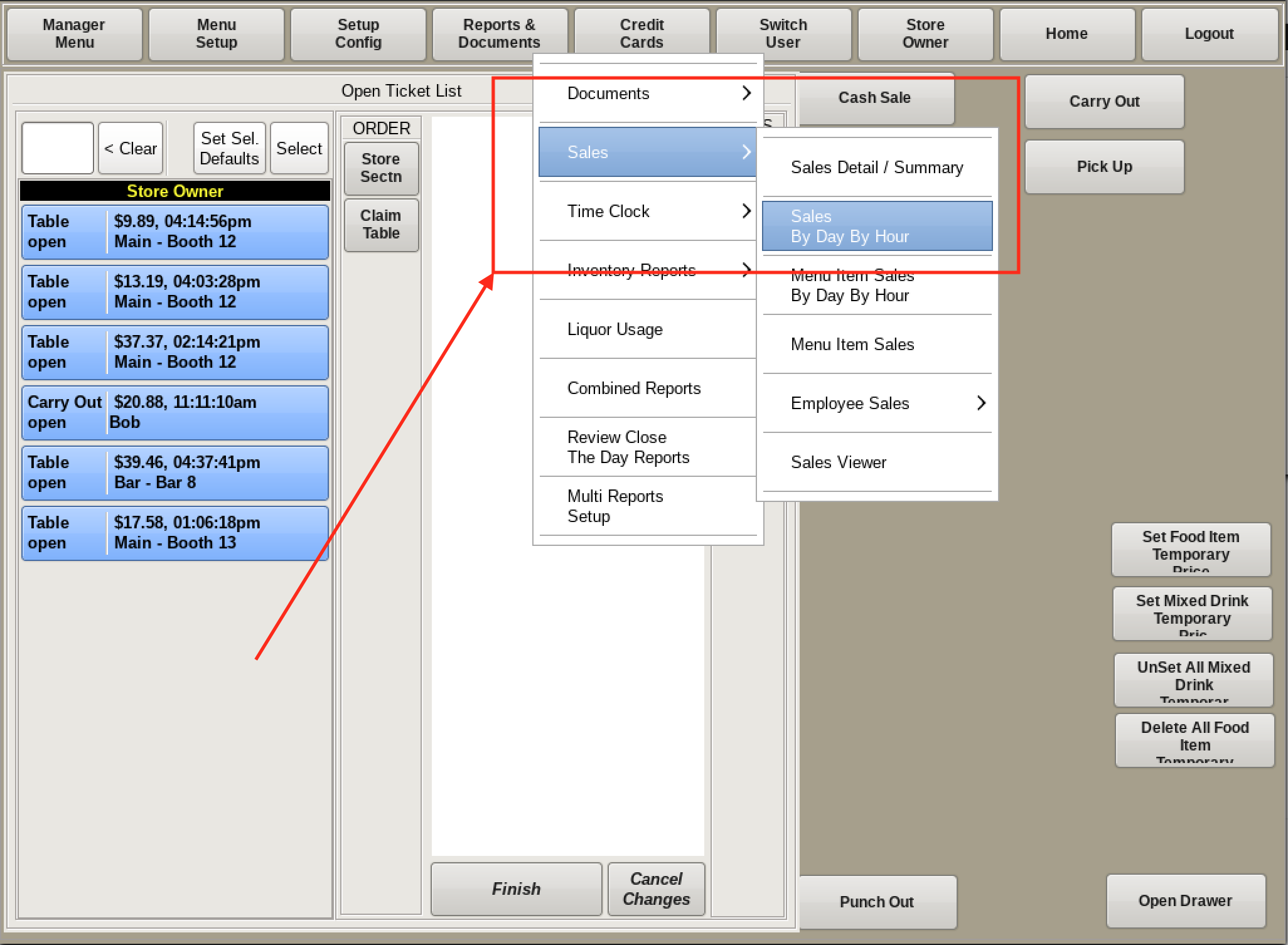
You can view sales by certain days of the week, down to the hour.
To do this, select Reports & Documents from the top bar of the home screen. Then go to Sales and choose Sales by Day by Hour.
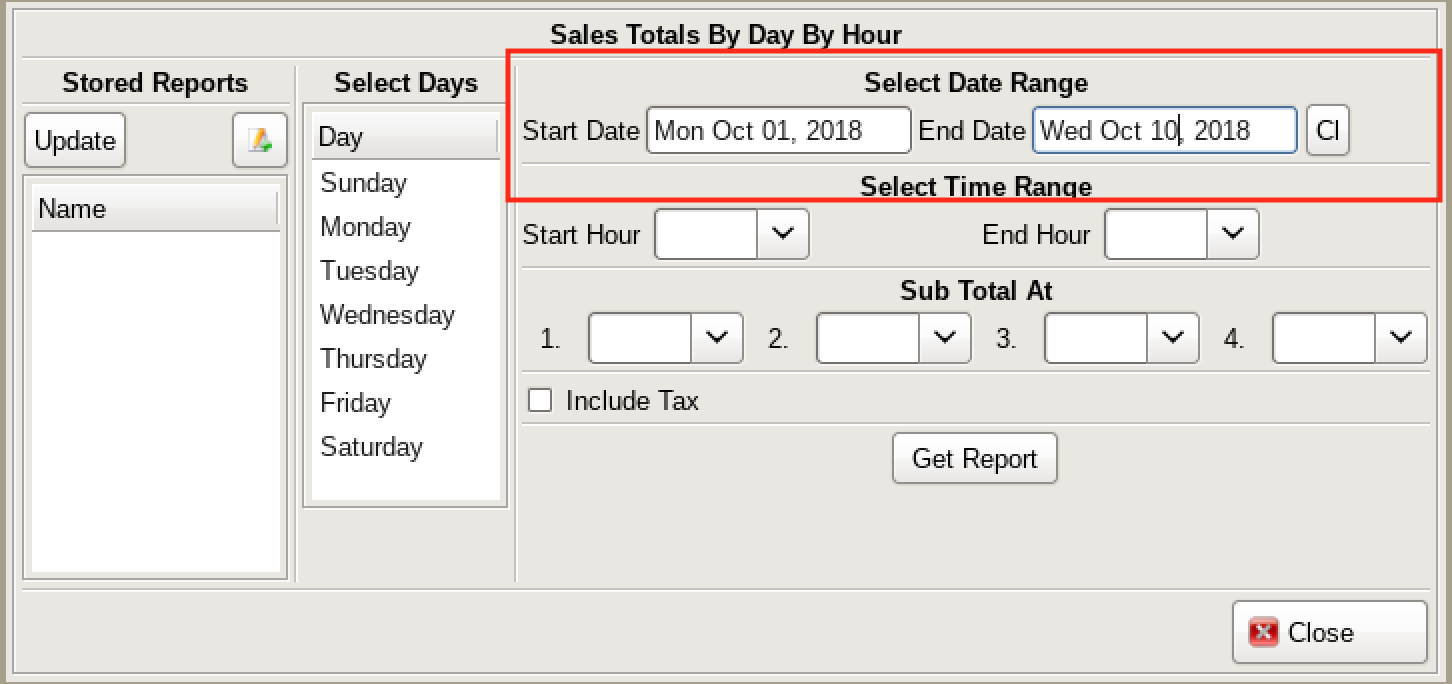
Select the range of days you would like to check by using the calendar menus for the Start and End dates.
Use the Cl (clear) function to clear the fields if needed.
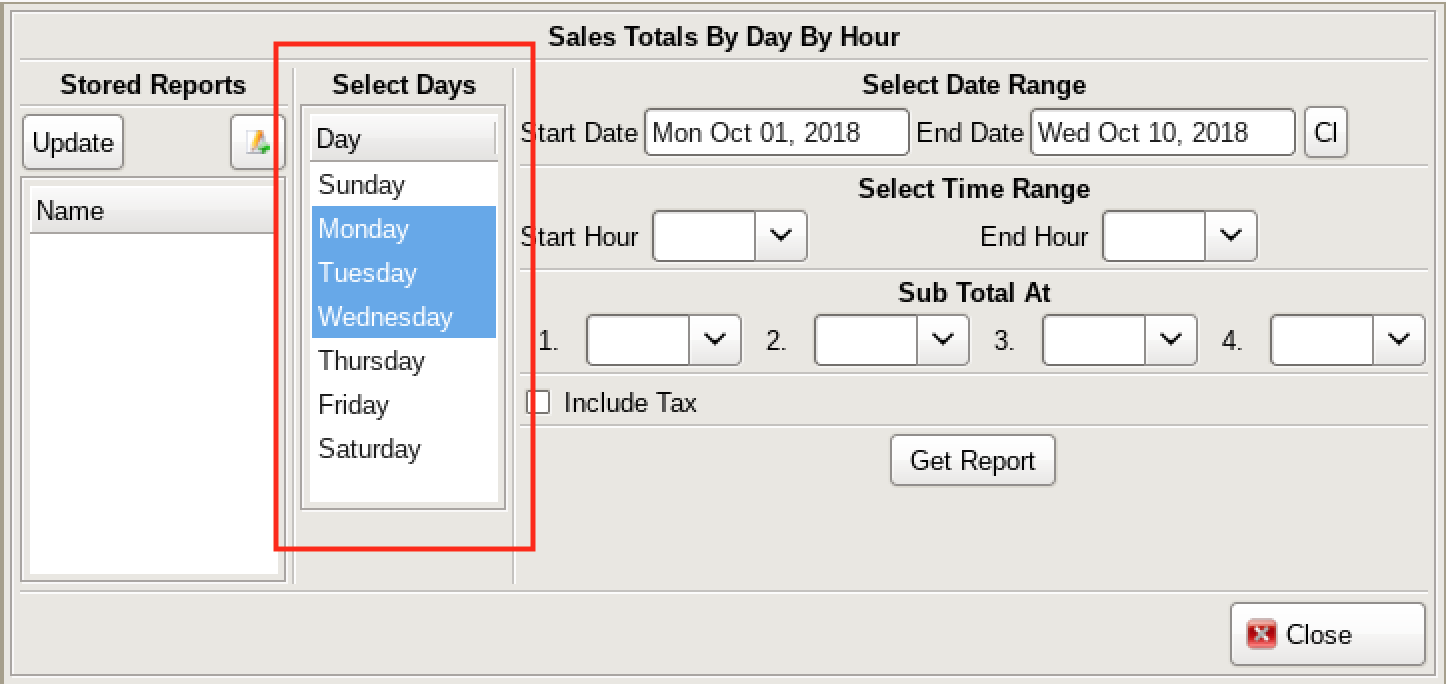
You can specify certain days of the week to show by highlighting them, or you can show everyday by leaving the list unchecked.
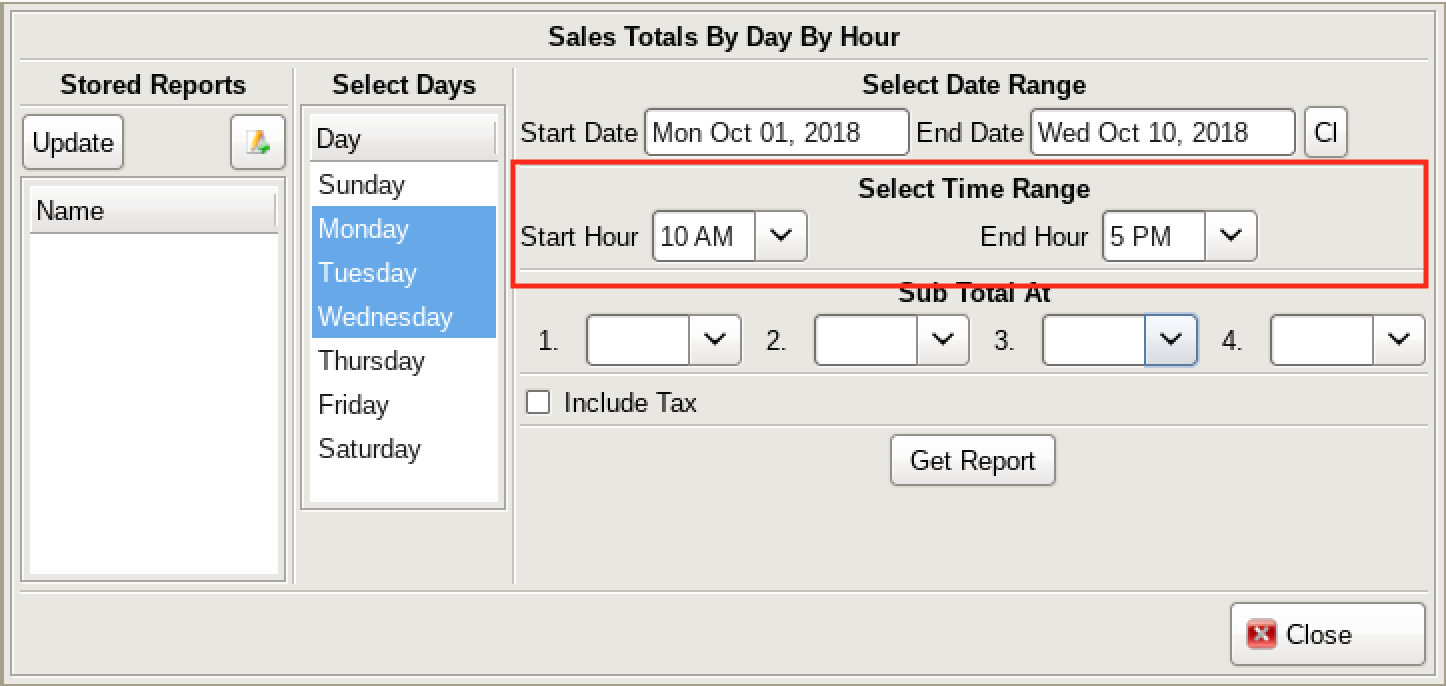
You can select the time frame to show by the hour, or leave this blank to show every hour (12am to 11pm).
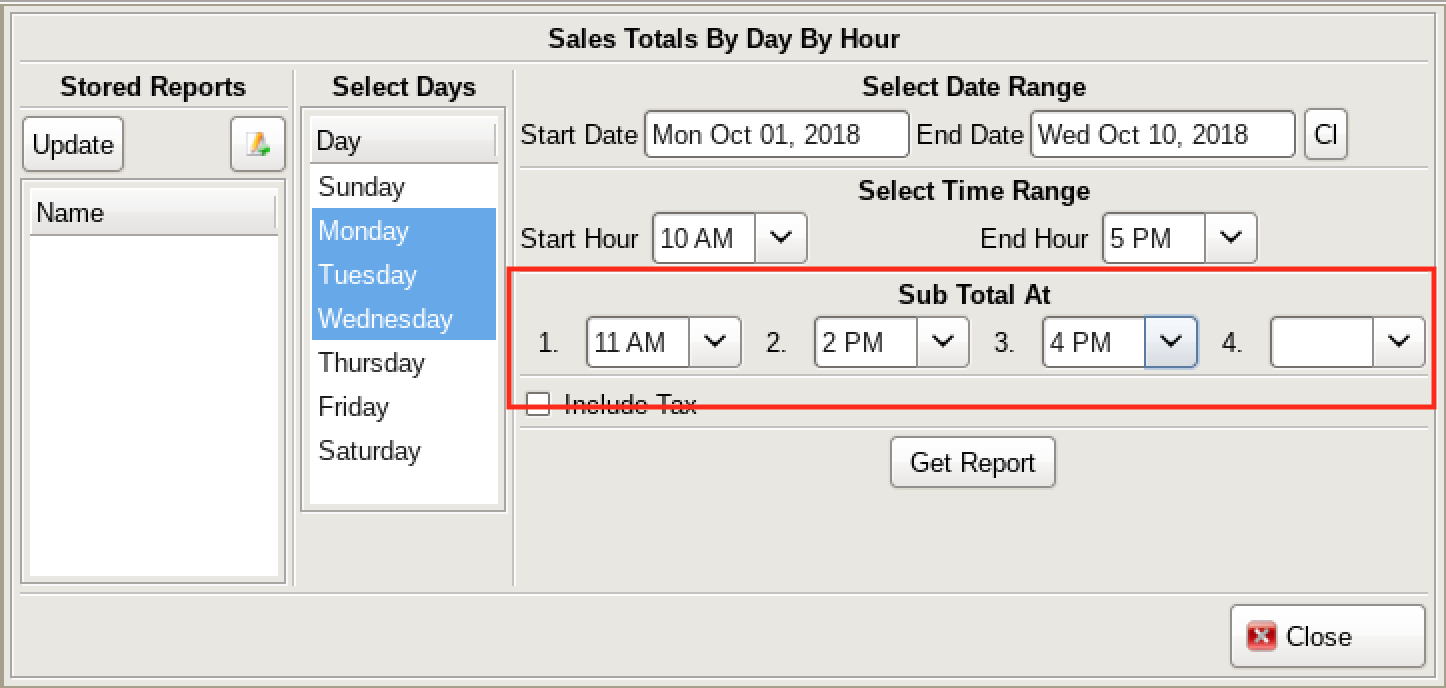
If you want, you can set the report to give you subtotals after certain hour increments. The subtotals reset for each time they're set.
So if you set subtotals at 11am and 4pm, you'll get a total for up to 11am and a total for between 11am and 4pm.
When you've set your desired qualifiers, select Get Report.
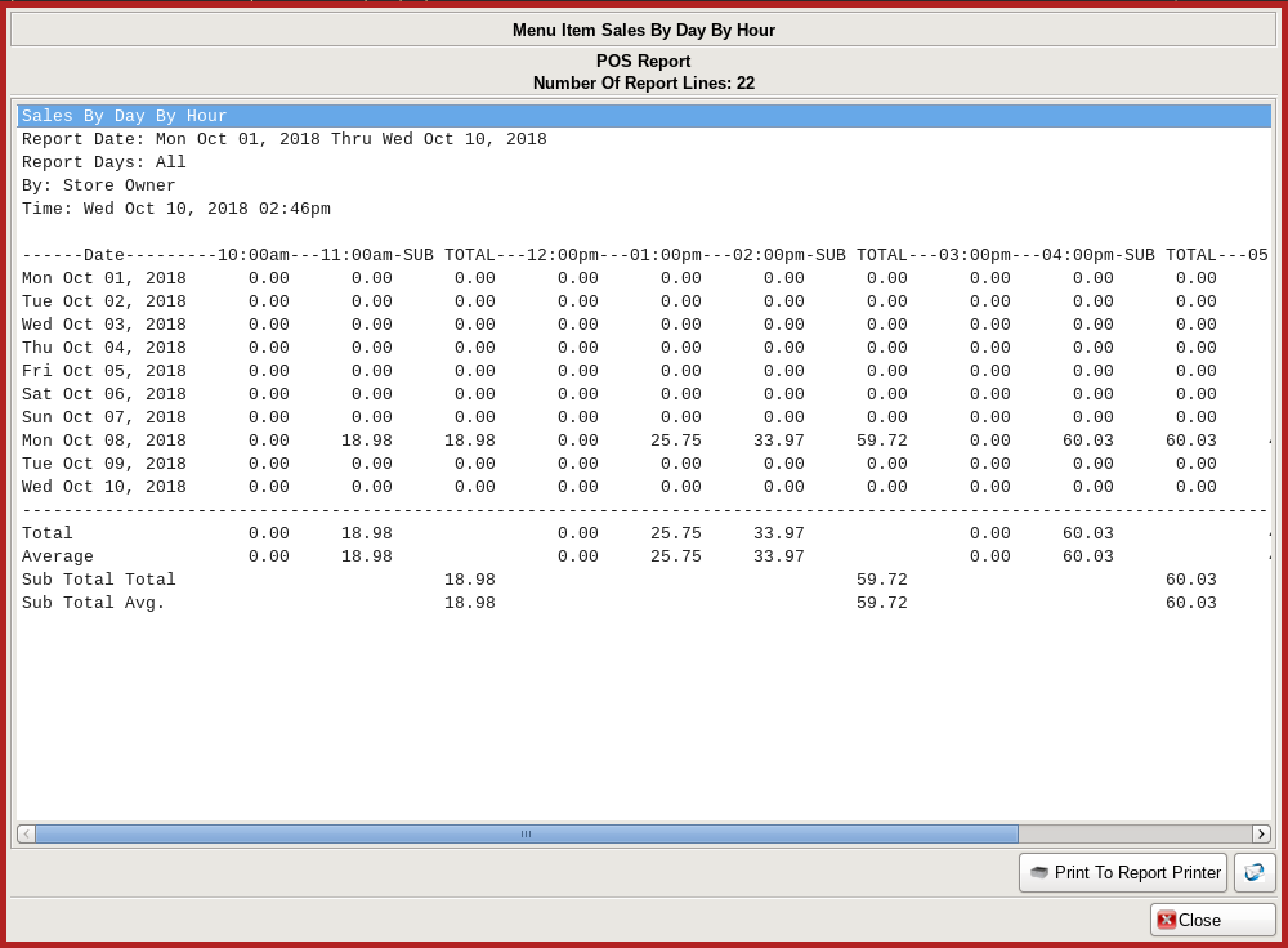
The vertical columns will give you the total and average sales amounts for that time of day, for the days you've indicated.
The rows give you the sales totals by hour, subtotals (if indicated), and that day's total.