Sales Report by Menu Item
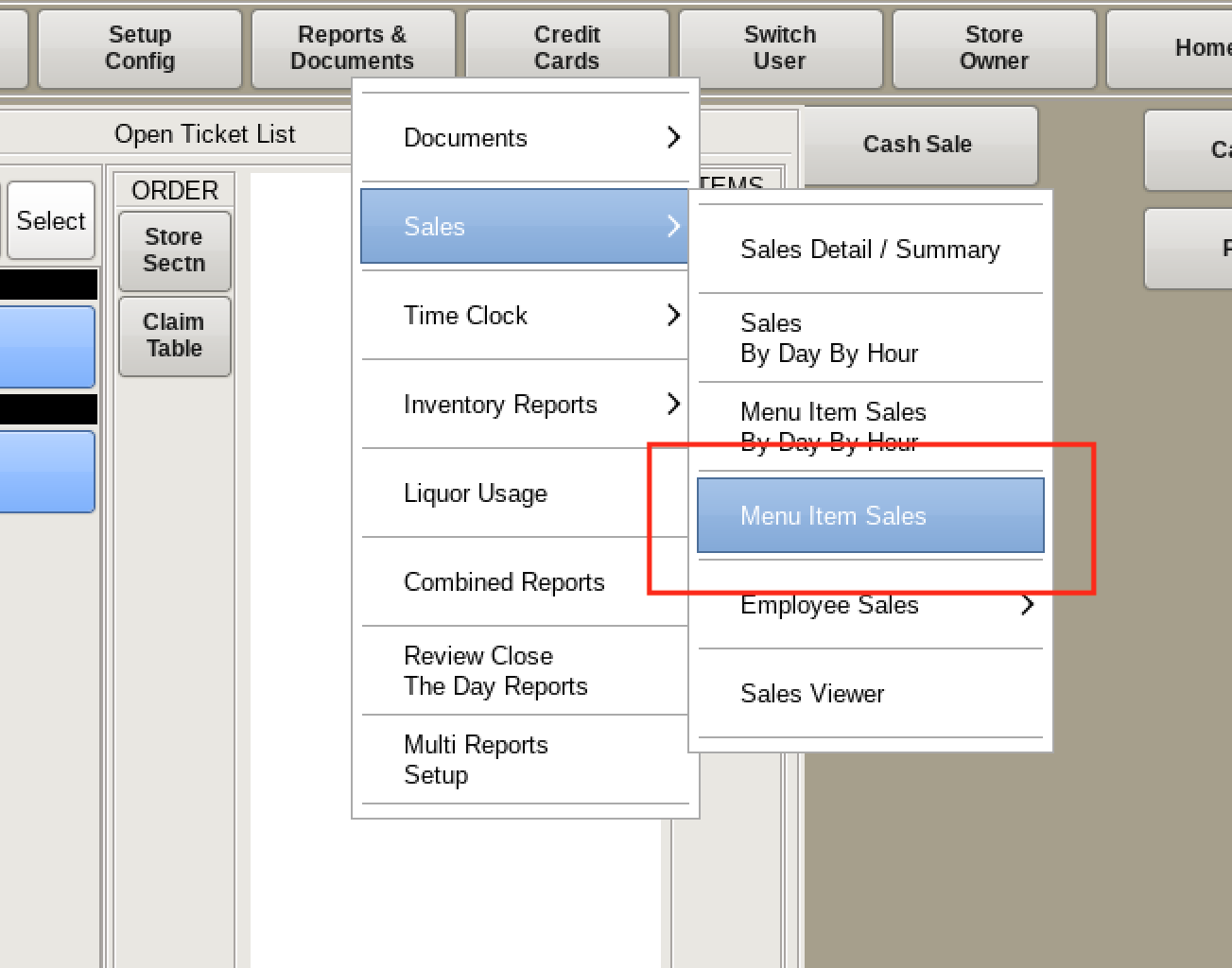
To see how a specific menu item's sales, or specific types of sales were, select Reports & Documents from the top bar of the home screen. Then go to Sales and choose Menu Item Sales.
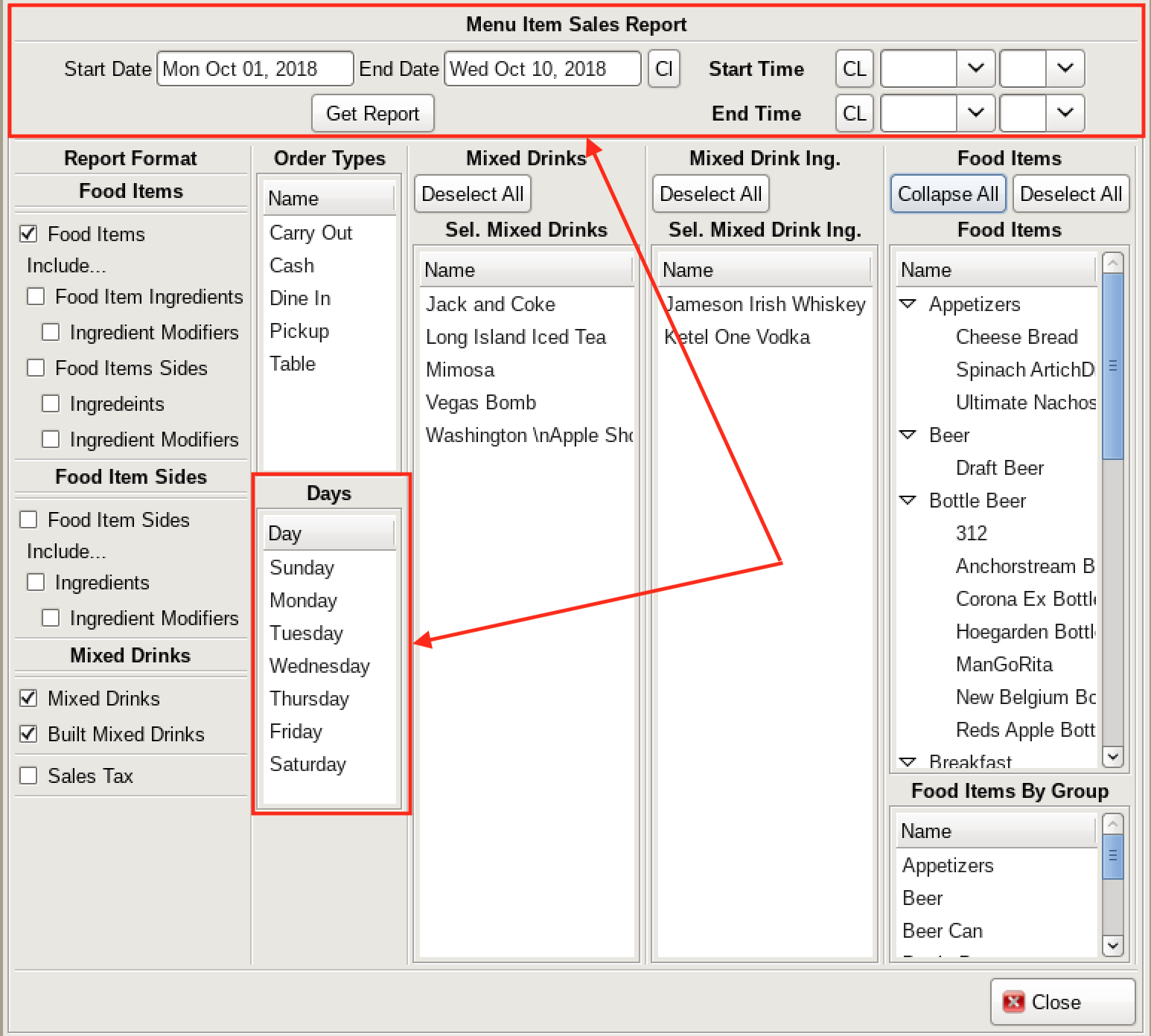
Set the desired date using the calendar menu near the top, and the times using the drop-down menus to the right (or leave blank to show the 24-hour day).
If you'd like to view only a select day of the week during a certain timeframe, select it in the menu just below.
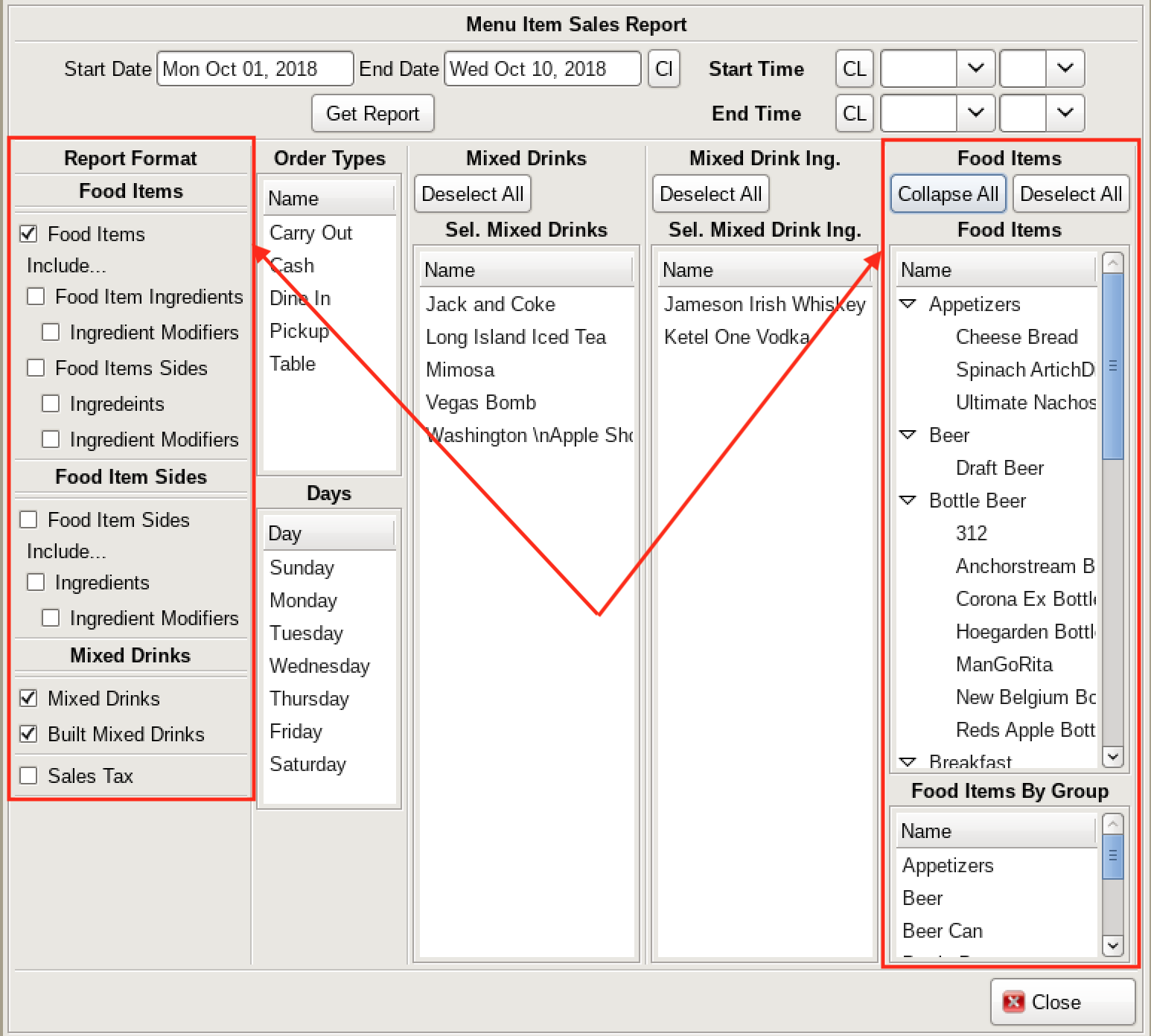
In the sections titled Food Items, you can set your report to be as exclusive as needed when determining sales totals.
The section on the left will determine what groups of items you would like to view with or without included ingredients: All Food Items, Side Options, and/or Mixed Drinks. You can choose to view sides either with the item they were sold with (Food Items Sides in the top section) or on their own (Food Items Sides in the middle section).
On the right side, you can set the report to show only specific items or types of items. Individual items are listed in the drop-down menu at the top, or individual groups are listed in the window below. Leave this blank to show all, or you can use the Select All option. If you have selections made you'd like to remove en masse, this changes to Deselect All.
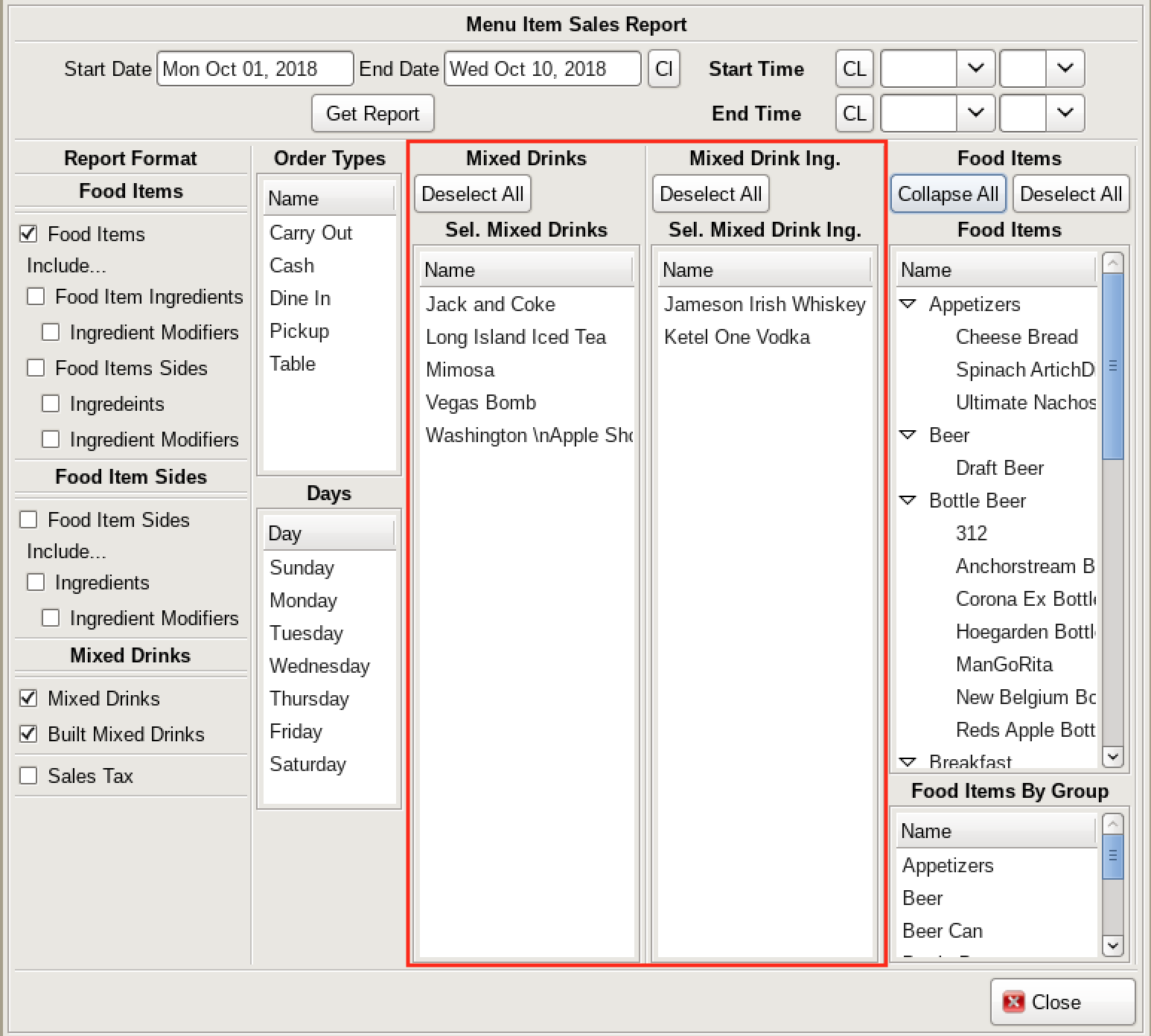
There are two categories for Liquor; Mixed drinks, and Built drinks. These windows let you narrow your report down to specific drinks. Either by a Mixed Drink as a menu item, or by a Liquor that went into a Built drink.
The liquors listed for Built drinks do not include liquors that have gone into a Mixed Drink. For a report that includes all liquors by ounce including ingredients that have gone into a Mixed Drink see Liquor Usage.