Employee Sales By Category
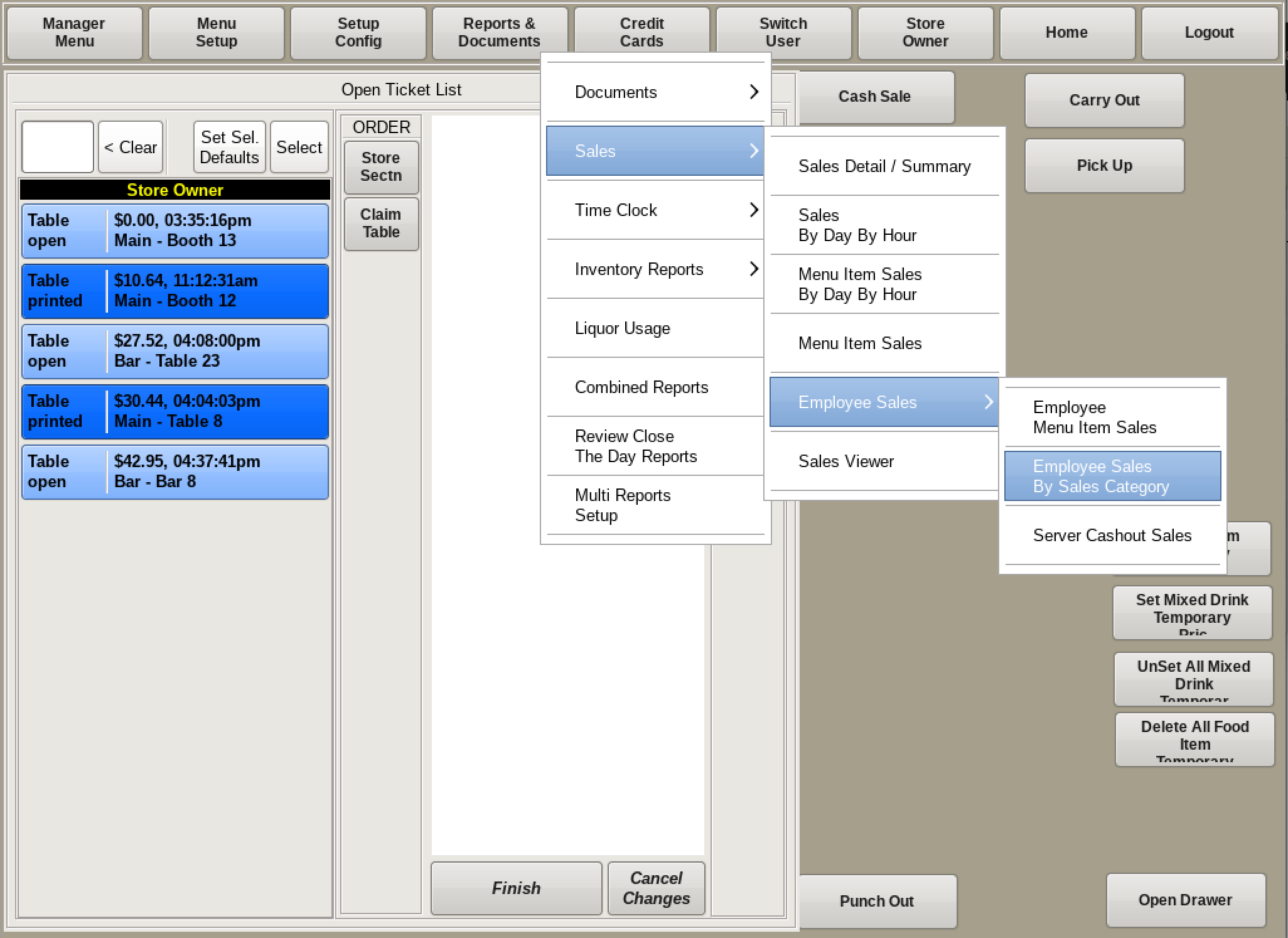
To view the sales of a specific category by an employee, click on Reports & Documents from the top bar of the home screen. Then go to Sales then Employee Sales and choose Employee Sales by Sales Category.
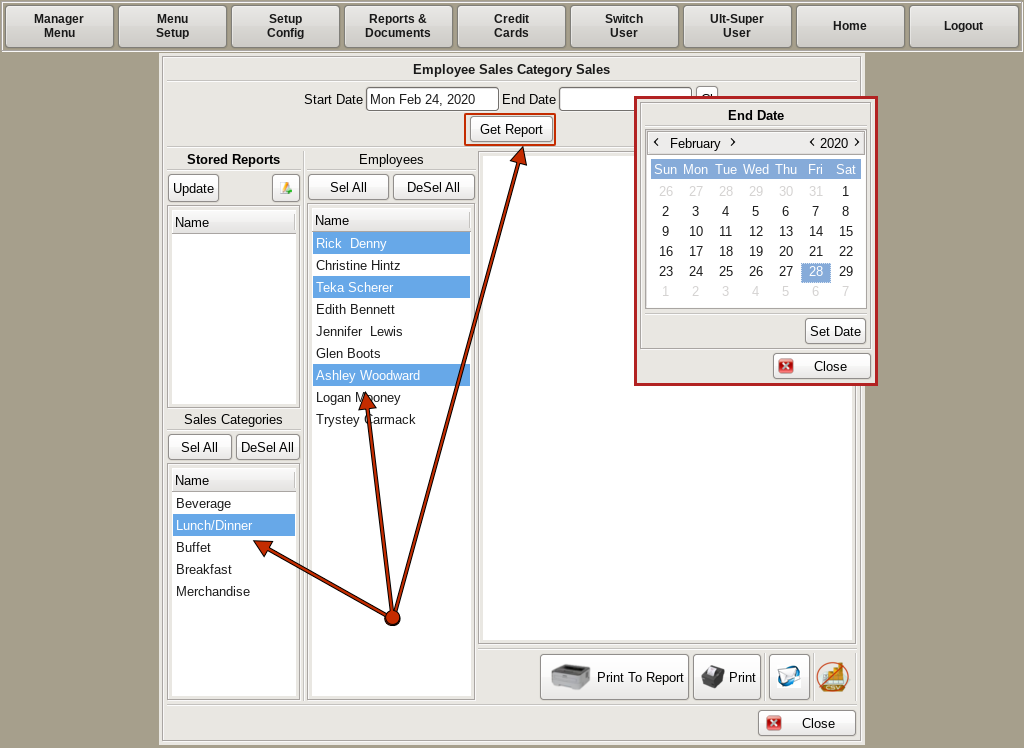
At the top, choose the date or date range for the report.
In the bottom left column, you can choose whichever category/categories you wish to include in your report. If you want to include ALL categories, click the Sel All button.
In the center column, highlight the name of the employee(s) you would like included. Again, to view ALL click the Sel All button.
Then click the Get Report button.
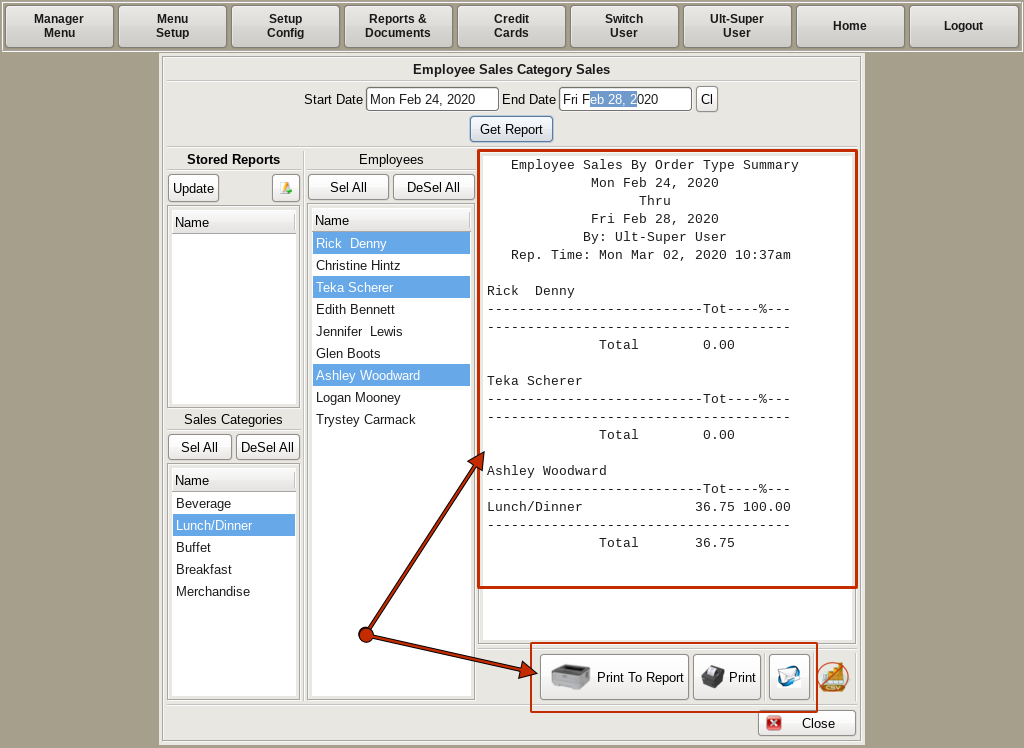
Your report will appear in the right hand column with the employee(s) and category(s) that you selected. On the bottom right, you will see options to Print To Report printer; Print to receipt printer; or Email.
When finished with the report, click Close at the bottom.