Creating Menu Item; Step 3 - Add Types
So far you have only offered one Salad menu item. Now, you have decided you want to offer more than one Type of salad; for example Chef, Cobb, or Taco. To add another Salad, you DO NOT need to create a new Food Item. You will just add a new Type of salad to the Salad menu item.
This step will walk you through how to add Types to your Salad menu item.
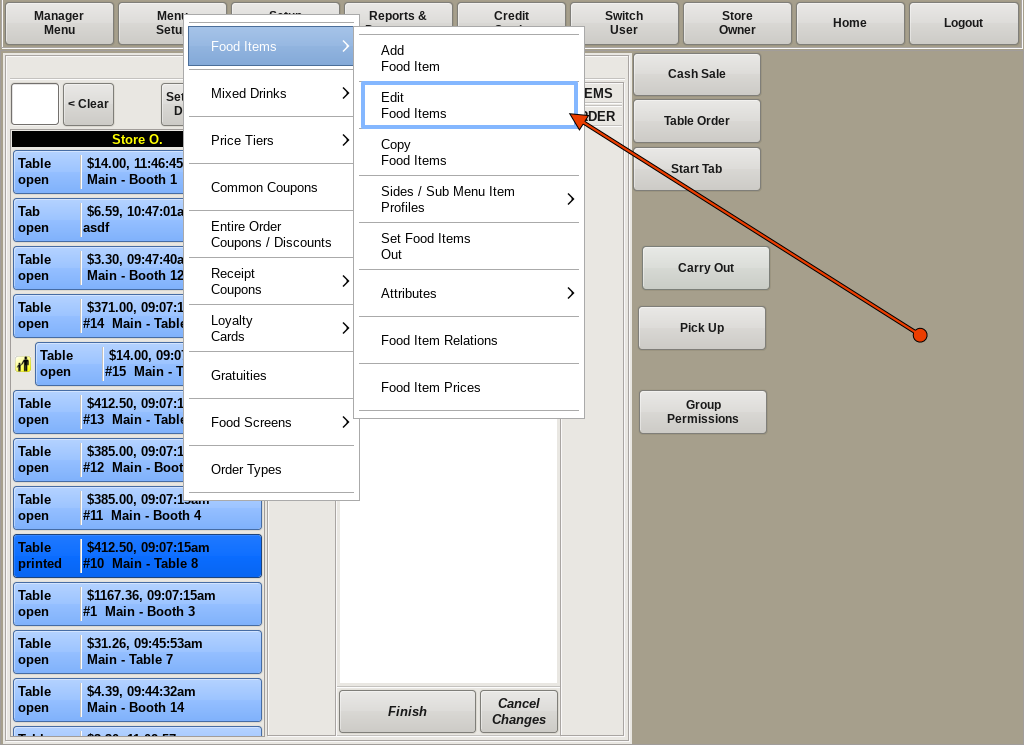
Adding Types
To edit a food item, you need to be in the Edit Food Items screen. If you're not already on that screen, you can get there by selecting Menu Setup from the top bar of the home screen. Then go to Food Items and choose Edit Food Items.
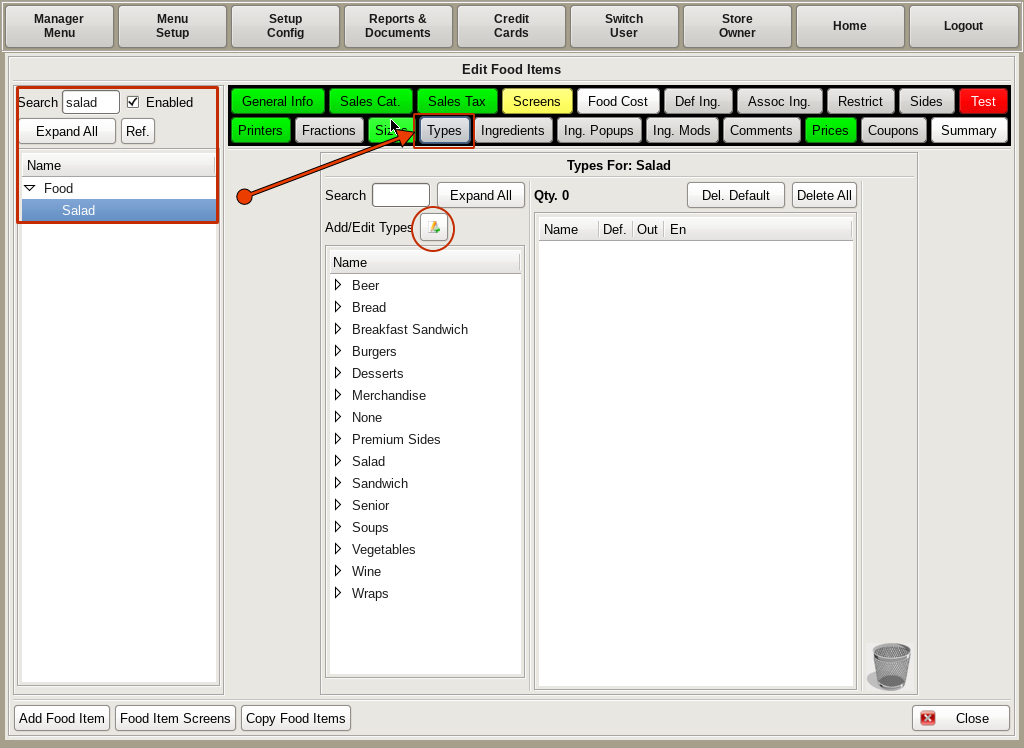
Start by searching for and selecting Salad from the list on the left. Then click the Types tab, and the Add/Edit Types button.
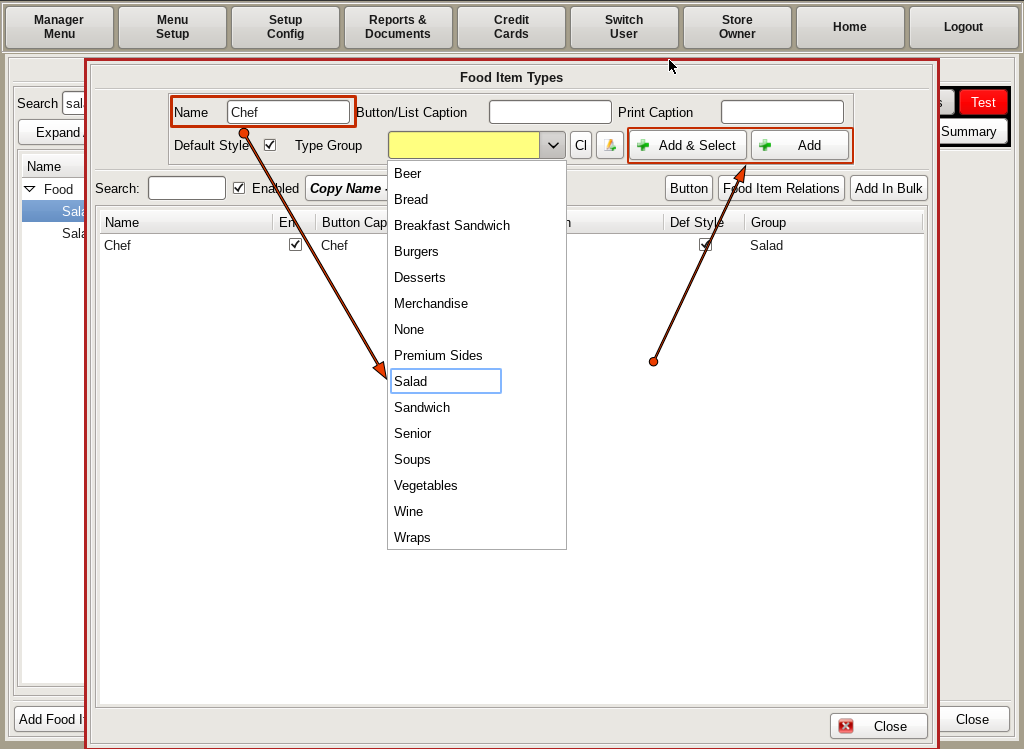
This will open up the Food Item Types window. You will again see two buttons on the right; Add & Select and Add.
Add & Select will add the items to both the POS and to the food item you are editing.
Add will only add it to the POS.
Enter the name of the Type in the Name field, such as Chef. Then choose Salad from the Group drop down.
Click the Add & Select button.
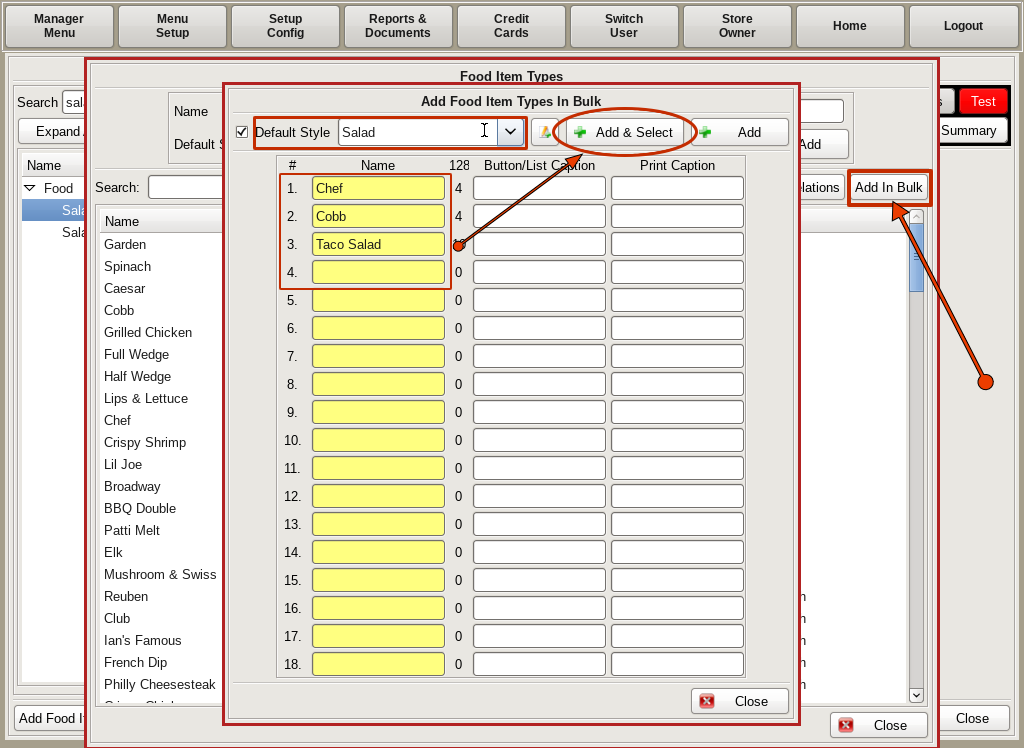
If you have multiple types you need to enter, you can click the Add in Bulk button. A new window will open up with multiple Name fields. You have the same Add & Select and Add buttons here as well. Enter all the Names, choose Salad from the drop down, and click Add & Select.
Once you're done entering types, click Close.
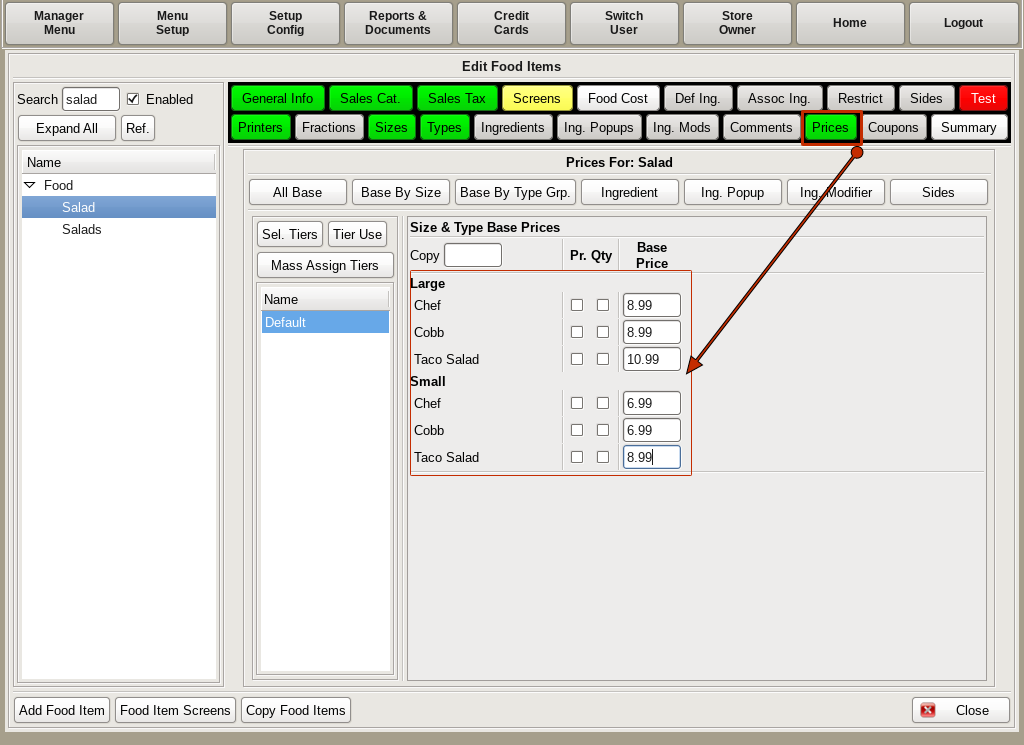
We now need to Price the different Types.
Click the Price tab, and under Base Price you will see fields for both Sizes and Types. Fill in the prices for each one.
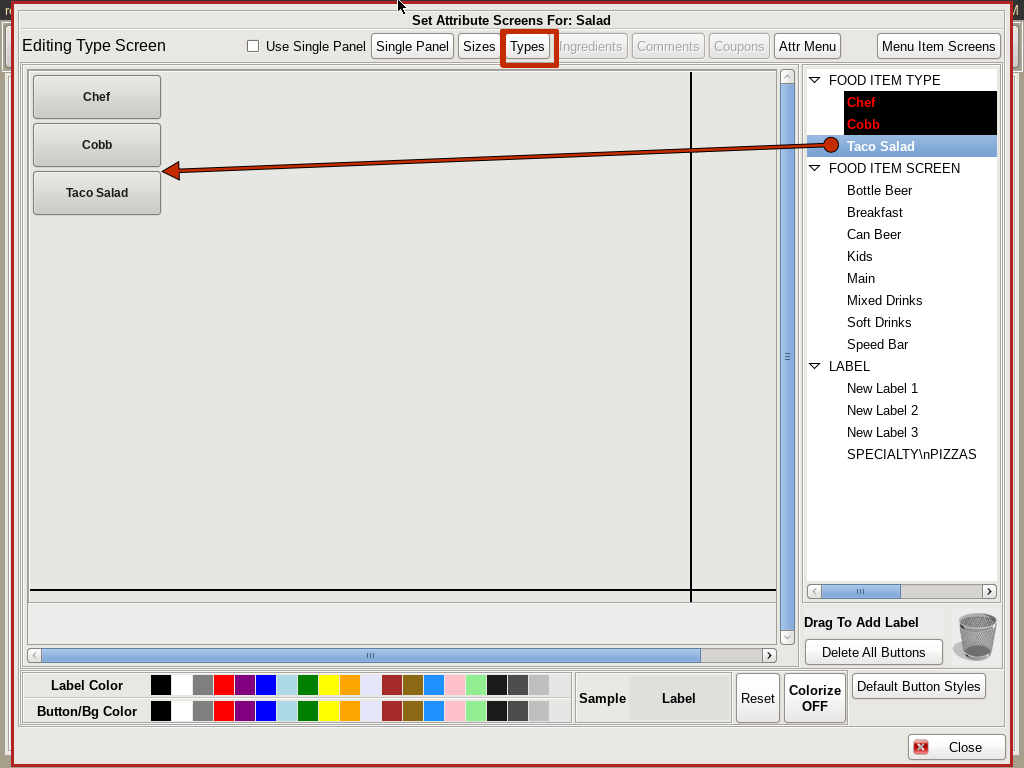
Next you will need a way to order the different Types. You will do this by adding buttons to the Food Screen.
Click on the Screens tab to open the Food Screen. Click on the Types tab and search for the Salad Types on the right. Drag and drop them each to the grid where you want the buttons. Close all windows back to the Home Screen.
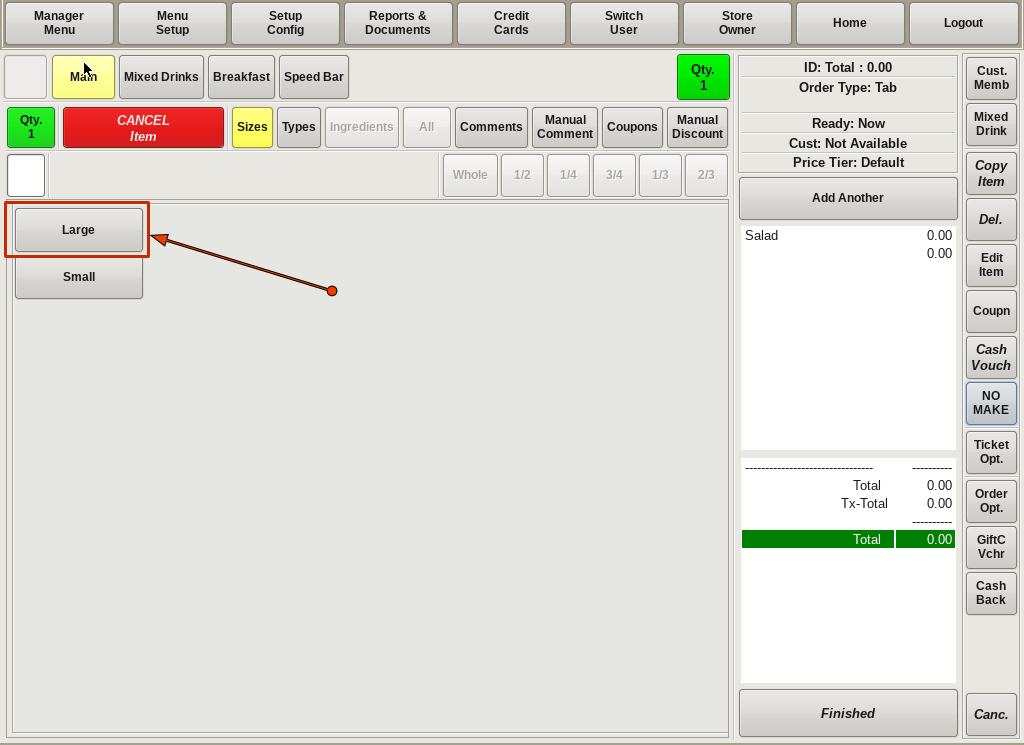
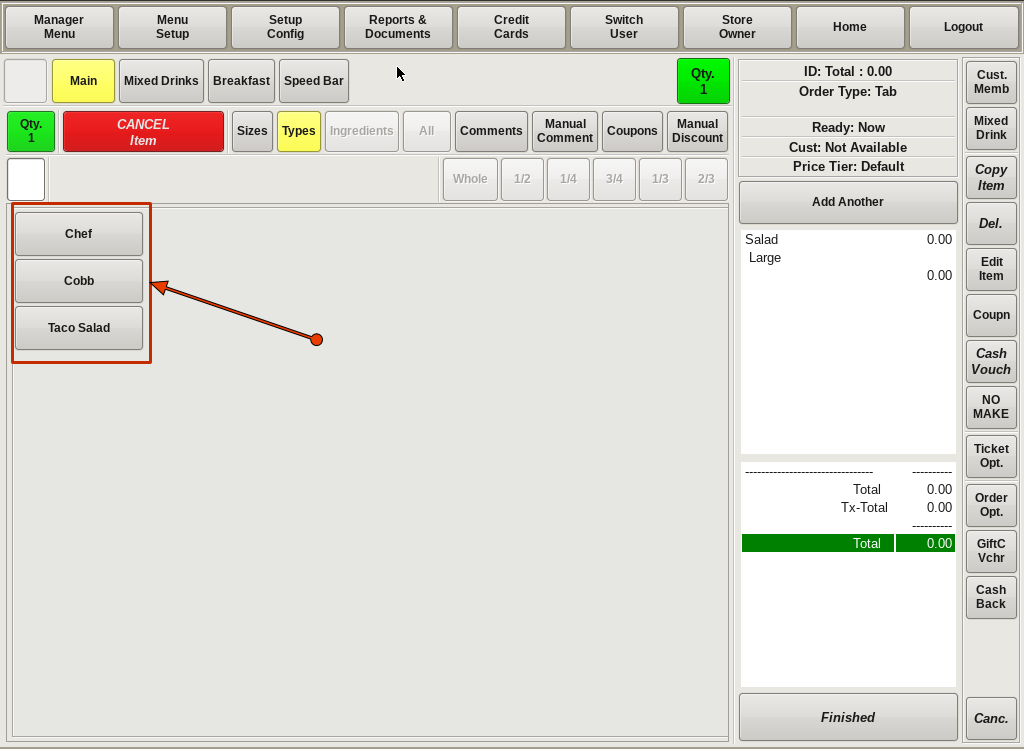
When you start a new order, after you click the Salad button, you will first choose the Size, then you be prompted to choose the Type. The Size and Type will appear on your ticket.