Creating Menu Item; Step 7 - Single Panel Secondary Food Screen
When ordering a menu item that has multiple steps; Sizes, Types, Ingredients, etc, having all of the items on a Single Panel eliminates multiple screens you have to navigate through to complete an order.
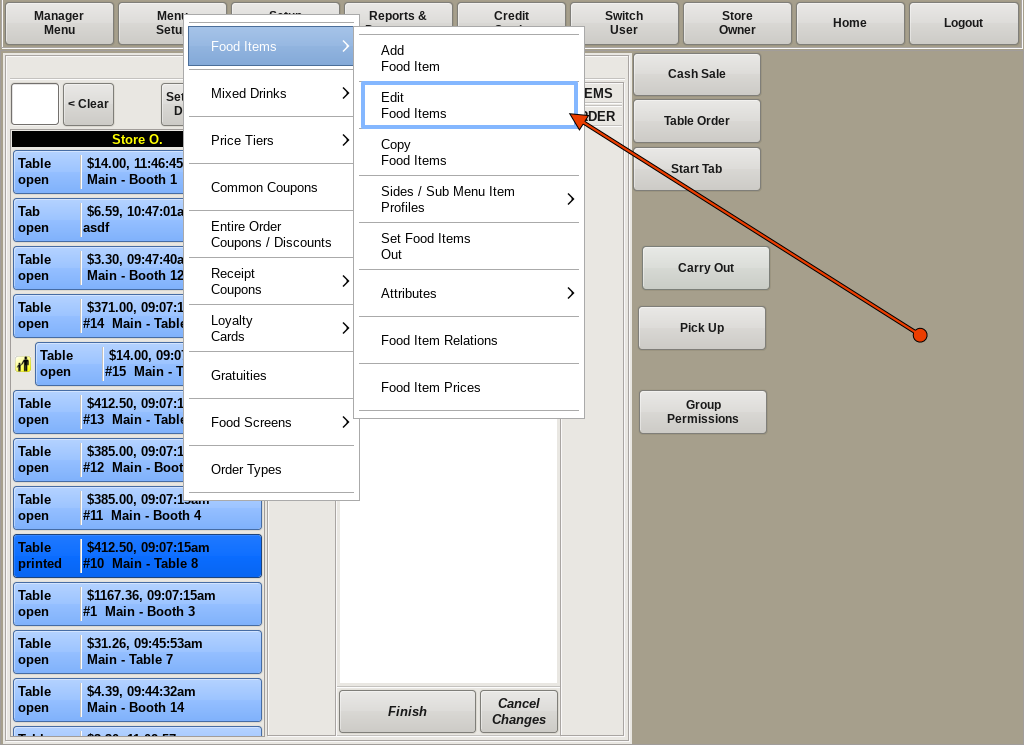
Single Panel Secondary Food Screen
To edit a food item, you need to be in the Edit Food Items screen. If you're not already on that screen, you can get there by selecting Menu Setup from the top bar of the home screen. Then go to Food Items and choose Edit Food Items.
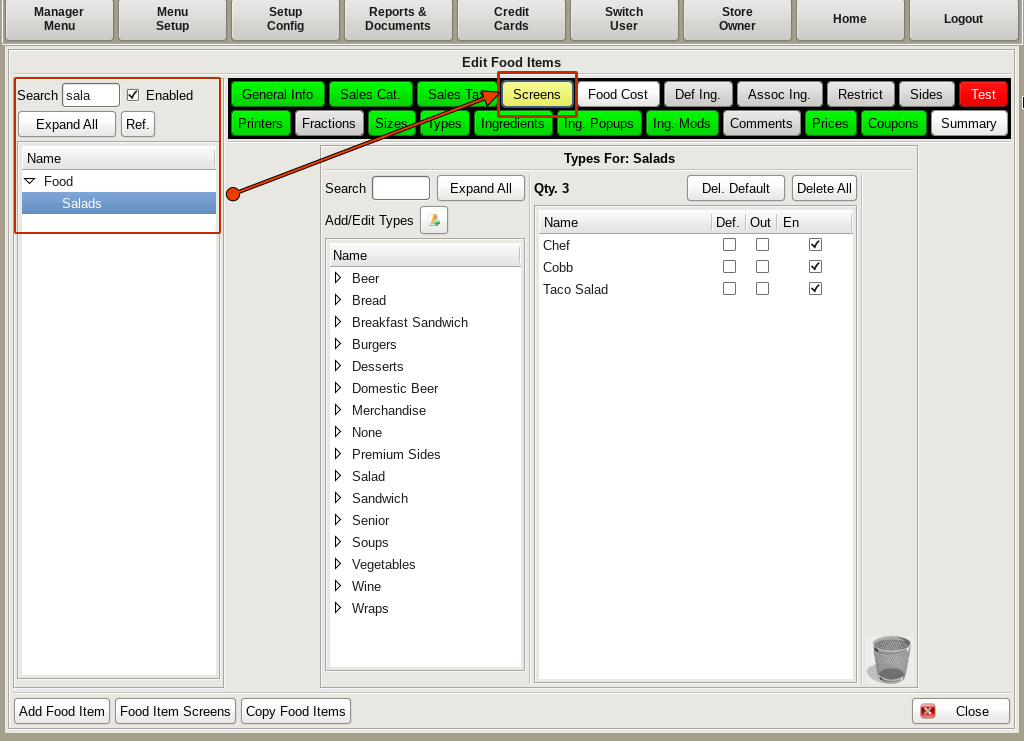
Search for and select Salad from the left hand side. Then click on the Screens tab.
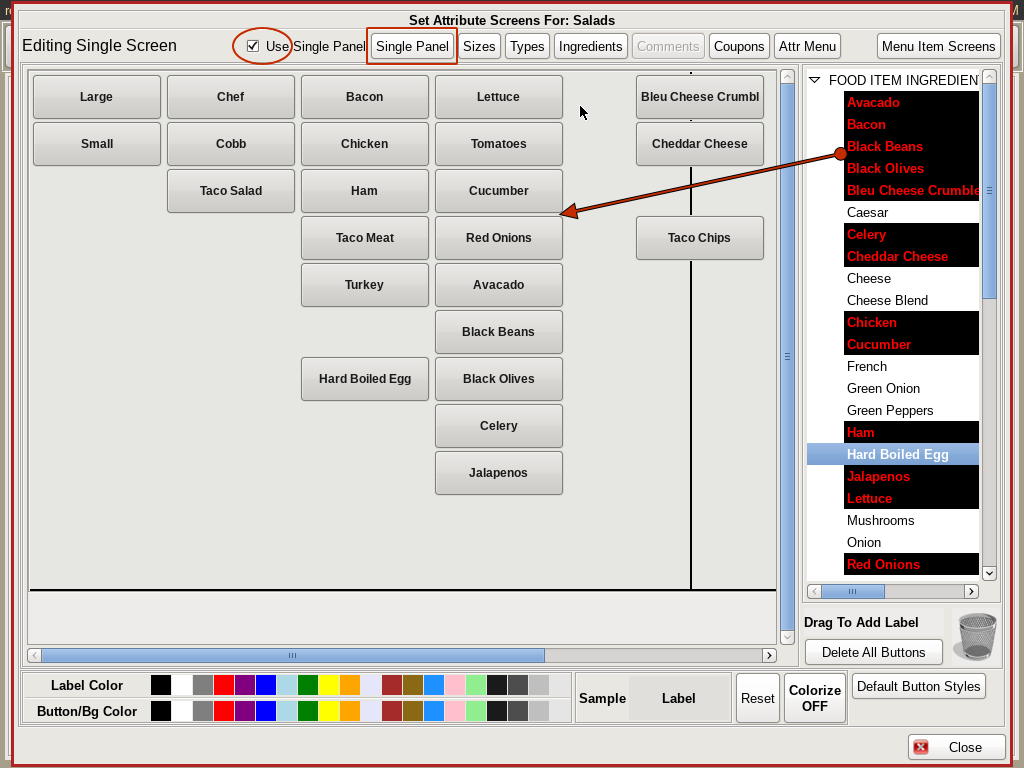
This will open up the Food Attribute Screen. You will see at the top center, you have four buttons; Single Panel, Sizes, Types, and Ingredients. In the previous steps, when we get to this screen, we have placed the buttons on their respective pages. This time we are going to click on the Use Single Panel check box.
Make sure the Single Panel button is selected, and then drag and drop the buttons onto the grid where you want them.
Going from left to right, place the buttons in order of Size, then Type and finally Ingredients. To keep your menu clean looking and easy to navigate, place the ingredients in like kinds.
For example, meats all together, veggies together and cheese together, as on the image to the left.
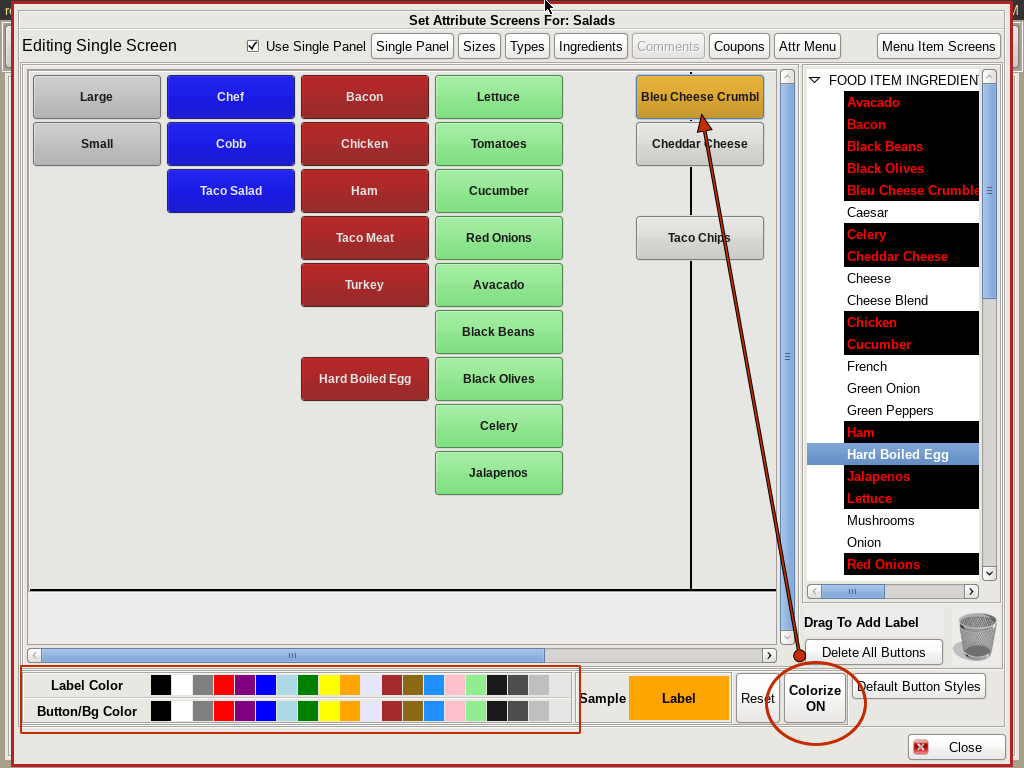
You can also colorize the buttons to help organize even better.
On the bottom, click on the color you want the Button to be, and the color you want the Label (or words on the button) to be. Then click the Colorize Off button so it is Colorize On. Then click on all the buttons you want that color.
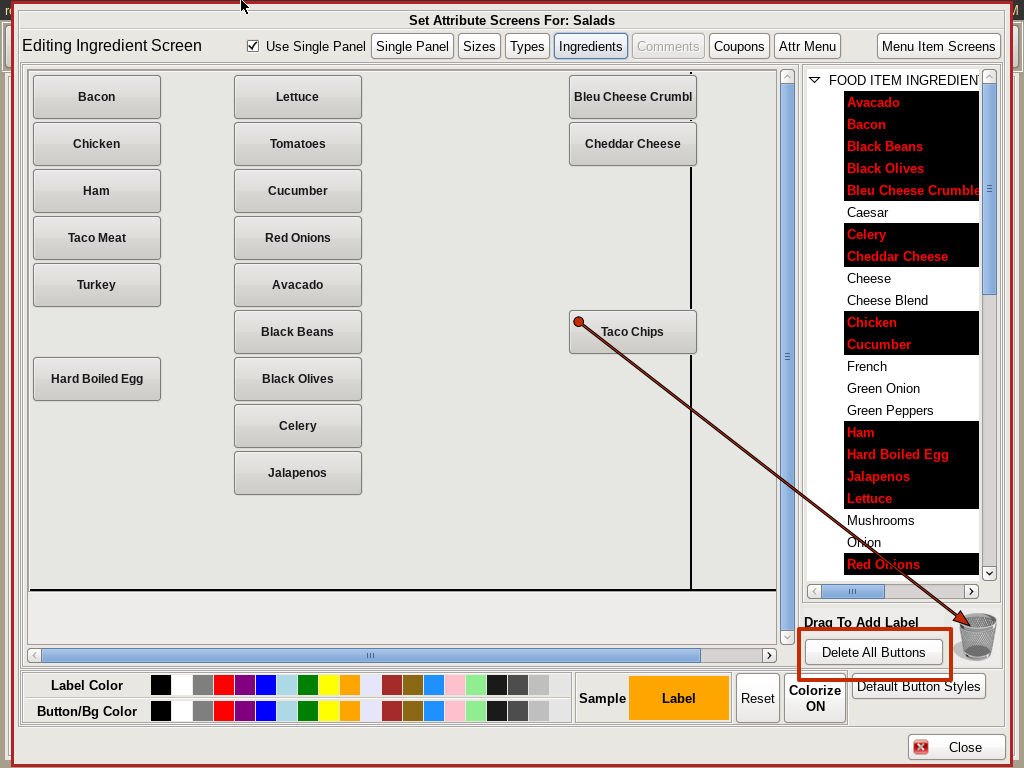
You now have to delete the items from the individual screens. Click on each Sizes, Types and Ingredients, and either drag and drop each button to the Trash Can on the bottom left, or click the Delete All Buttons button next to the trash can.
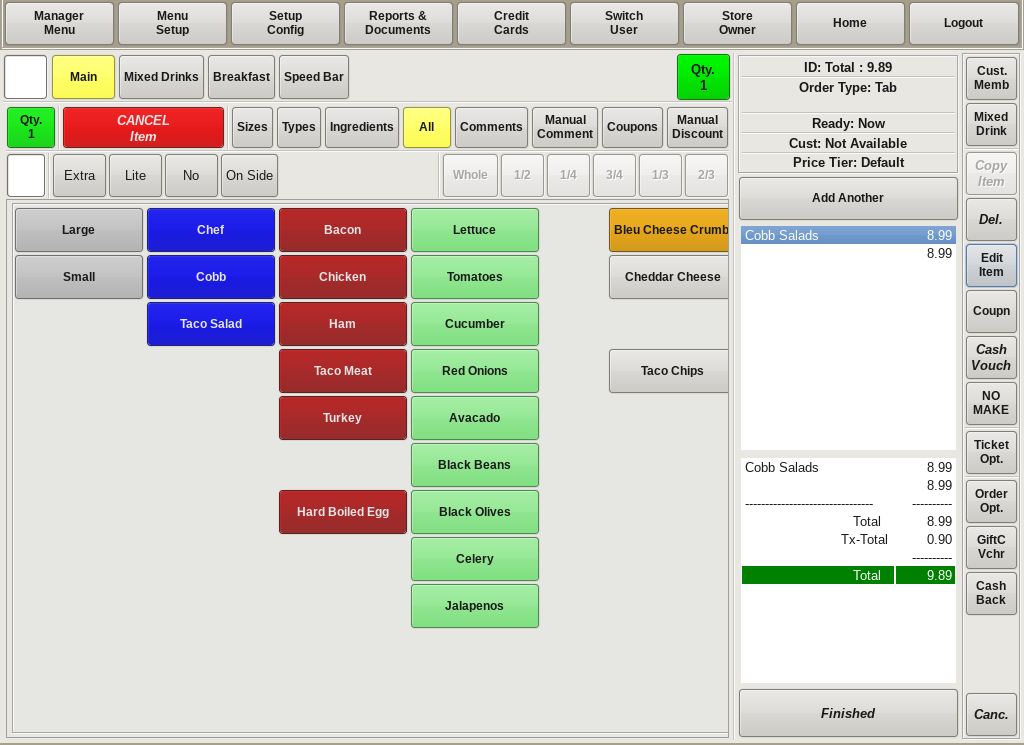
Now when you select Salad from the main menu, all of the ordering options will appear on one screen. You can then choose the Size, Type, and any modifiers from this screen.