Building and Assigning Mixed Drink Price Tiers
Price Tiers are used when you want a Food Item, Mixed Drink, or Mixed Drink Ingredient to have different prices on different days or times, such as a daily special. They can be activated by day and time, or can be manually turned on or off.
One example of a Mixed Drink Ingredient Price Tier, would be "Happy Hour" where Captain Morgan (a mixed drink ingredient) is only $3.00; when it normally costs $4.00. A Price Tier can be created so that when Captain Morgan is ordered Tuesday through Thursday between 3:00pm and 6:00pm, it will ring up at $3.00. But, when ordered any other time on those days, or any other days of the week, it rings up at the regular $4.00.
A Mixed Drink Price Tier could be used, for example, on "Bloody Sunday" specials, where you offer half price Bloody Mary's (a mixed drink) from 10:00am to 1:00pm.
Here we will walk through creating, and adding Price Tiers to Mixed Drinks and Mixed Drink Ingredients.
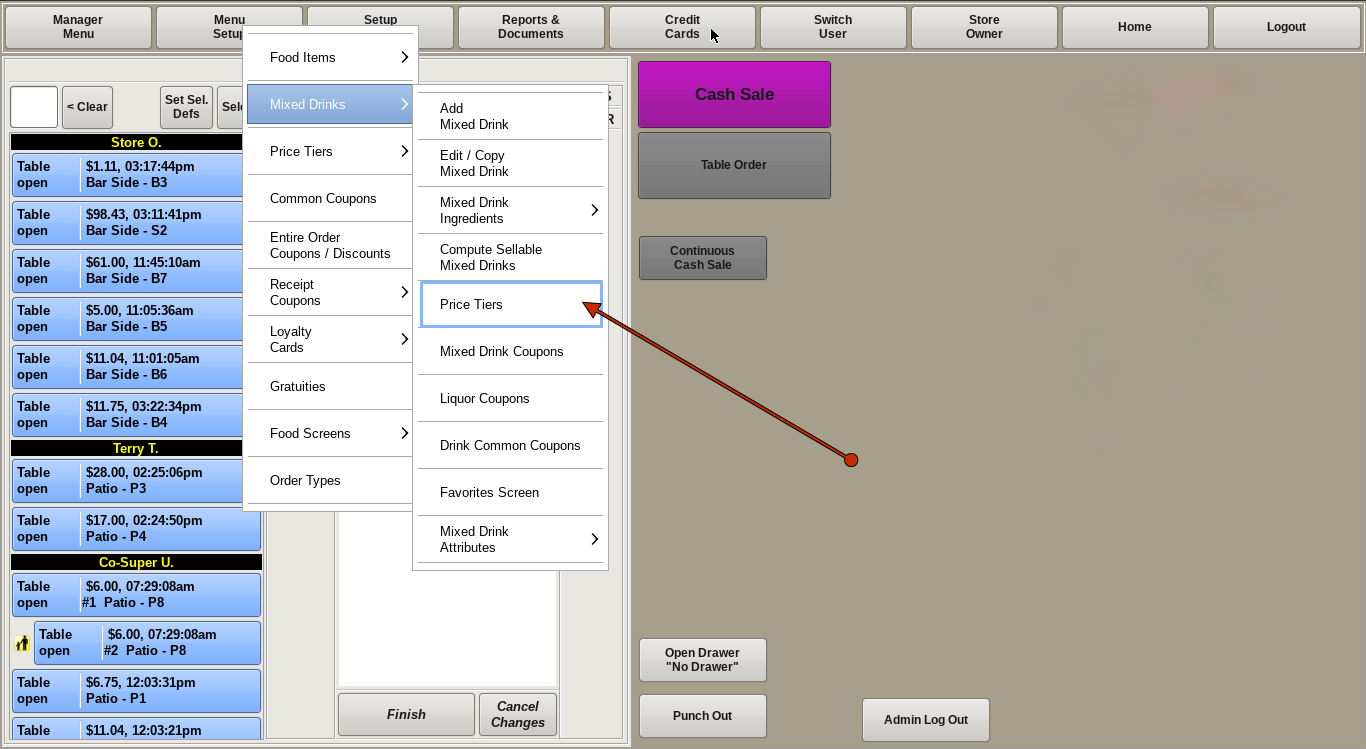
Start by selecting Menu Setup from the top bar of the home screen. Then click on Mixed Drinks and go to Price Tiers.
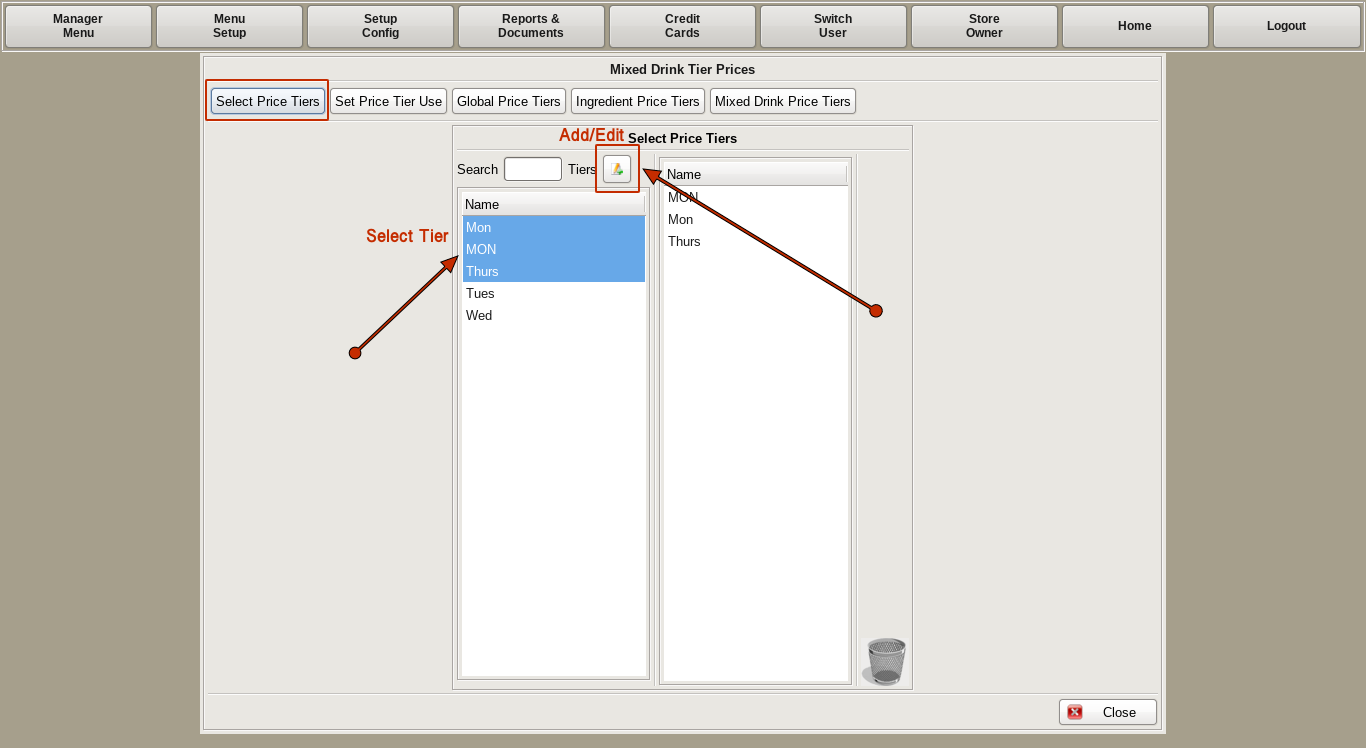
On the left top, click on the Select Price Tiers button. This will open a TWO-COLUMN LIST showing all price tiers, if any, that have been created. Either click the one from the list you need, or click the Add/Edit button to name a new tier.
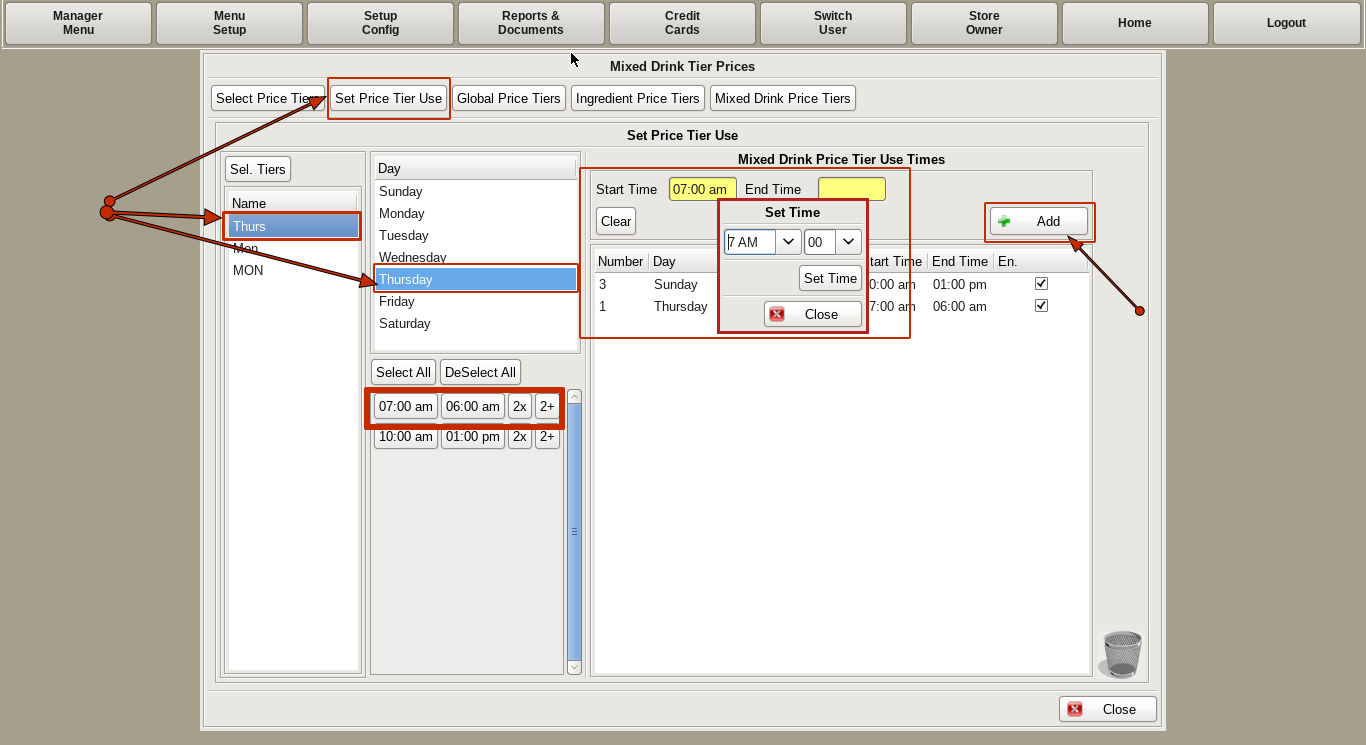
Now that the tier is created, you have to define when it is to be used.
In the left column, choose the tier you need to work with, if it's not already selected.
In the middle column, choose the day(s) of the week you want the tier to run.
In the right column, select the Start Time and End Time.
Click +Add, and it will appear in the operation list below.
In the middle column, under the days, if you already have start/end times set for other tiers, they will show up here. There will be two buttons; 2x and 2+.
2x will automatically move the start/end times to the yellow field boxes on the right. Click +Add to add it to the operation list.
2+ will not only move it to the start/end times boxes, but will also automatically add it to the operation list.
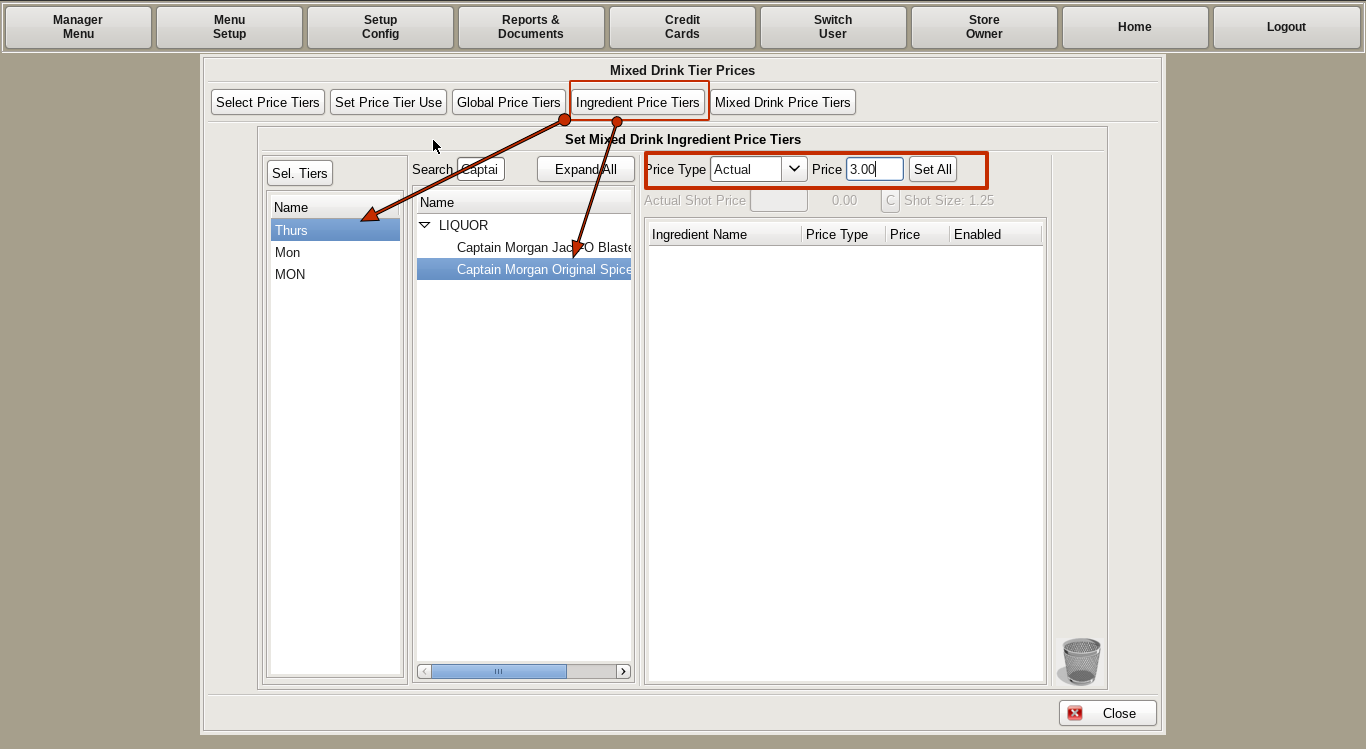
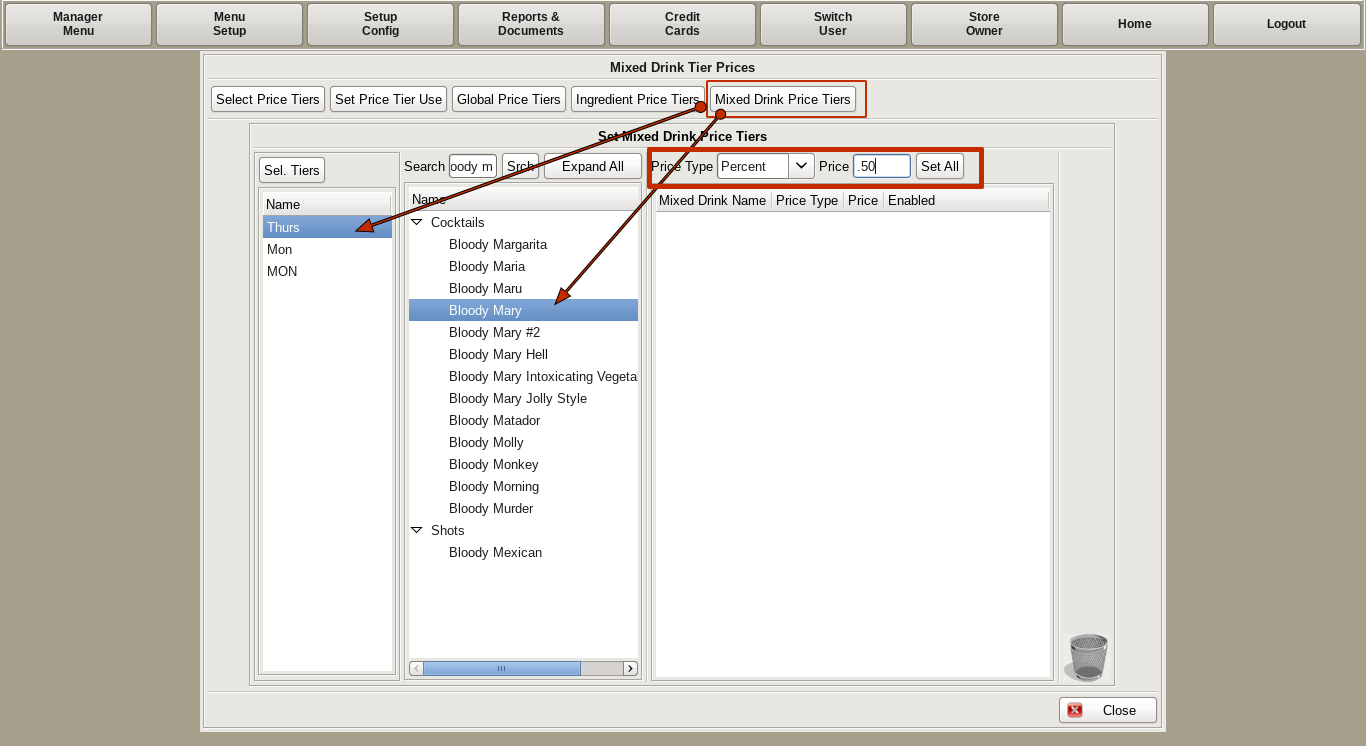
To apply the Price Tier to a Mixed Drink Ingredient, Captain Morgan in our example above, click on the Ingredient Price Tier button.
In the left column, choose the tier you need to work with.
You will do the same for a Mixed Drink, Bloody Mary in our example above, by clicking the Mixed Drink Price Tiers button.
In the middle tier, you can either use the drop downs, or type in the search field to find the Ingredient/Drink that you need. Double Click on the item and you will see it added to the column on the right.
In the Price Type drop down, you have three options; Actual, Percent and Fixed.
Actual You're ACTUALLY charging a specific dollar amount.
In our Captain example, you want to charge $3 for Captain Morgan, no matter what it originally costs. Choose Actual in the Price Type and put 3.00 in the Price field. If your regular price changes, this will still charge $3 during the tier times.
Fixed This is when you want to give a specific dollar amount off an item.
For example, if you wanted to do $1.00 off Captains, you would choose Fixed in the Price Type, and enter -1.00 in the Price field. It will ring up $1.00 off the regular price during the tier times. If your regular price changes, the special prices will change with it, but will stay $1 off.
Percent This is when you want to give a percentage off an item.
In our Bloody Mary example, you want to do half off Bloody Mary's. The Price Type would be set to Percent, and enter .50 in the Price field. If your regular price changes, the special prices will change, but will stay half off.
You can now click the Set All button, and you will see the Price Type and Price appear next to the Ingredient/Mixed Drink Name. Your Price Tiers should now be set.
You can also assign a Price Tier to Food Items. To do this, follow the instructions on Building and Assigning Food Price Tiers.