Adding and Modifying Employee Pay Rates
Pay Rates allows you to make a list of different job positions. Each job position can have its own pay rate. For example, you may have one employee who bartends, waits tables and is a closing supervisor on the weekends, but all three positions have different pay rates.
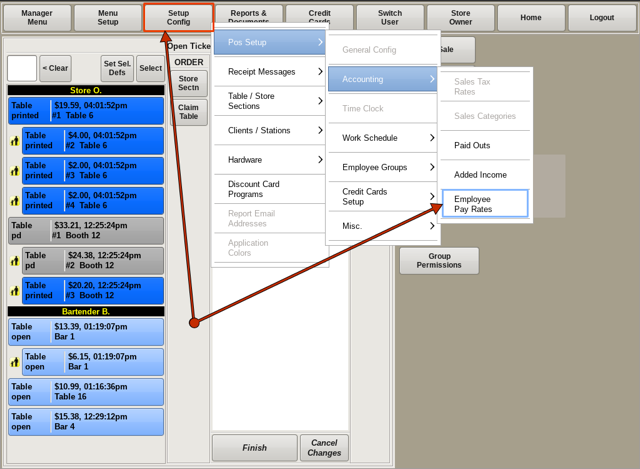
To edit Pay Rates select Setup Config from the top bar of the home screen.
Go to POS Setup, then Accounting and choose Employee Pay Rates.
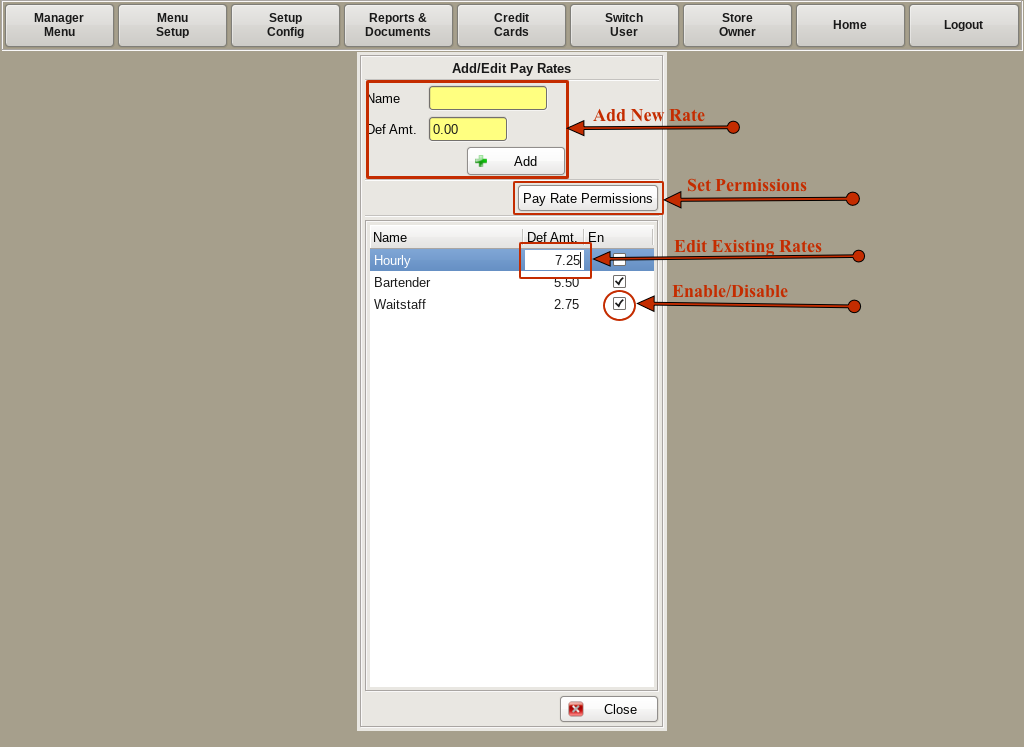
On the Add/Edit Pay Rates menu, you can Add New Pay Rates, Set Pay Rate Permissions, Edit Existing Pay Rates, and Disable/Enable Pay Rates.
Add a New Pay Rate
Type the position name in the Name box, and the amount in the Def Amount. Press the Add button. It will appear in the list. Def Amount is the default pay rate amount. It can be changed for each individual employee when editing or adding employees.
Set Pay Rate Permissions
Click on the Pay Rate you wish to edit, then click the Pay Rate Permissions button. Here you can set what permissions employees are restricted to while punched in as that pay rate. Example: You have servers that are paid a lower rate for early morning set up, so the permissions are limited and will force them to punch out and punch back in with another pay rate not restricted to the Pay Rate Restrictions.
Edit Existing Pay Rates
Click on the field you would like to edit, Name or Def Amt. Make your changes and save them by clicking another item in the list, or by clicking the empty space.
Disable a Category
Uncheck the checkbox. A disabled category will no longer show up in any pay rates list. To re-enable a category, simply recheck the checkbox.
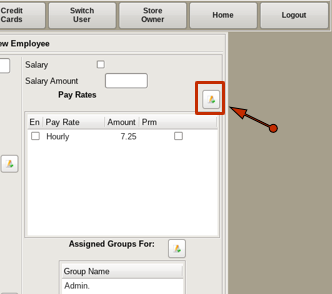
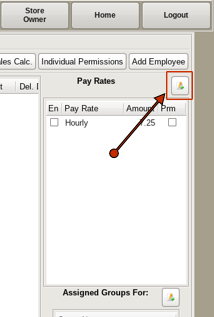
You can also get to the Add/Edit Pay Rates menu while adding a new employee or editing an existing employee.
When adding a new employee, click the Add/Edit button above the Pay Rate section on the right hand side to open the Add/Edit Pay Rates menu.
When editing existing employees, click the Add/Edit button next to the Pay Rate section on the right hand side to open the Add/Edit Pay Rates menu.
You can then add and edit pay rates as described above.