Troubleshooting your Epson Printer
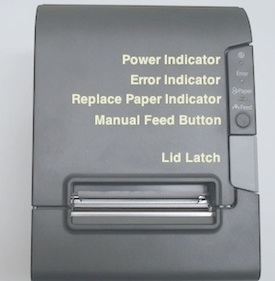
Ensure the printer has power. Check the power indicator light. If no lights are on, check the following:
- Front power switch is in the on position. See below.
- The power block and outlet connections are secure.
- The rear power connection is secure.
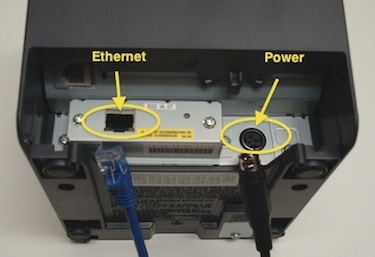
Check Wire Connections
Check the network and rear power connection. Ensure the network (ethernet) cable is securely plugged in AND the light near the connection is lit up.
Often the cable can appear to be plugged in when it is not. Double check it to be sure.
Check the rear power connection for a secure fit.
*Cables shown are disconnected for display purposes

The Power Switch
Make sure the power switch is in the ON position. When the power switch is in the ON position, the side of the switch with the white dot will be pressed in.

Ensure the Printer has Paper
Press the grey button on top of the printer and lift up the panel to access the paper roll compartment. Replace the paper roll if empty and close the lid.
Note that the paper must feed up from the bottom of the roll and not over the top. The printer uses 3/8" thermal paper, not bond.

Checking for A Paper Jam
This commonly occurs when the paper is NOT pulled towards you across the tear bar while tearing a receipt.
Dislodge the jammed paper and discard the damaged portion.
Feed enough paper upwards by hand so a small amount is visible when closing the printer lid.
If your issue is still not resolved try resetting the receipt printer.