Time Clock Setup
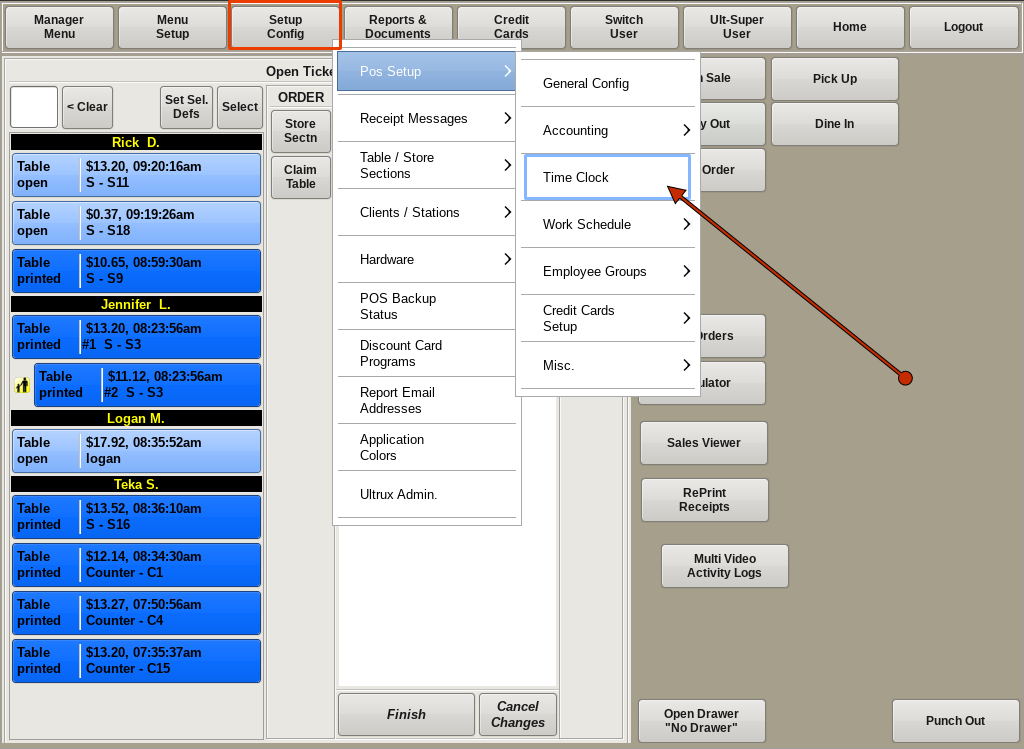
The Time Clock Setup screen is where you can configure your time clock, your pay period type, and a few other time clock options.
Access it by selecting Setup Config from the top bar of the home screen. Then go to POS Setup and choose Time Clock.
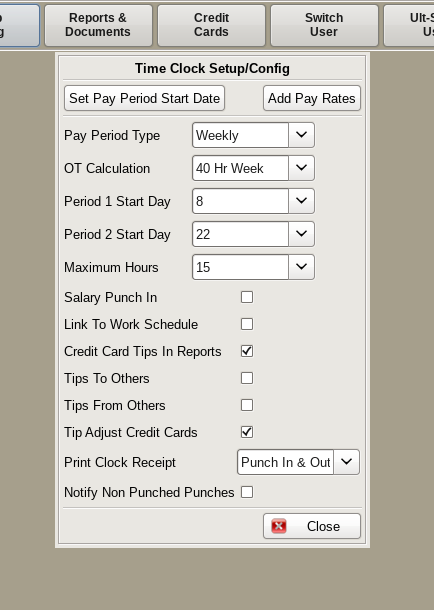
You can change the pay period start date by clicking the Set Pay Period Start Date button.
If you need to add new pay rate types, you can do so by clicking the Add Pay Rates button.
Pay Period Type
You can set your pay period to be weekly, every 2 weeks, or bi-monthly.
Select your desired pay period type from the drop down.
OT Calculation
In a bi-monthly pay period, overtime is calculated Monday through Sunday.
For weekly or bi-weekly pay periods, overtime is calculated on the pay period start date.
For example, with a Wednesday start day with weekly pay period, overtime is calculated Wednesday through Tuesday.
Period 1 and 2 Start Days
If you are using a bi-monthly pay period, this lets you specify when each pay period starts in the month.
For example, if you give paychecks out on the 1st and the 15th, setting period 1 to the 8th day of every month, and period 2 to the 22nd of every month gives you a week to make any time clock changes and get your accounting done.
Maximum Hours
This sets the maximum number of hours an employee can have in a single shift before the time clock will automatically punch them out.
If this number is exceeded, the POS will punch the employee back out at the same time they punched in, giving them ZERO hours for that shift.
The time can be corrected using Adjust Employee Time under the Manager Menu.
Salary Punch In
If this is checked, salaried employees will be required to punch in.
Link to Work Schedule
This will link the time clock to the work schedule preventing employees from punching in on days when they aren't scheduled.
This also prevents "buddy punches" and early punch in.
"Buddy punches" are when one employee punches another in or out so they get paid even when they aren't there.
Credit Card Tips in Reports
If checked, this will add credit card tips to any time clock/wages reporting.
Tips To Others
Tips From Others
Tip Adjust Credit Cards
Print Clock Receipt
Notify Non Punched Punches