Current Work Schedules
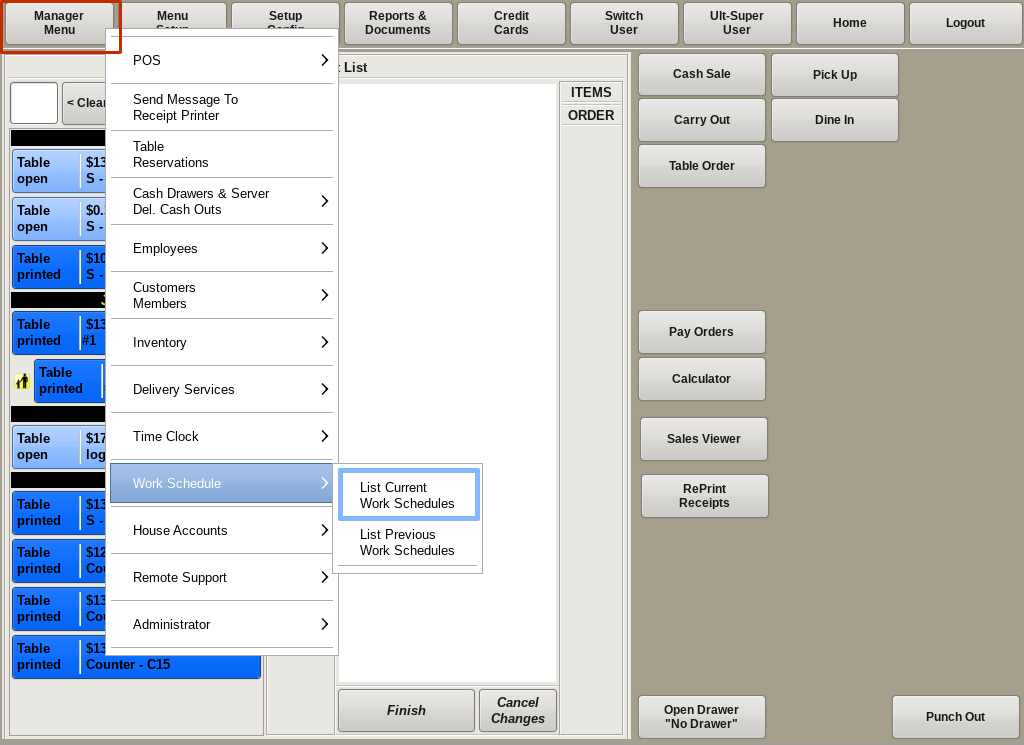
Current Work Schedules lists the current and future work schedules. This is where you can pick a work schedule to work on or view requested days off for a selected schedule period.
To get to the Current Work Schedules menu, click on Manager Menu from the top bar of the home screen. Then go to Work Schedule and choose List Current Work Schedules.
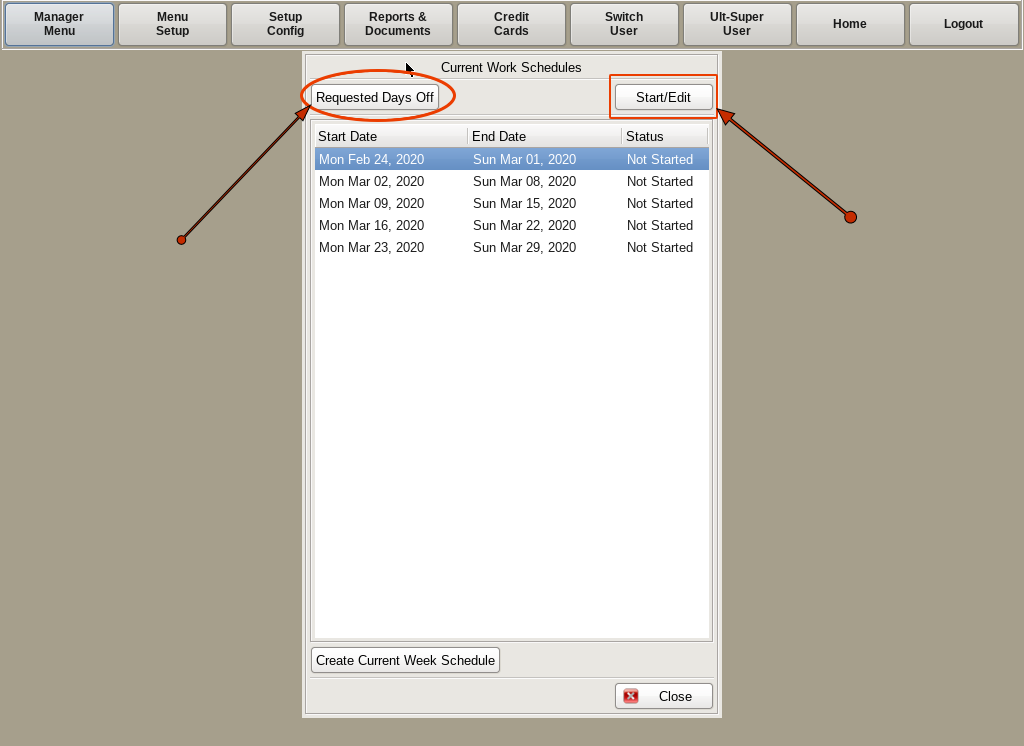
From here you can highlight the week's schedule you need to work with. Then you can choose either Requested Days Off to view days employees have requested off for that time period (see Review Requested Days Off) or Start/Edit to work on that week's schedule.
Here we will choose Start/Edit.
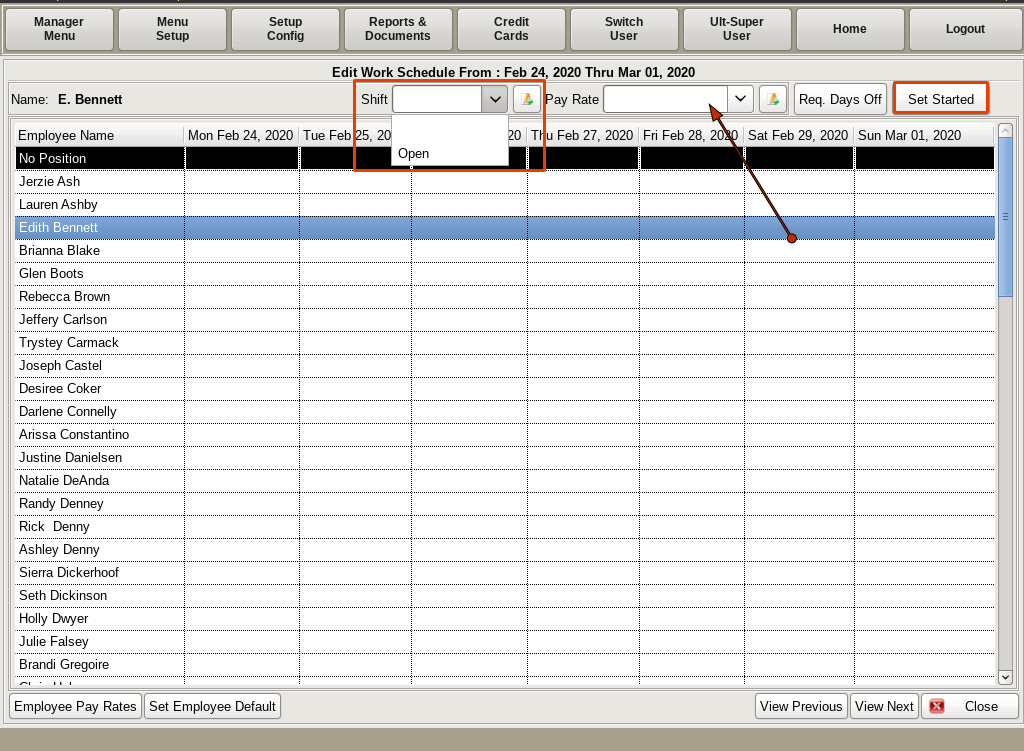
This will bring up a spreadsheet type list of all the employees and the dates included in the time period. Highlight the employee's row. When you click in a date field, the Shift drop down will open. Choose which shift the employee will work that day; i.e. Open, 4-Close, etc.
Then click on the Pay Rate drop down to choose which Pay Rate they will be at for that given shift.
After entering some of the shifts, but it is not completed, click on the Set Started button. (Set Completed will then be visible on the button)When you close out back to the list of schedules, you will see the status has changed to Started for that schedule.
When you are finished ebtering the entire schedule, click the same button, but you will see it now says Set Completed.