Order Type Configuration
The POS can be configured to display and print several different order types.
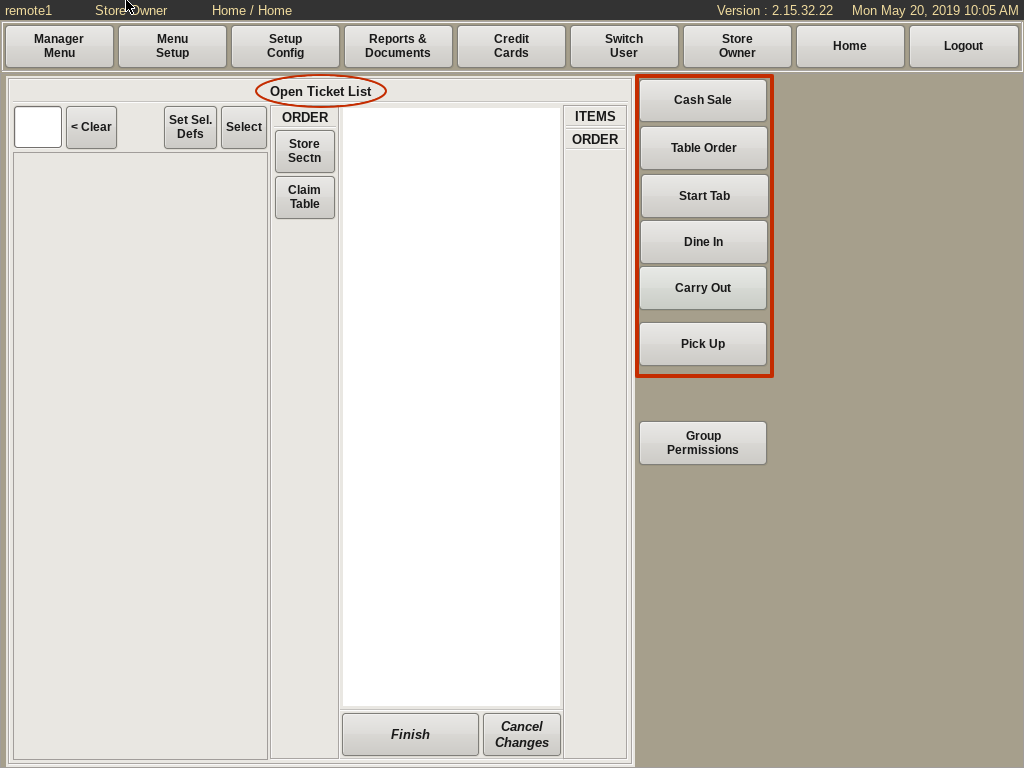
To edit the Order Types, select Menu Setup form the top bar of the home screen and choose Order Types.
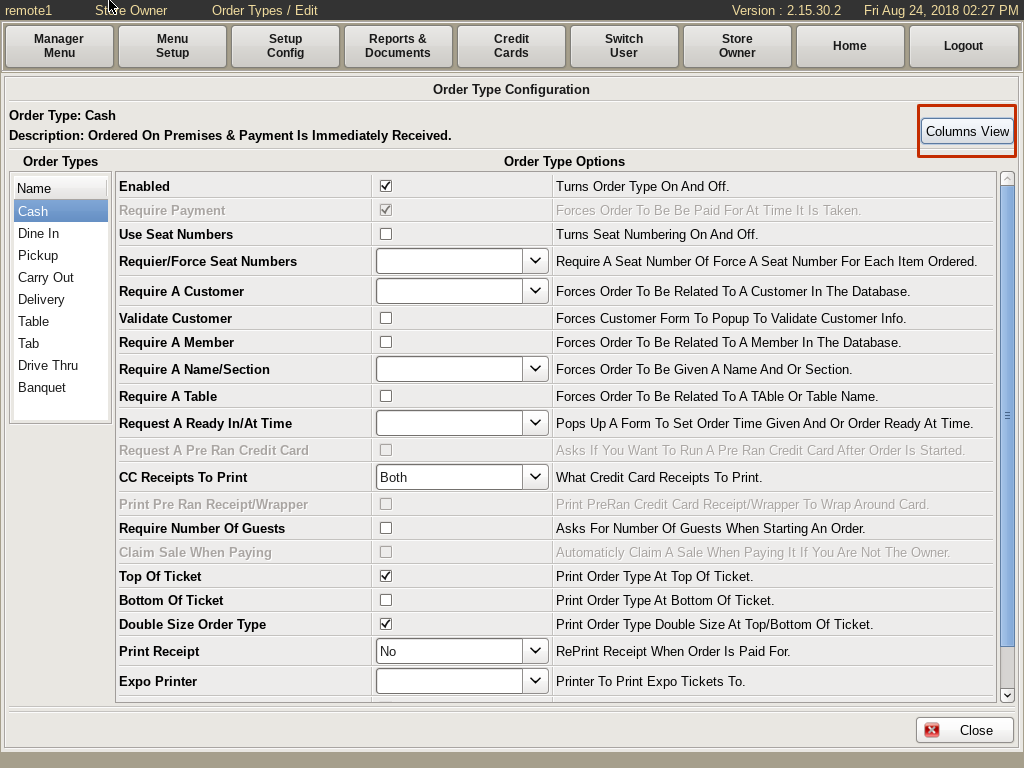
This will open up the Edit Order Types Configuration page. You can click on an order type on the left to edit individually.
If you click the Columns View button on the right, it will open up all the order types to edit multiple.
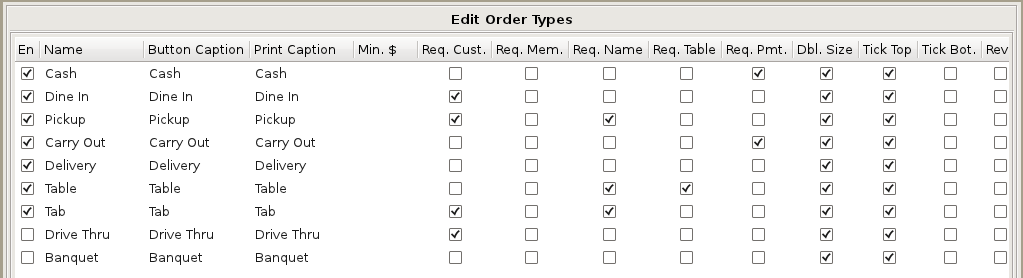
If the En box is checked, that type is Enabled.
If it is not checked, that type is Disabled and will not show up under the order types button on the order screen.
Depending on the order type, you may want to require Customer Info, Membership, Name, Table Number, or Payment at time of order.
The Minimum $ column is for setting a minimum order amount. It won't let the order be completed and marked as paid unless the order is above this amount.
You can also determine if the Order Type prints at the top of the ticket or at the bottom, and if you'd like it to be double sized.
Enabling Reverse will change the ticket background to black and the order type to white.