Entire Order Discounts
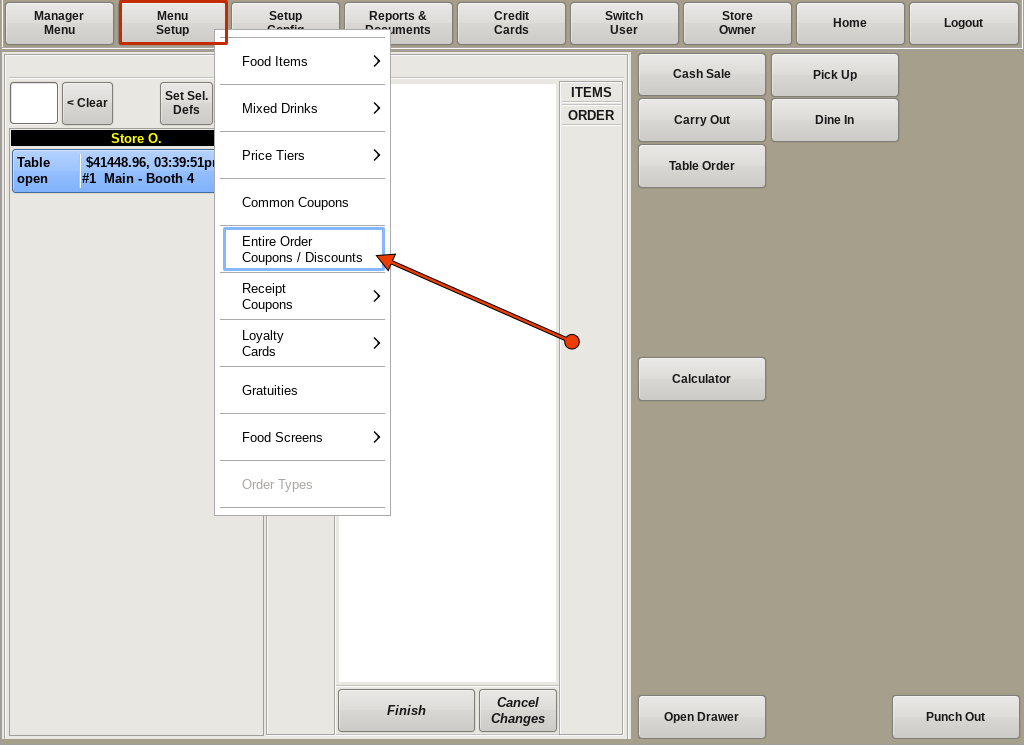
An Entire Order Discount will allow you to create and name discounts that can be applied to an entire order.
To access this feature select Menu Setup from the top of the home screen and choose Entire Order Coupons/Discounts.

Enter the Name of the discount as you would like it to appear.
Select the Type from the drop down.
Then enter the Amount you want the discount to be.
For example, if you would like 2% Off, enter 2% in the Name field, select Percent from the drop down menu and enter .02 in the Amount field.
If you wish to set dates the discount is valid you can do so in the Activate On and Deactivate On fields.
Click the +Add button.
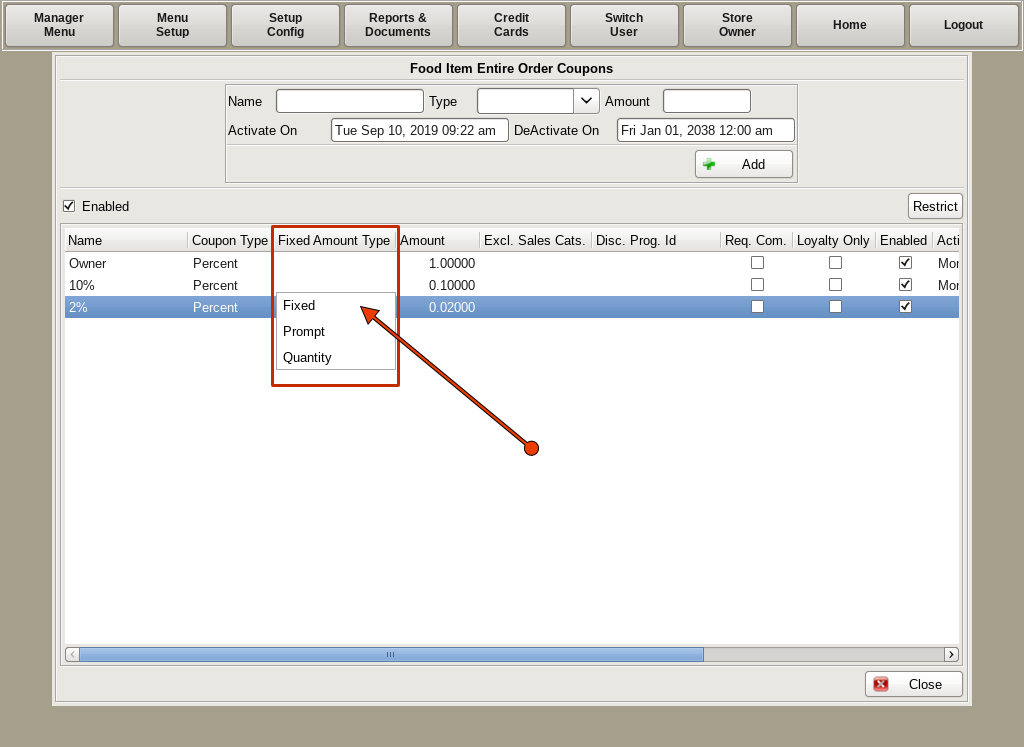
Highlight the new discount in the list below. Clicking in the Fixed Amount Type text field will open a sub menu with the options Fixed, Prompt and Quantity
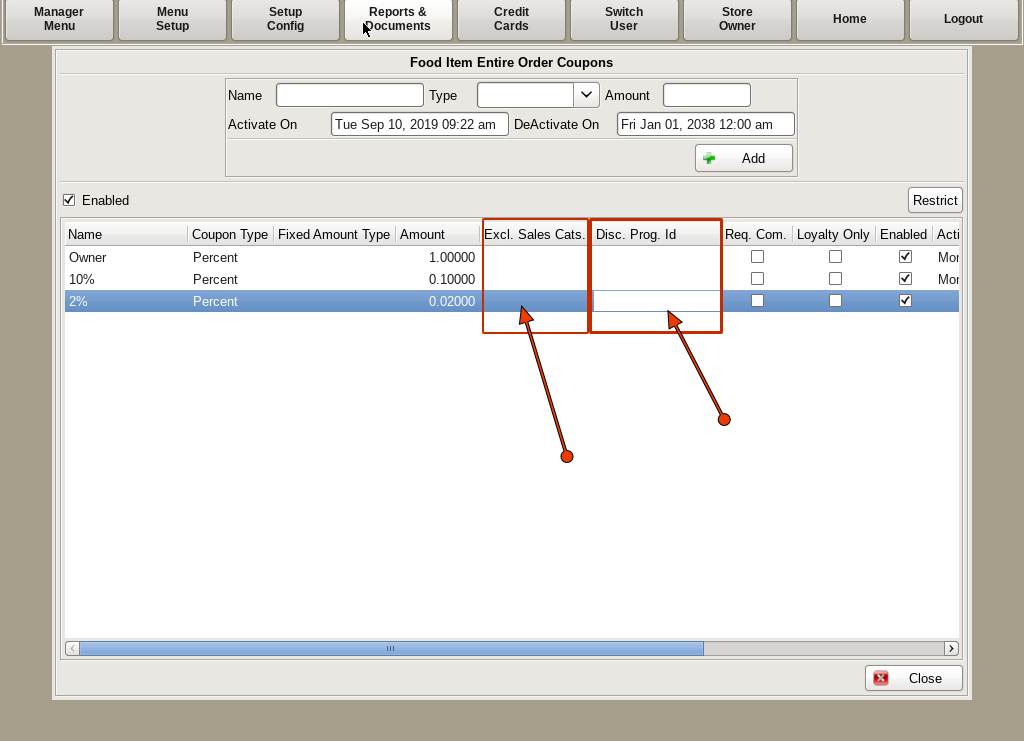
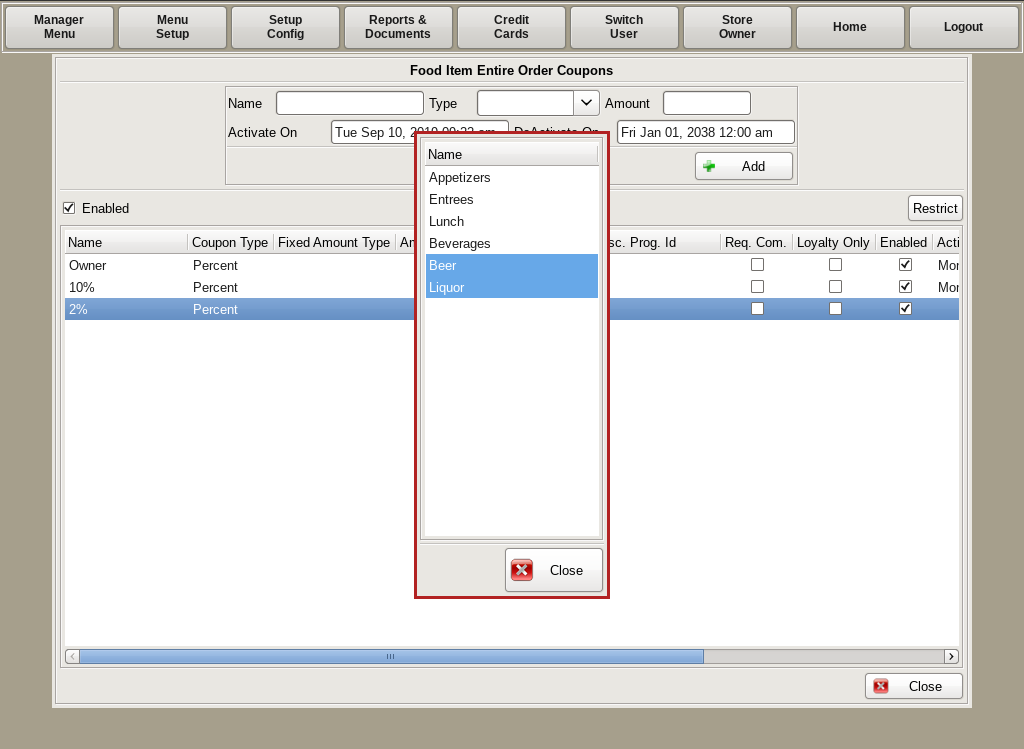
If you want to exclude certain Sales Categories; such as Beer or Liquor, from being applied to the discount, click on the Excl. Sales Cats. text field and a menu with all the Sales Categories will appear. Highlight the categories you do not want discounted.
Clicking on the Disc Prog Id field will turn it into an editable text field. Here you can enter ????.
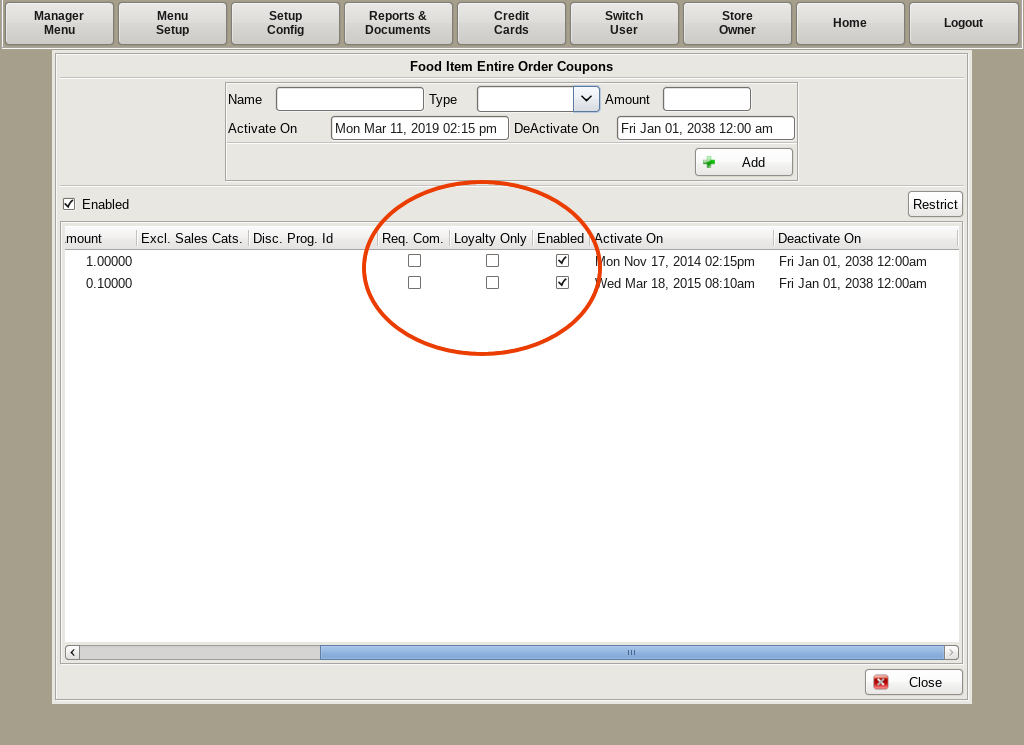
If you scroll to the right, there are three checkboxes you will see:
Note: Discounts are retained here even after they go inactive, so they can easily be enabled again.