Button Properties
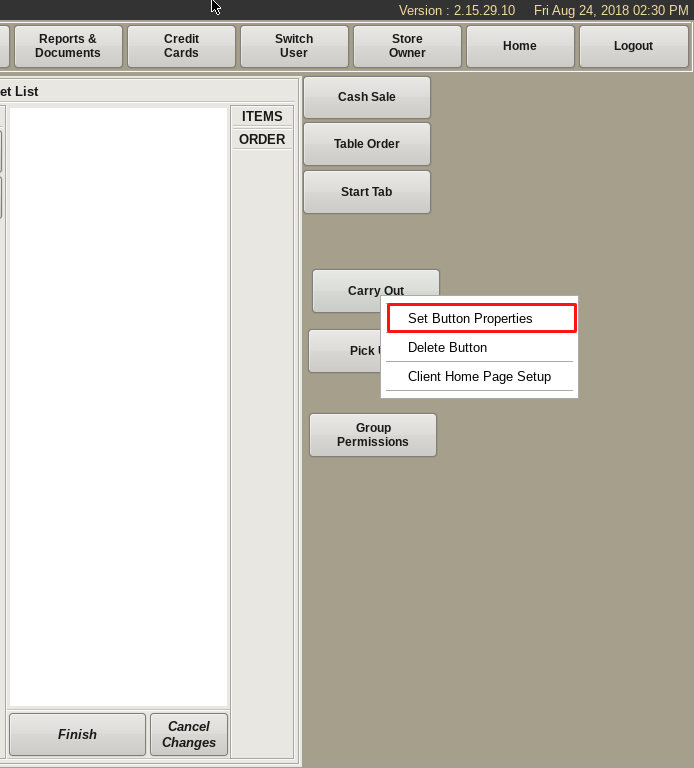
You can customize the look of any button; i.e. the color, the size, the font, etc. You would do this on the Set button Style page. To access this page, right click on any button and select Set Button Properties.
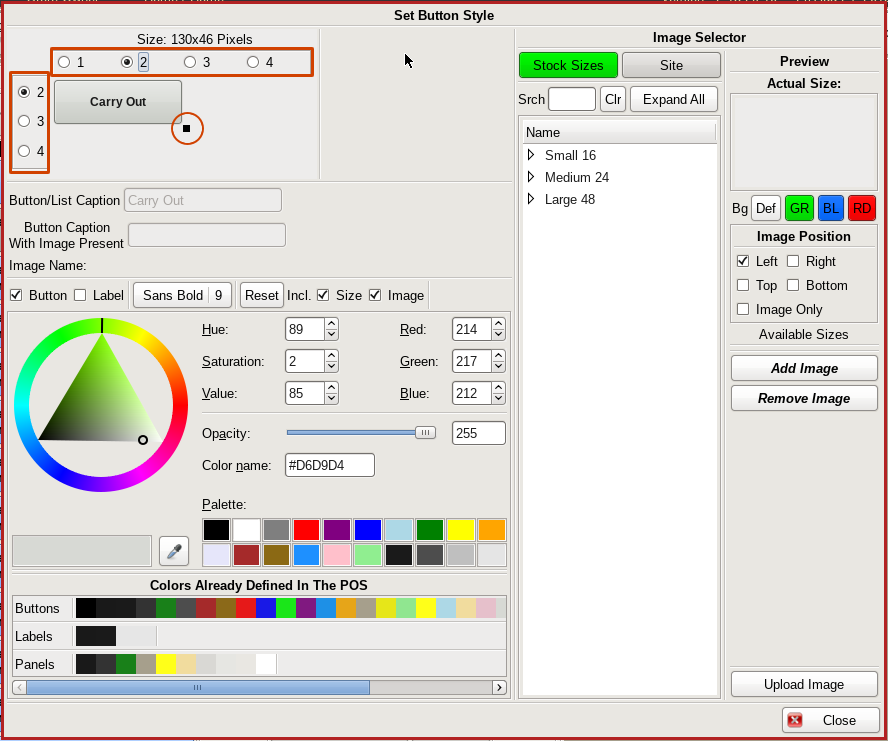
There are four preset sizes you can choose from. You can also create a custom size by clicking the small black square in the corner of the button and dragging it to the size you'd like.
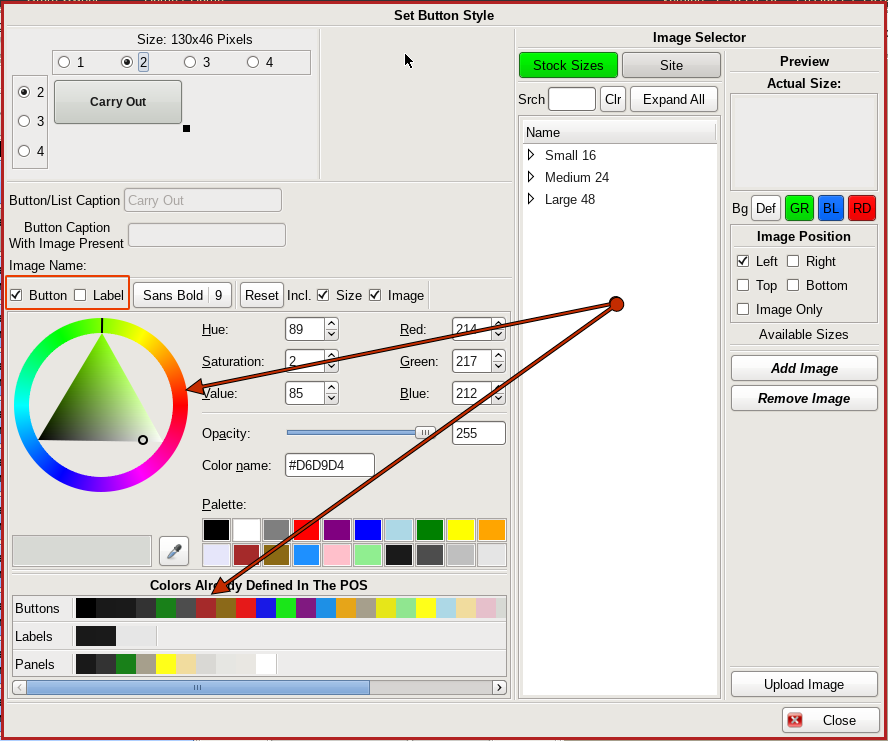
To change the color of the button, click the Button checkbox, and then either use the pallet at the bottom for a preset color, or choose a custom color from the color wheel.
To change the color of the label, click the Label checkbox and follow the same instructions.
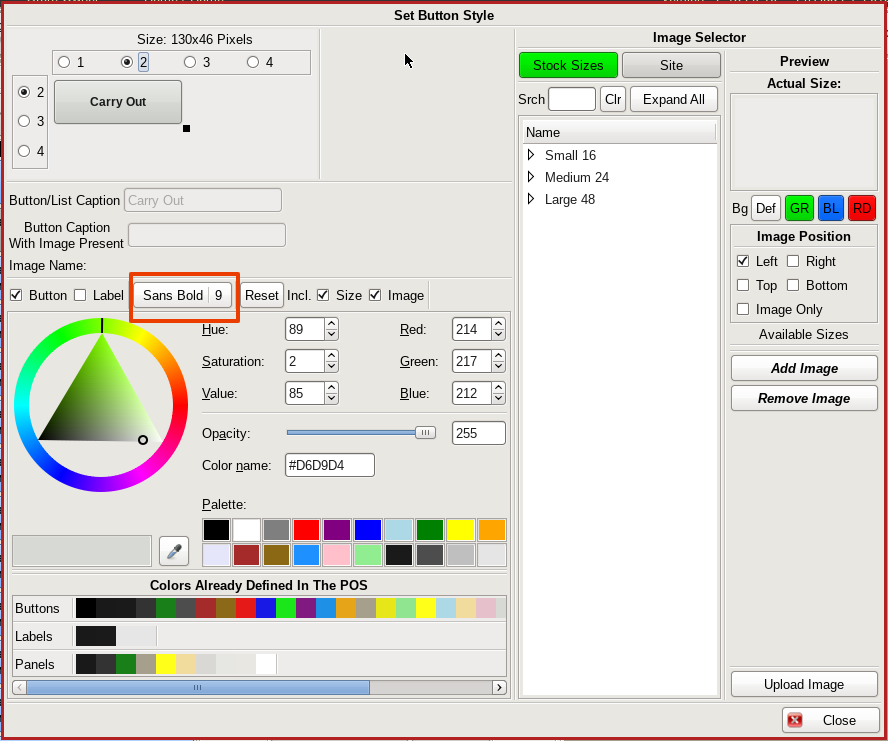
If you would like to change the Font Style, choose a new font from the drop down.
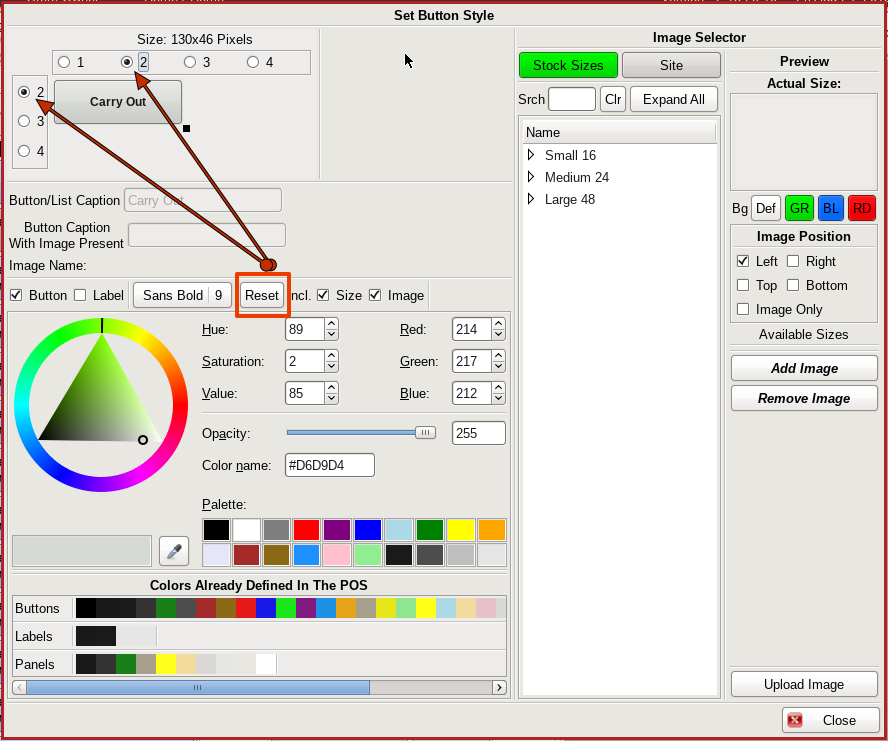
If you need to reset the button back to original, click the Reset button in the center, then choose 2 and 2 on the size configuration.