House Accounts
A House Account is a group or establishment that the restaurant considers a customer. For example, a retail store that caters lunch for their employees once a week.
Having a house account allows the establishment, or the person designated to act as the house account, to have a running tab. The house account will then receive a bill at the end of the month, or other designated time period, for the purchases that have been added to their account.
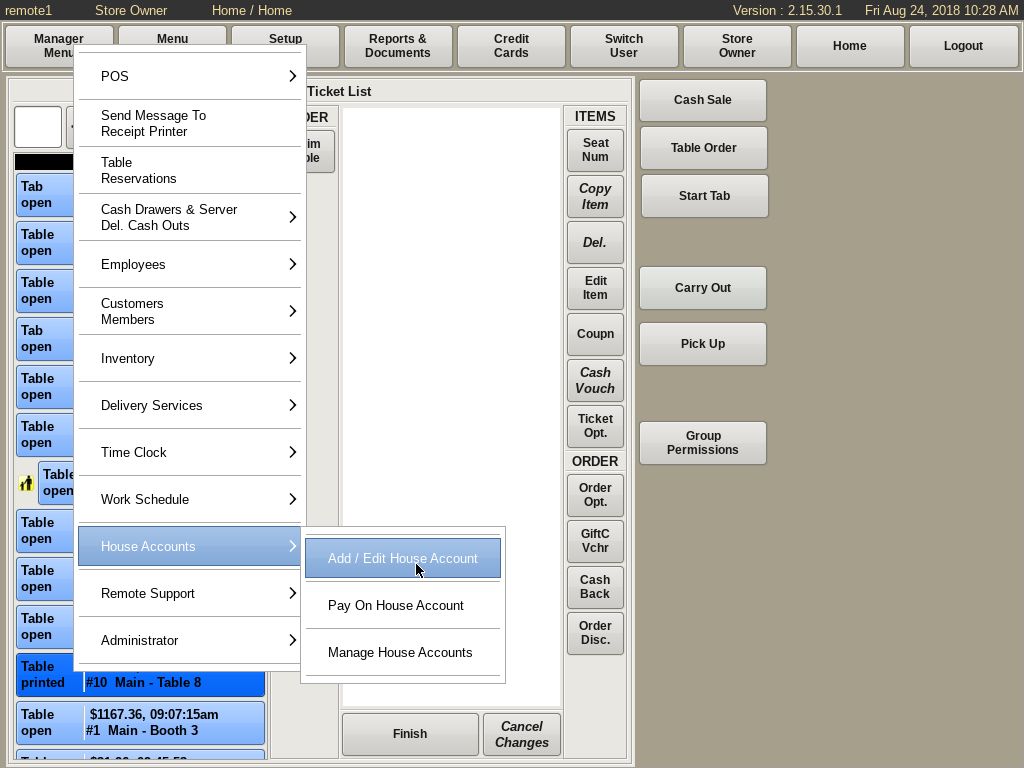
Creating House Account
To create or edit a House Account, select Manager Menu from the top bar of the home screen. Then go to House Accounts and choose Add/Edit House Account.
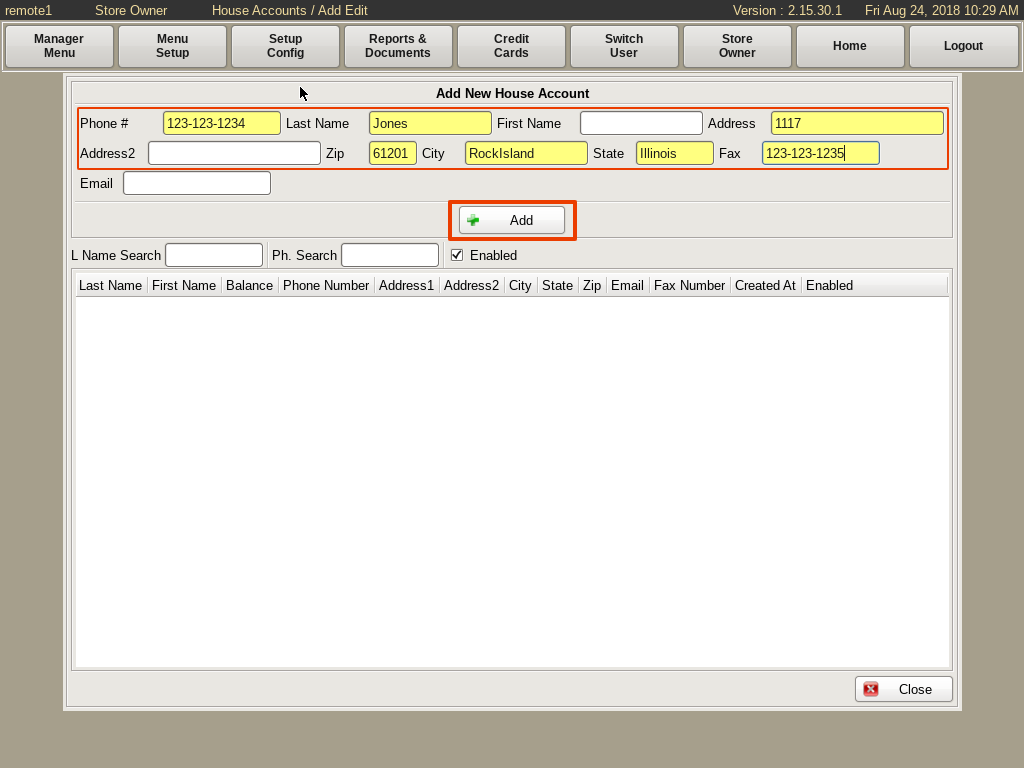
Fill in the yellow fields, Phone Number, Last Name, Address, Zip Code (city and state will auto fill), and Fax. Click the Add button.
A new house account can also be added in the pay window.
To access this method go to pay an order and then hit the Pay on House Account button.
In the upper left of the Pay This Sale on A House Account window, there will be an Add button. Clicking it will allow you to create a house account.
Paying an order on a House Account
To apply the balance to a house account, click the Pay On House Account button. Select the account from the list to highlight it.
If you do not see the house account in the list, use the search text boxes to find it. Click in the L. Name Search or the Ph. Search text boxes. A cursor will appear allowing you to begin typing the name or phone number.
The list will populate with the accounts that match the first characters typed. You can then select an account from the list, or continue typing to narrow down the search results.
Once the house account is found, click the Pay On Account button to apply the balance to the account. A window will appear asking you to confirm the payment on the house account.
Click Pay It to apply the payment. After an order has been paid, its status will be marked as paid in the Ticket List.