Print Split Checks
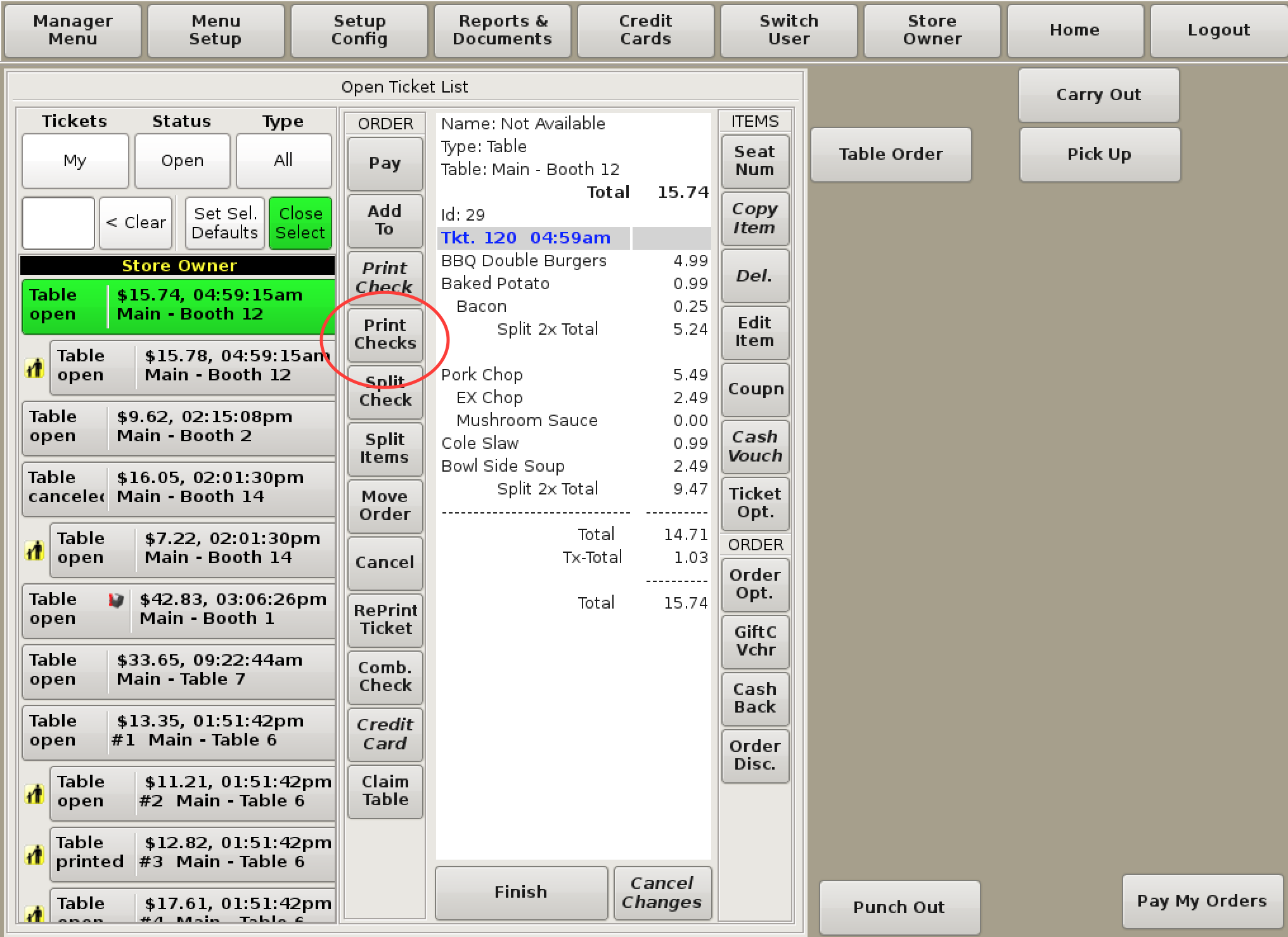
Once you have Split Checks, printing them is easy.
Select the main ticket in the Open Ticket List, it will highlight in green. Then, click the Print Checks button.
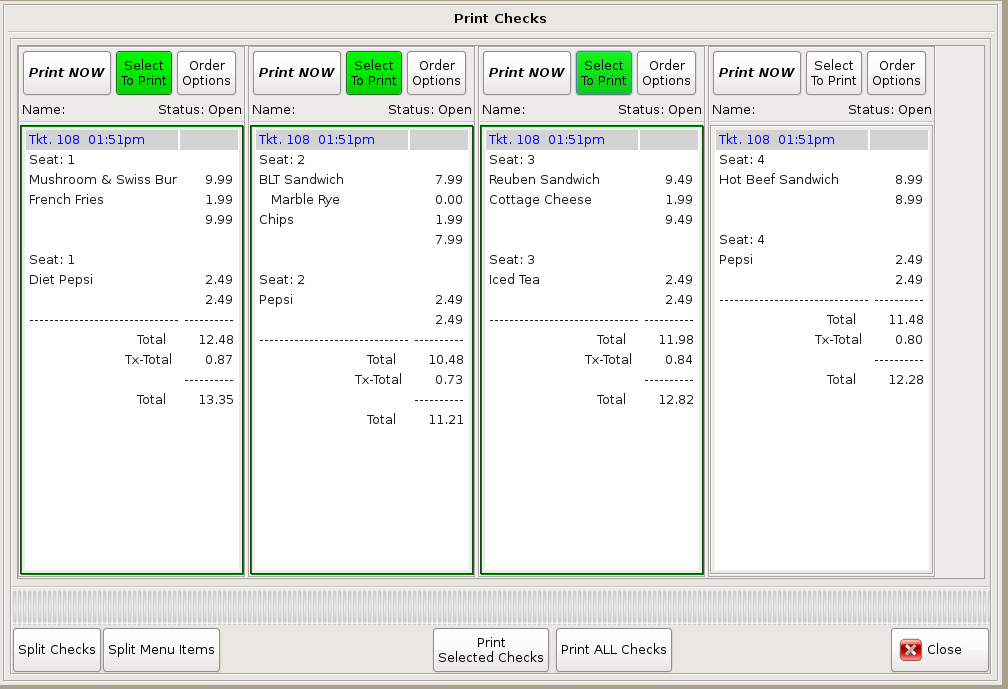
You now have several options:
The Order Options button for each check allows you to add forgotten items, apply coupons, discounts, or even a gratuity.
When you are done printing checks, select the Close button to go back to the open ticket list.