Add/Edit Employee Groups/Roles
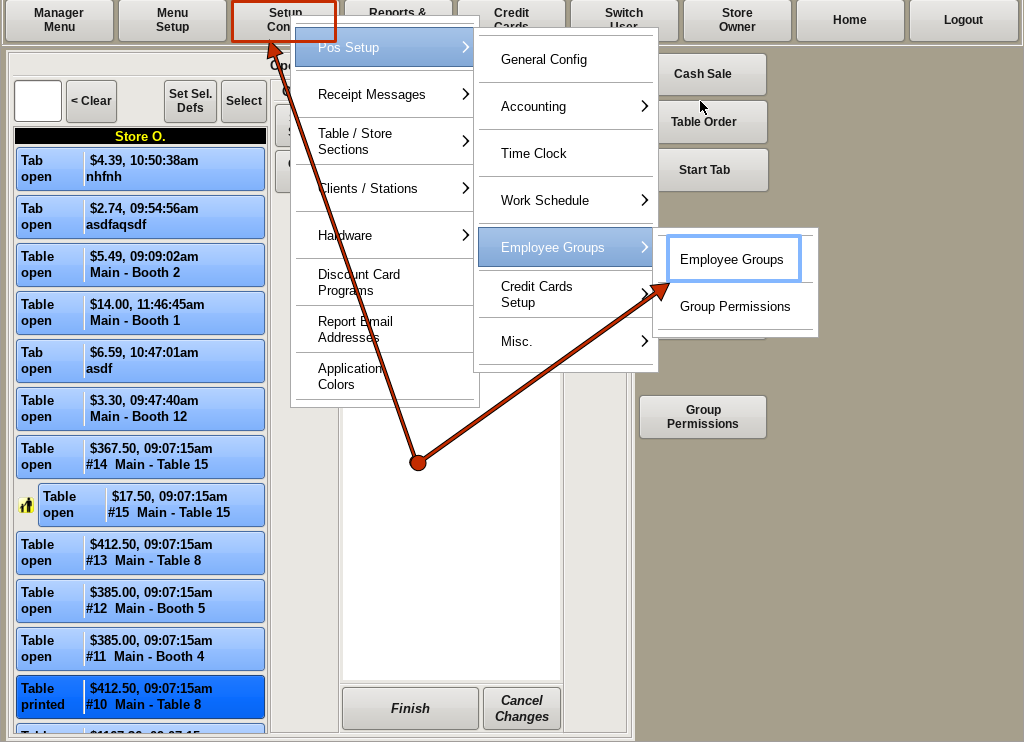
There are two ways to get to the Add/Edit Employee Groups menu.
The first way is to select Setup Config from the top bar of the home screen.
Go to POS Setup, then Employee Groups, and choose Employee Groups.

The other way to access the Add/Edit Employee Groups menu is to select Manager Menu from the top bar of the home screen.
Go to Employees and choose Add Employees.
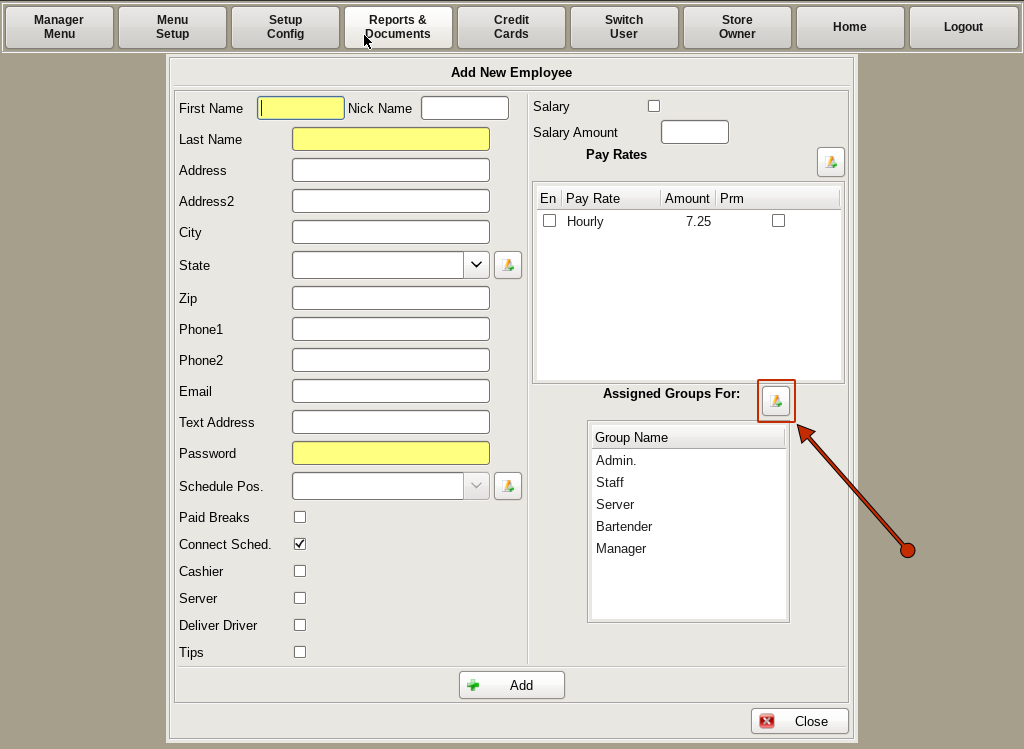
On the Add New Employee window, click the Add button next to Assigned Groups For:.
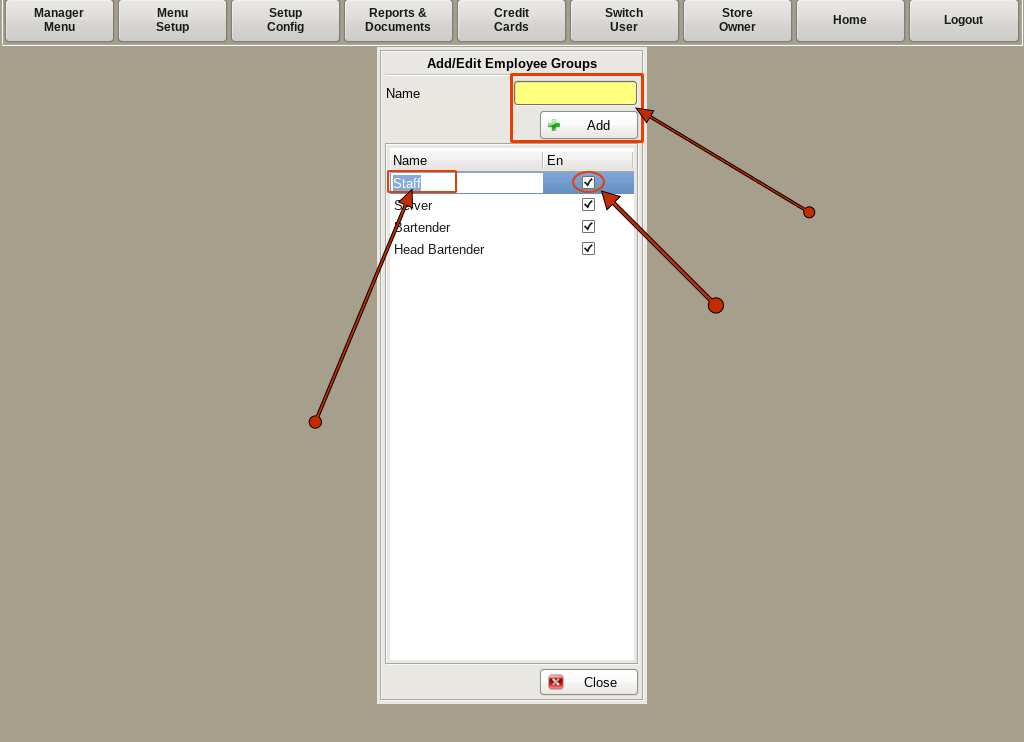
Both of these paths will open up the Add/Edit Employee Groups window.
To add a new group, type the name in the Name field and then click Add.
To change the name of a group, click on the name of the group, then click again to open up the text field and type in the new name.
You can also enable and disable groups by checking and unchecking the box to the right.