Adding Food Item Sizes
Here, we will walk through adding Sizes to an existing food item.
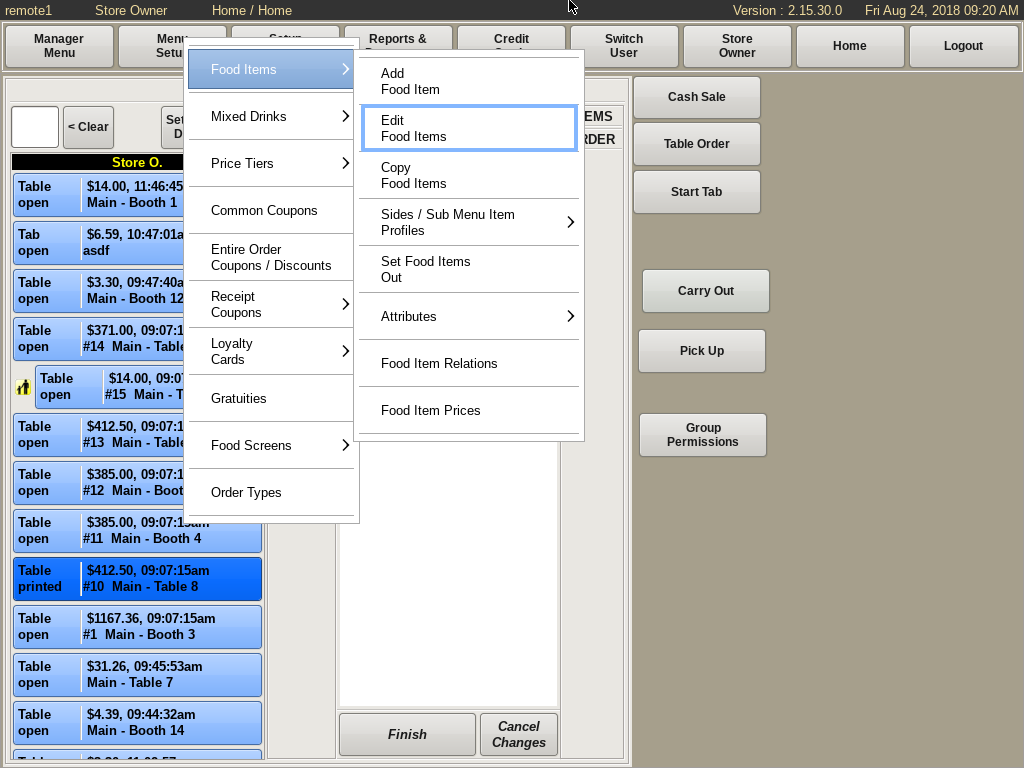
To edit a food item, select Menu Setup from the top bar of the home screen. Go to Food Items and choose Edit Food Item.
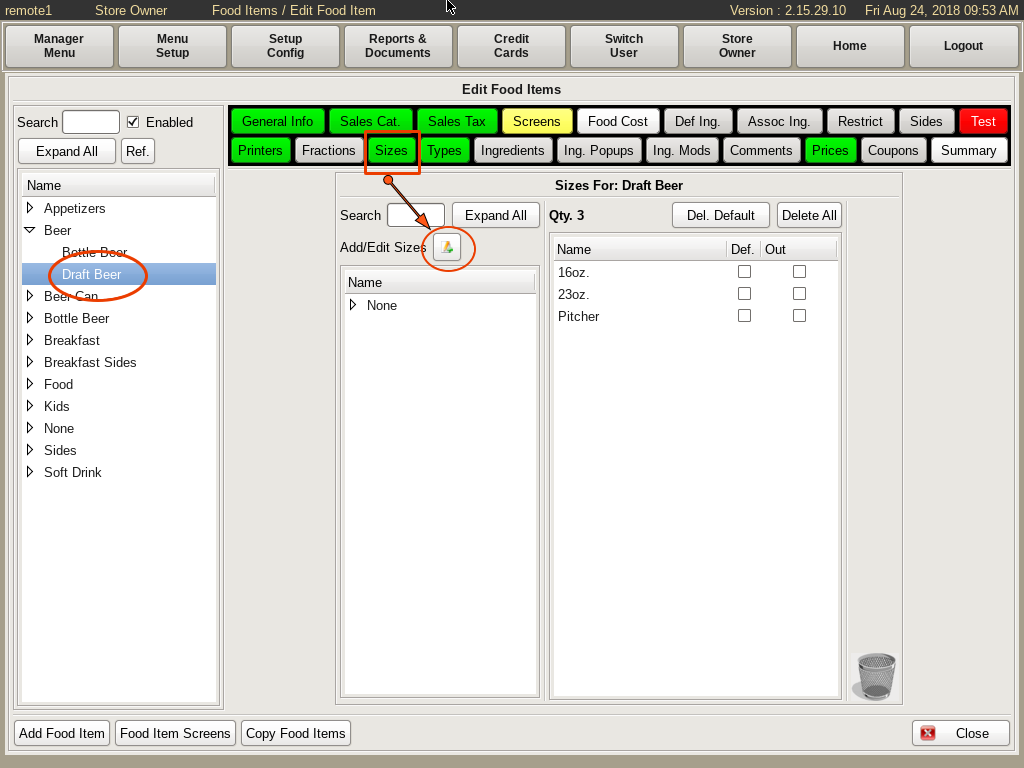
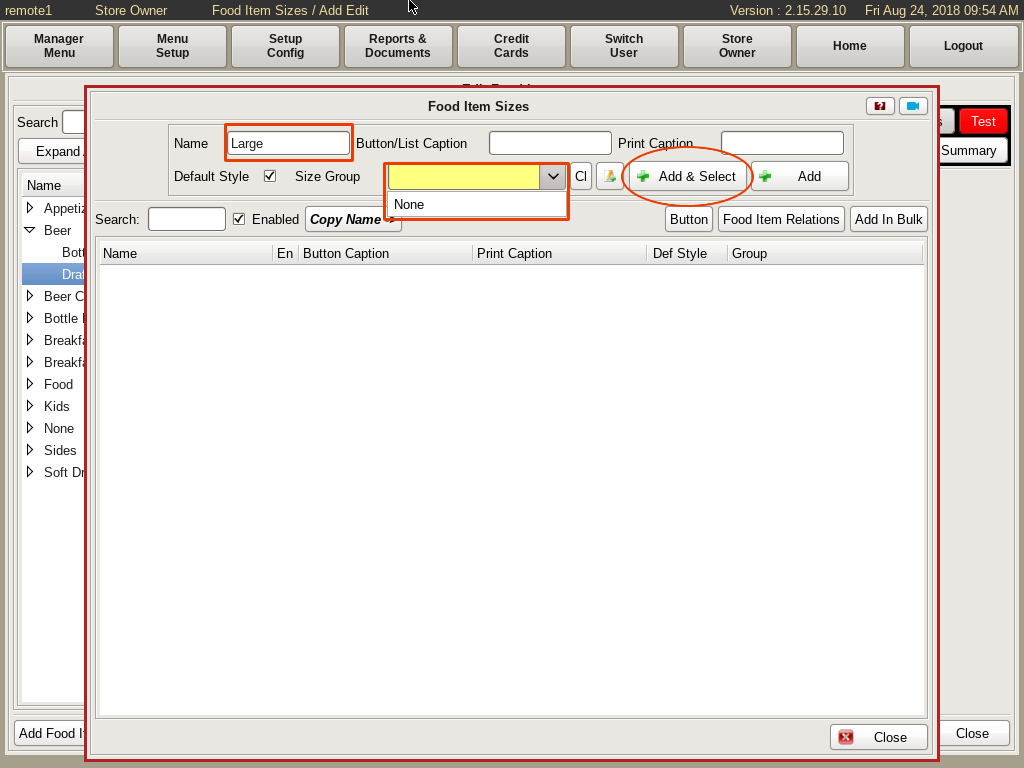
In the Edit Food Items menu, search for and select the item you need to modify from the list on the left.
Then click the Sizes tab. Select the Add/Edit Sizes button.
This will open up the Food Item Sizes window. Type in the Name (such as Large).
Dropdown the Size Group list and choose the group you want.
You will see two buttons on the right; Add & Select and Add. Add & Select will add the items to both the POS and to the food item you are editing. Add will only add it to the POS.
Here, you want to click the Add and Select button.
You could also use the Add in Bulk button. This allows you to add multiple Sizes in the same Size Group.
Click Close.
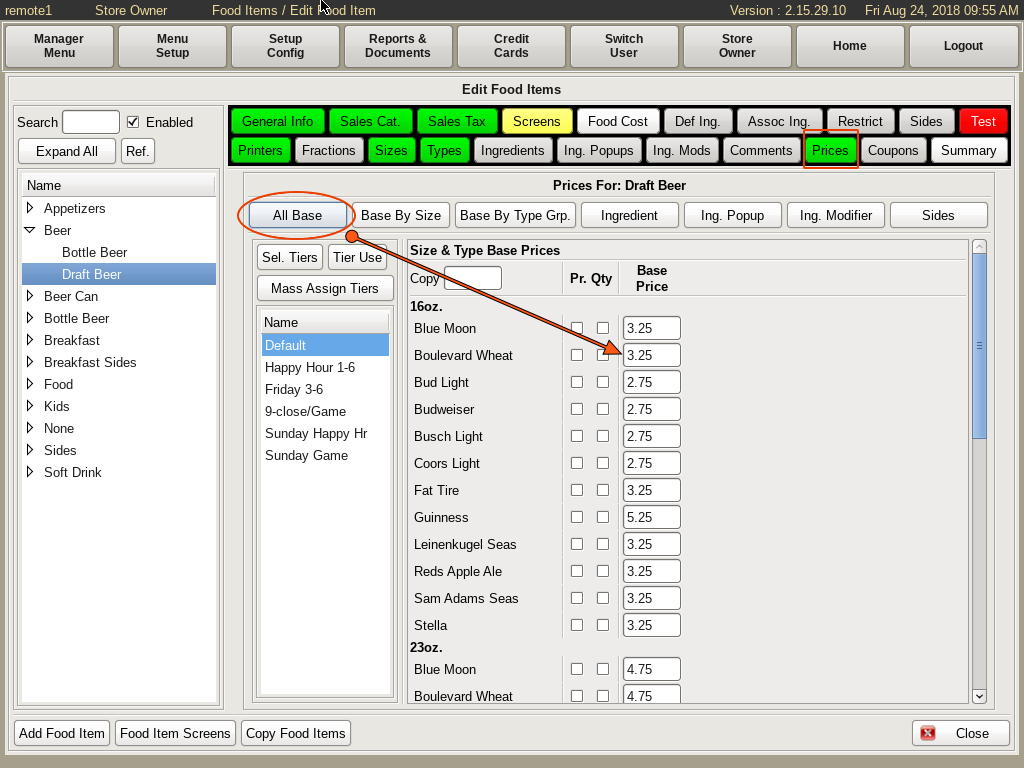
To price your sizes, select the Price tab, and the All Base button. Enter the prices for each of the size.
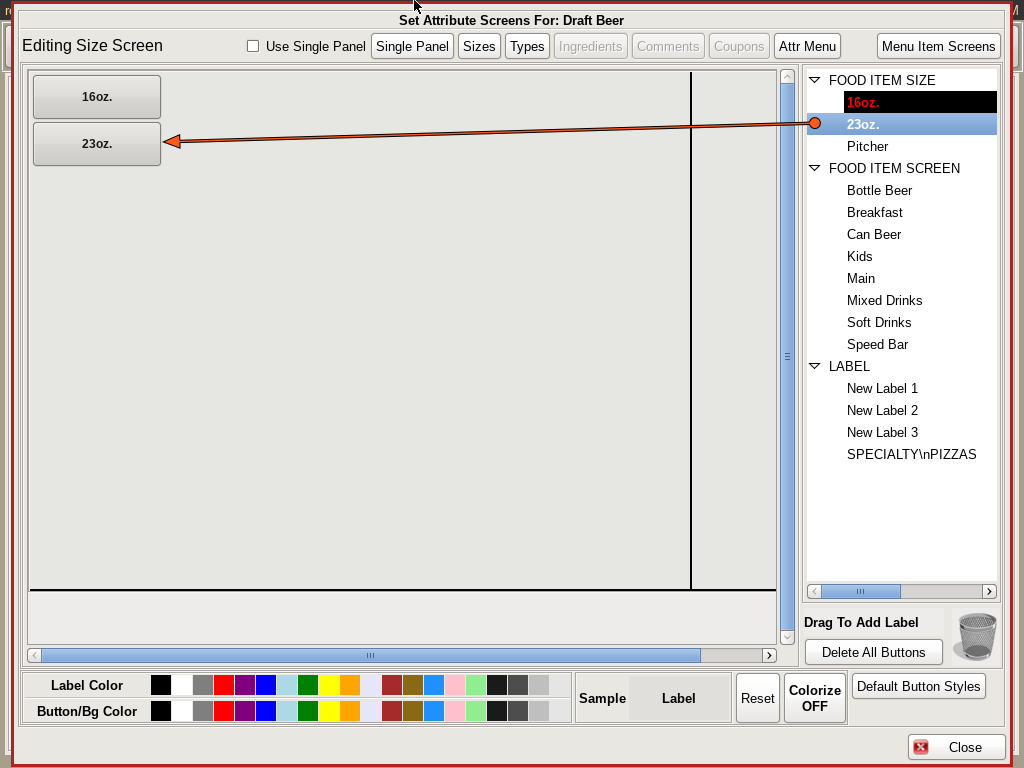
You will need to add a button to the menu for ordering. Select the Screens tab to open the Edit Screen window. Click the Sizes tab at the top, and drag and drop the sizes from the right hand column on to the grid where you would like the buttons.