Splitting Check by Seat Number
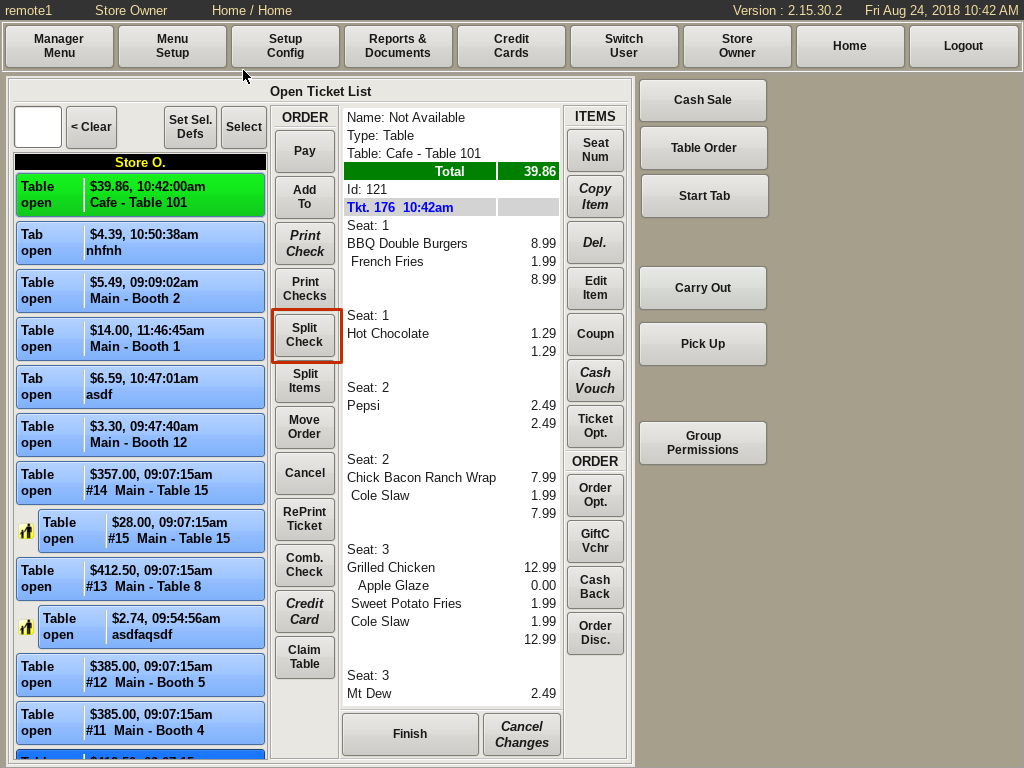
You can split checks by Seat Numbers, if they are properly numbered.
While viewing your Open Ticket, select the Split Checks button from the column on the left.
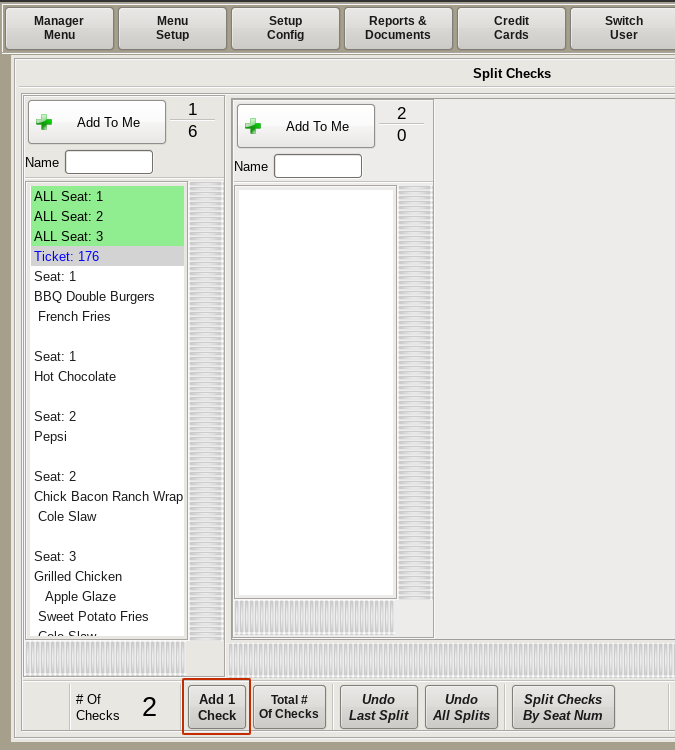
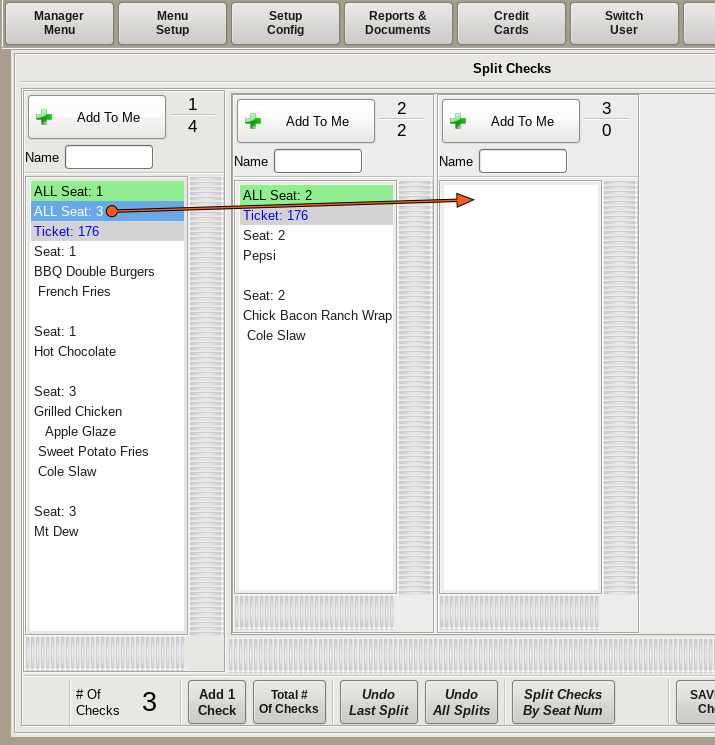
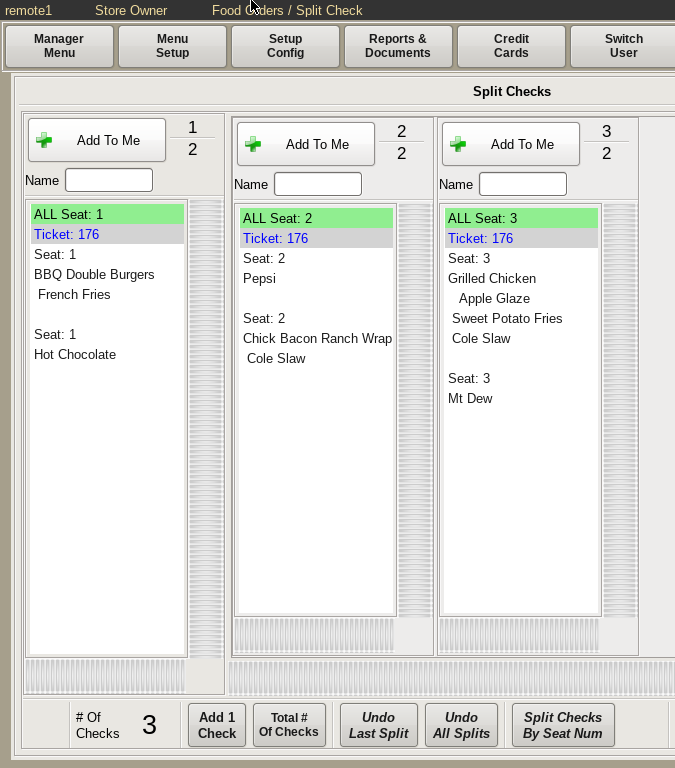
You will see you have the original check, and one additional.
If you need more than two checks, select the Add 1 Check button on the bottom for each seat number.
You can then click and drag each seat number to it's assigned check.
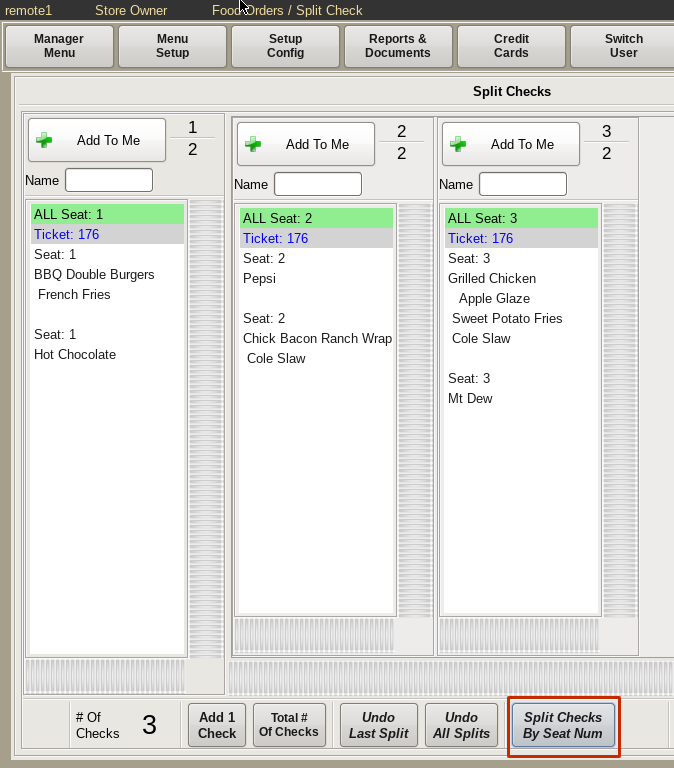
OR if they are properly numbered, you can click and hold the Split Checks by Seat Number button on the bottom, and it will automatically move the seat numbers to their respective tickets.
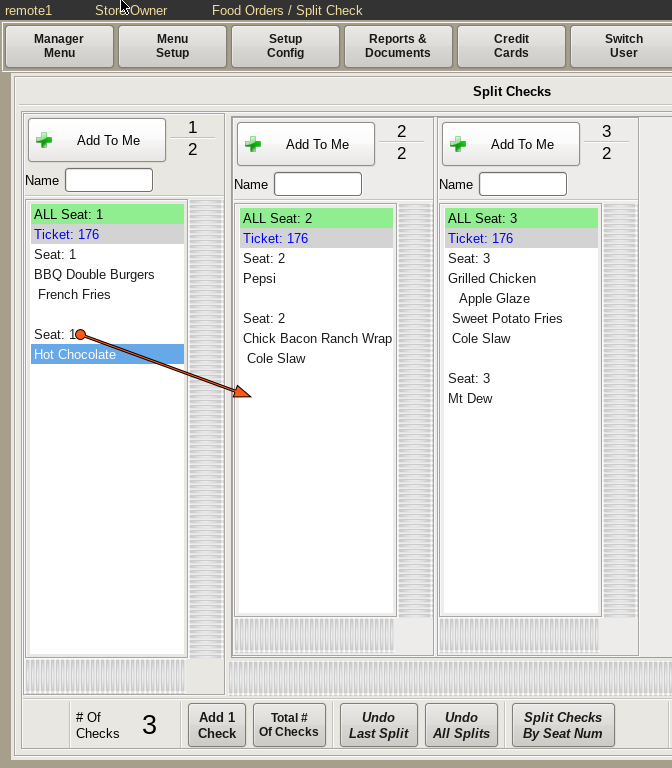
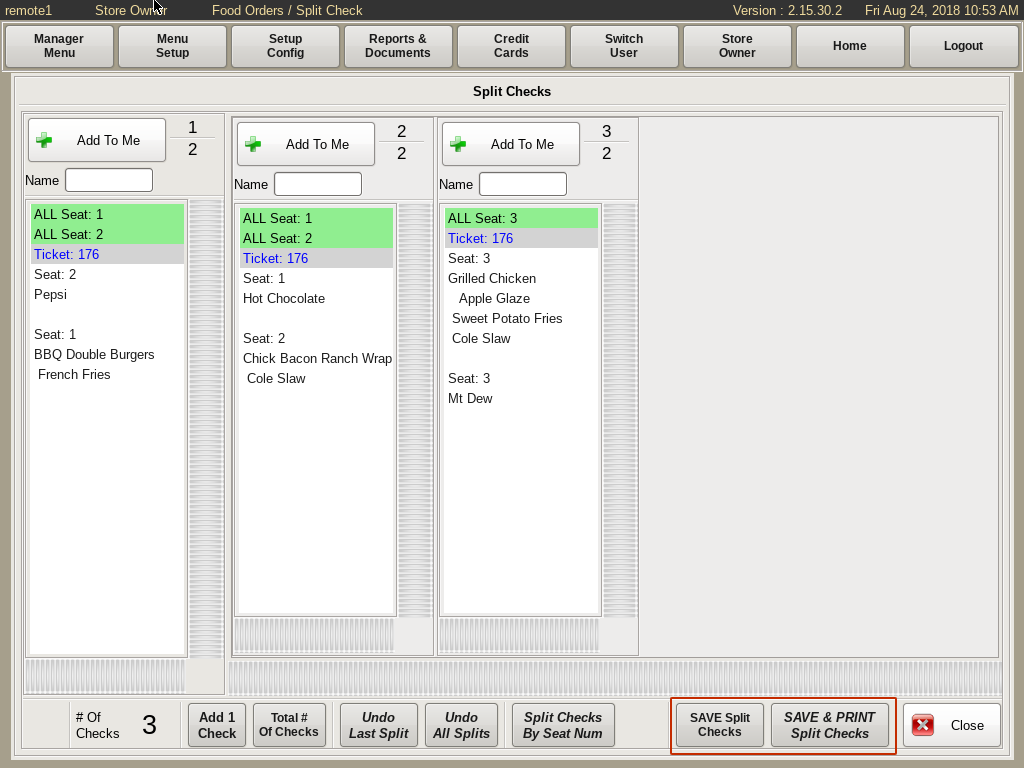
You can move individual menu items between checks on this screen as well.
For example, if a Hot Chocolate is on check 1, but should be on check 2, click and drag Hot Chocolate from ticket 1 to ticket 2.
You can then choose either Save Split Checks to just save them, or Save and Print Split Checks if you are ready to print the checks.