Adding Ingredients to Food Item
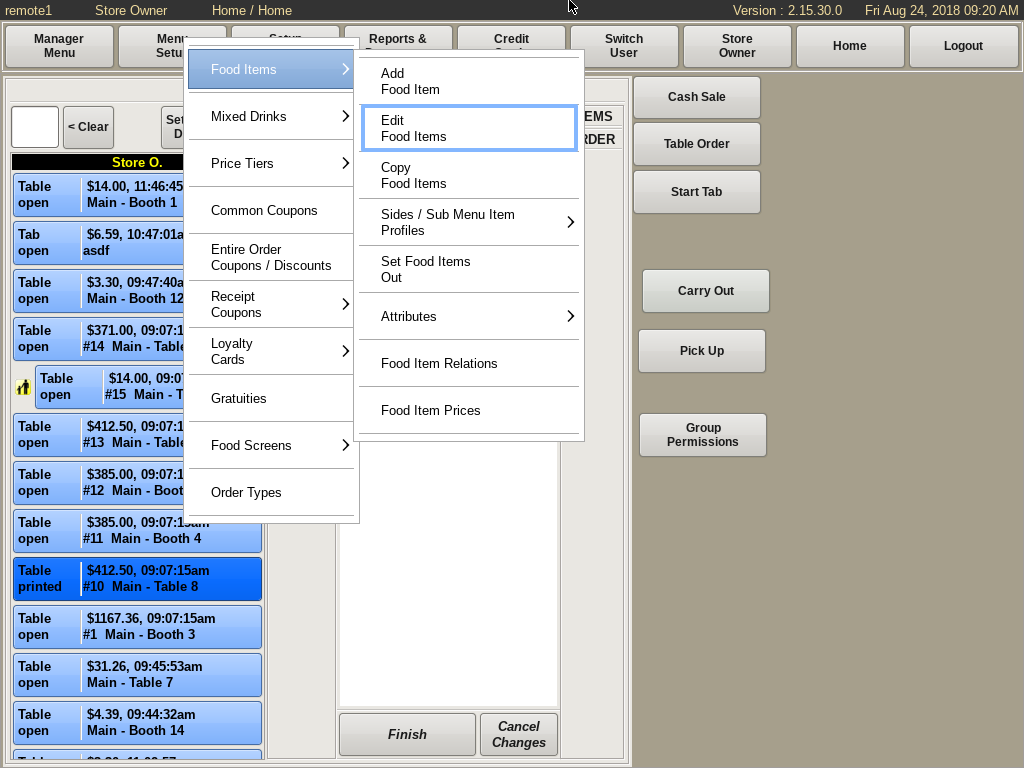
To add an ingredient to a food item, you will need to edit the item from the Edit Food Items screen.
To get to that screen, select Menu Setup from the top of the home screen. Go to Food Items then choose Edit Food Items.
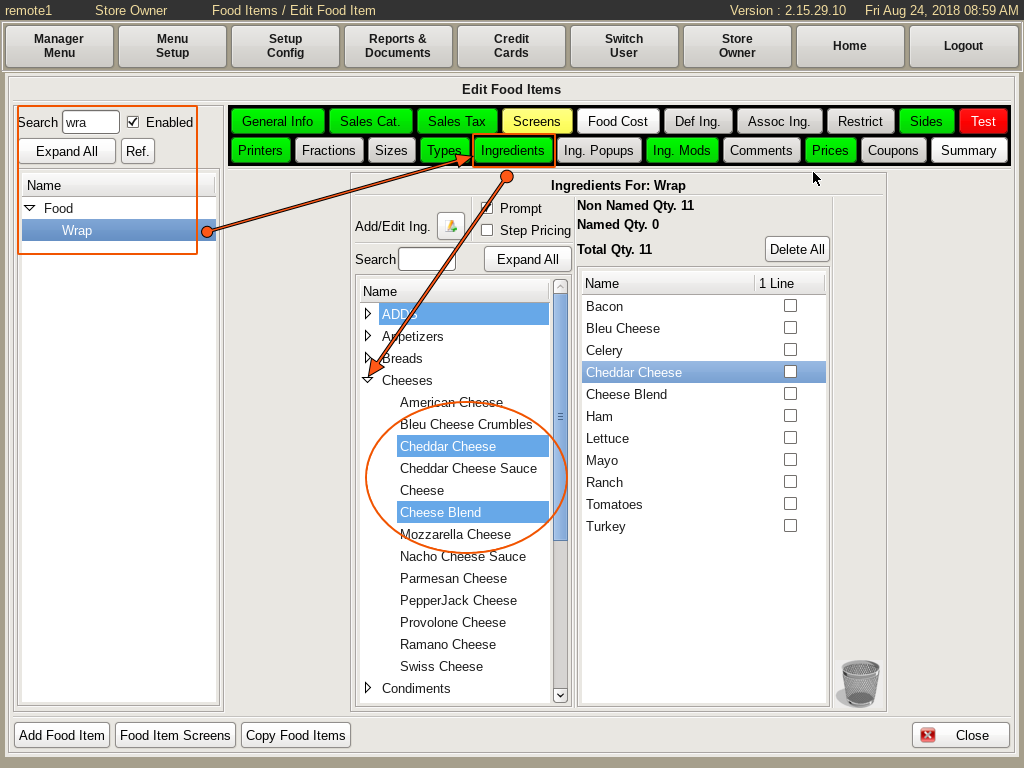
Search for and select the food item you want to edit in the column on the left. For example, Wraps.
Then select the Ingredients tab.
You will see a standard Two Column List. The left column shows ALL the ingredients that are in the POS. The column on the right shows only the ingredients that apply to this specific food item.
Using the dropdown on the left column, select the group of ingredients you want to add, such as Cheese. Then select all the ingredients under Cheese you want included with your food item.
If you choose the wrong ingredient, simply drag the item from the right column down to the trash can.
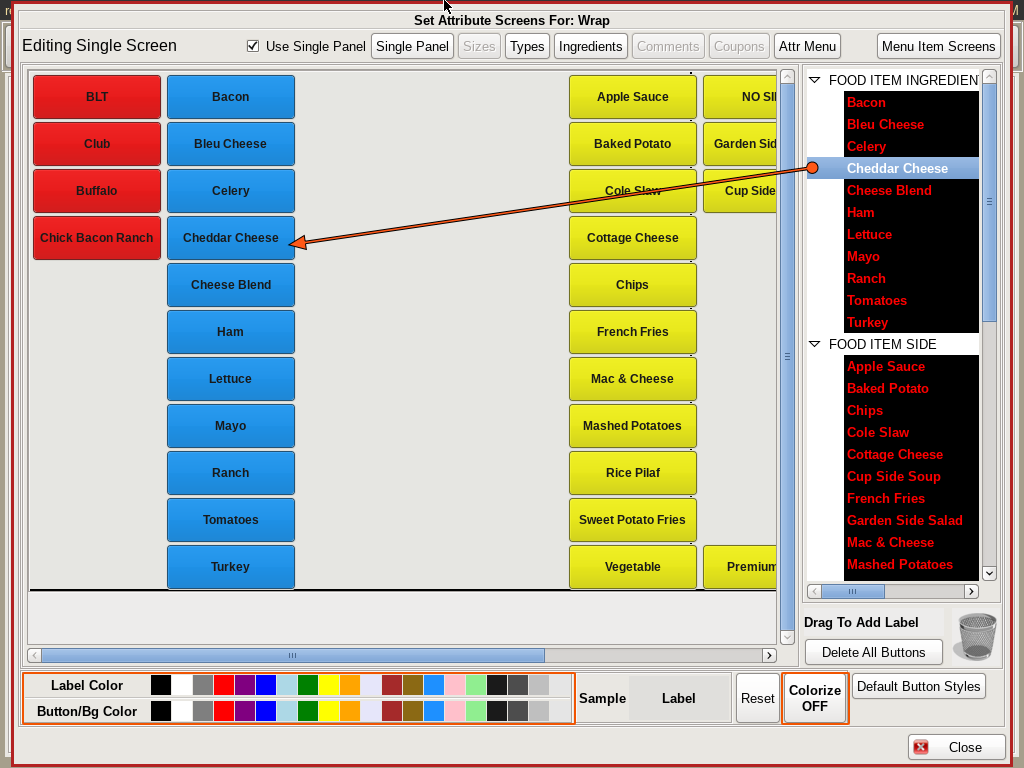
You now need to add buttons to the menu screen for the new ingredients.
Select the Screens tab. Drag and drop all the ingredients from the list on the right onto the grid where you want the buttons located.
To colorize the button, select the Label color and Button color from the bottom. Then select the Colorize Off button to turn it on, and click all the buttons you want to apply the color to.
When finished click Close.