Single Panel Secondary Food Screen
When ordering a menu item that has multiple steps; Sizes, Types, Ingredients, etc, having all of the items on a Single Panel Menu eliminates multiple screens you have to navigate through to complete an order.
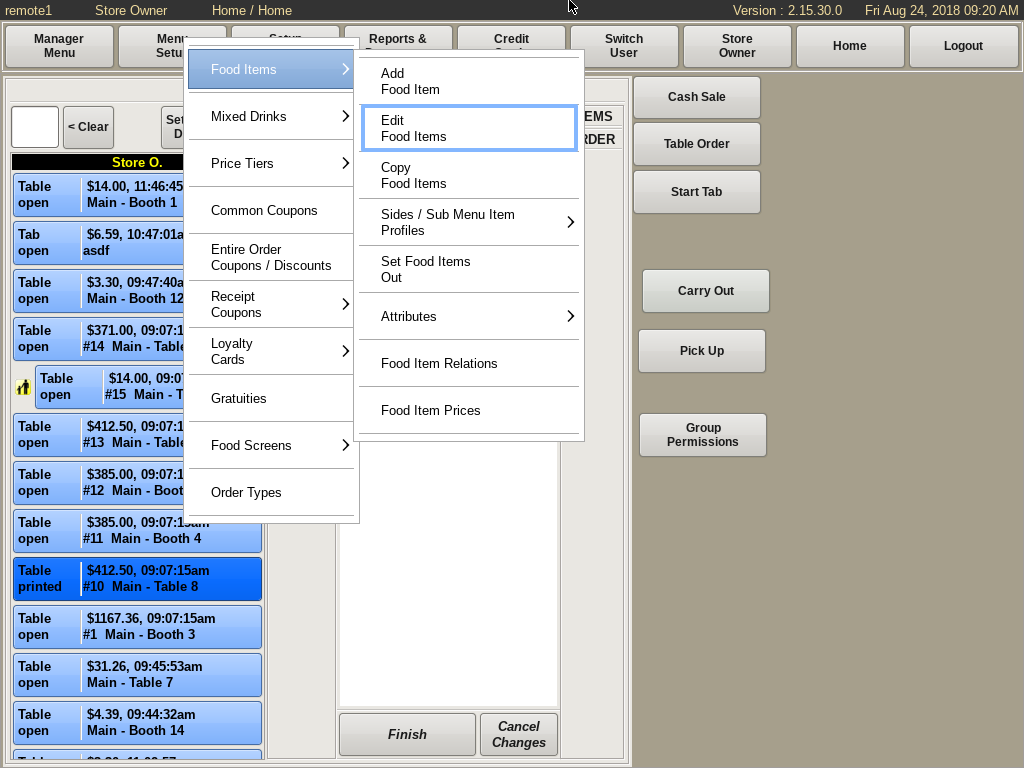
To edit a food item's Food Screens, select Menu Setup from the top bar of the home screen.
Go to Food Items and choose Edit Food Item.
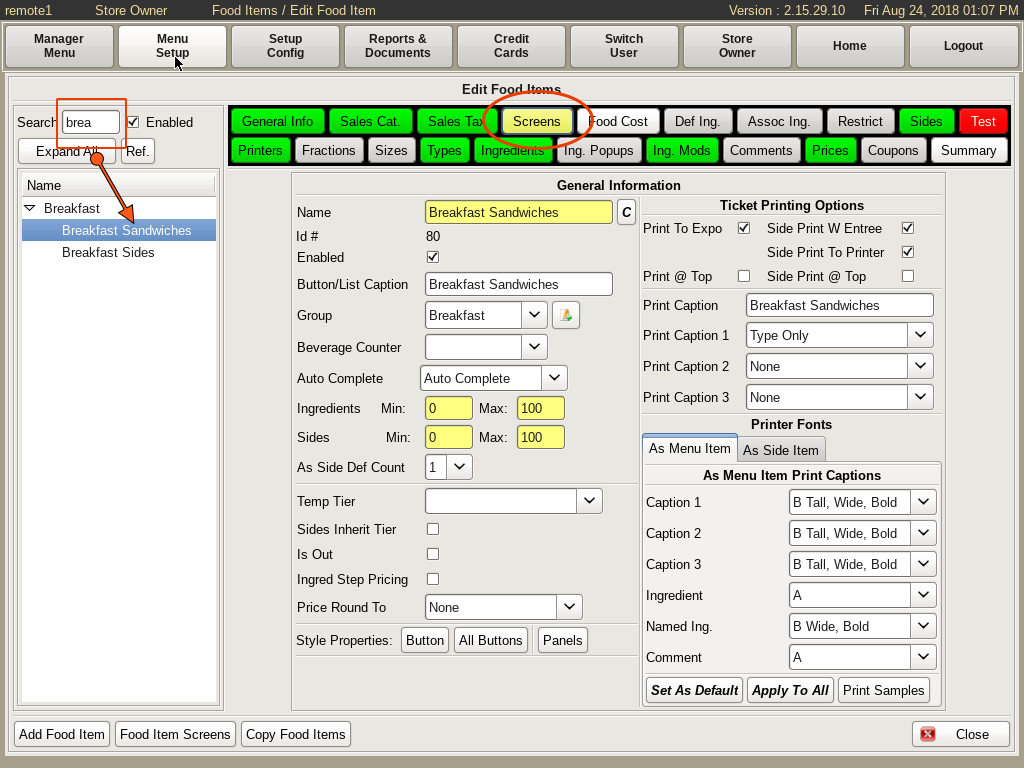
Search for and select the food item you wish to edit. For example, Breakfast Sandwiches. Then select the Screens tab at the top.
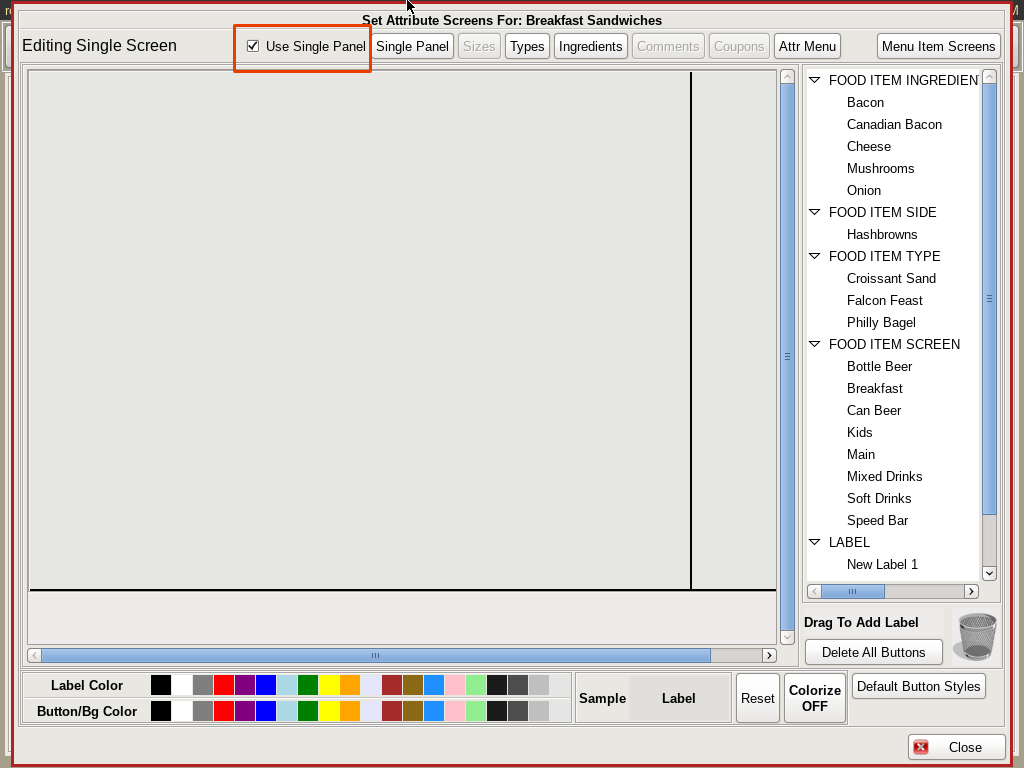
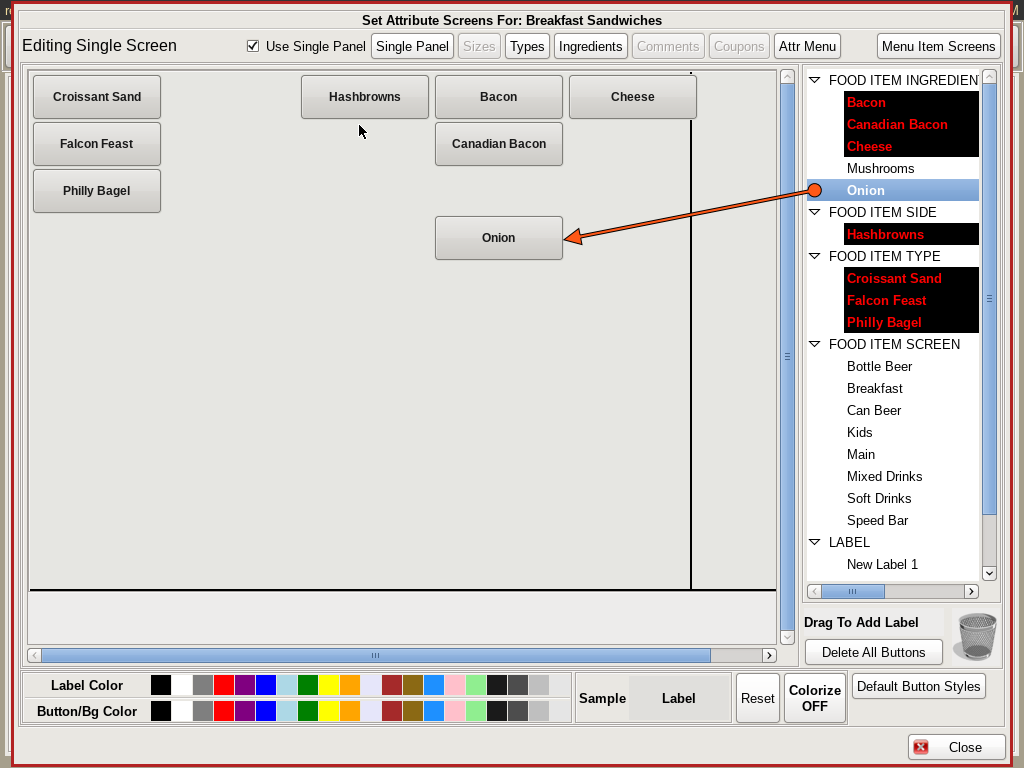
Click the Use Single Panel check box at the top, and make sure the Single Panel button is selected.
You will see a grid on the left, and a list of food items on the right.
Drag and drop the food items from the list to the spot on the grid where you want the button to be. For example, you could drag all the Types of breakfast sandwiches to the left hand side of the grid; all the Ingredients to the center; and Sides to the right hand side of the menu.
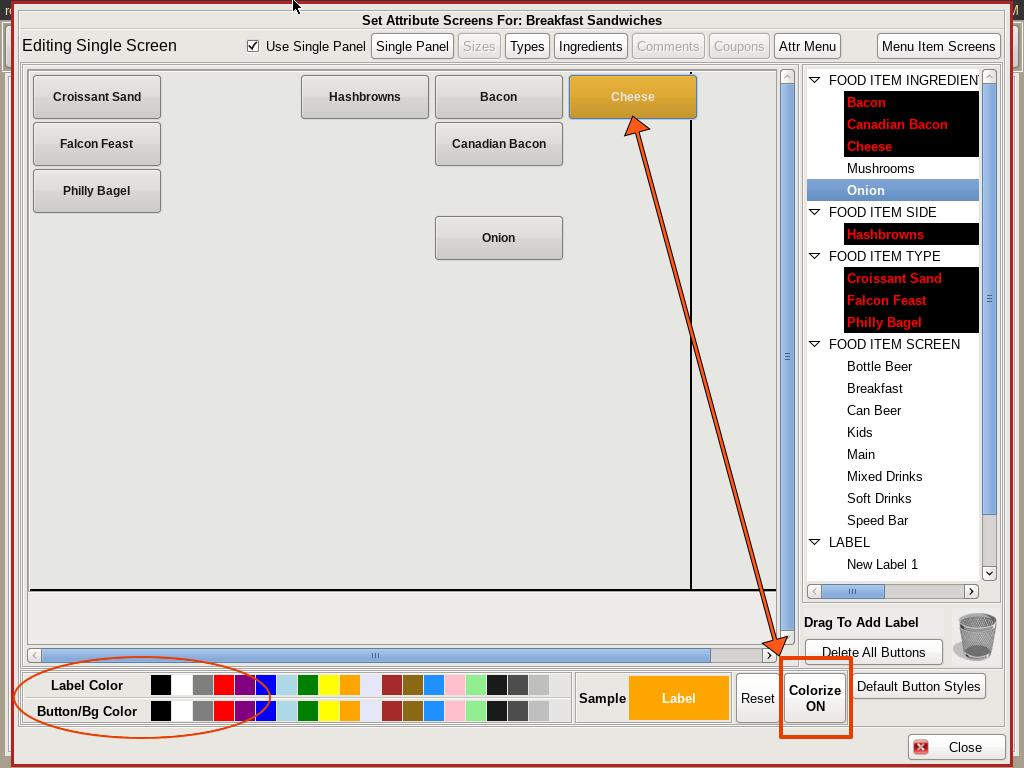
You can also colorize your buttons. At the bottom, select the colors you would like for the Label and the Button. Select the Colorize On button, and select which buttons you want to add those colors to.