Adding Food Item Attributes in Bulk
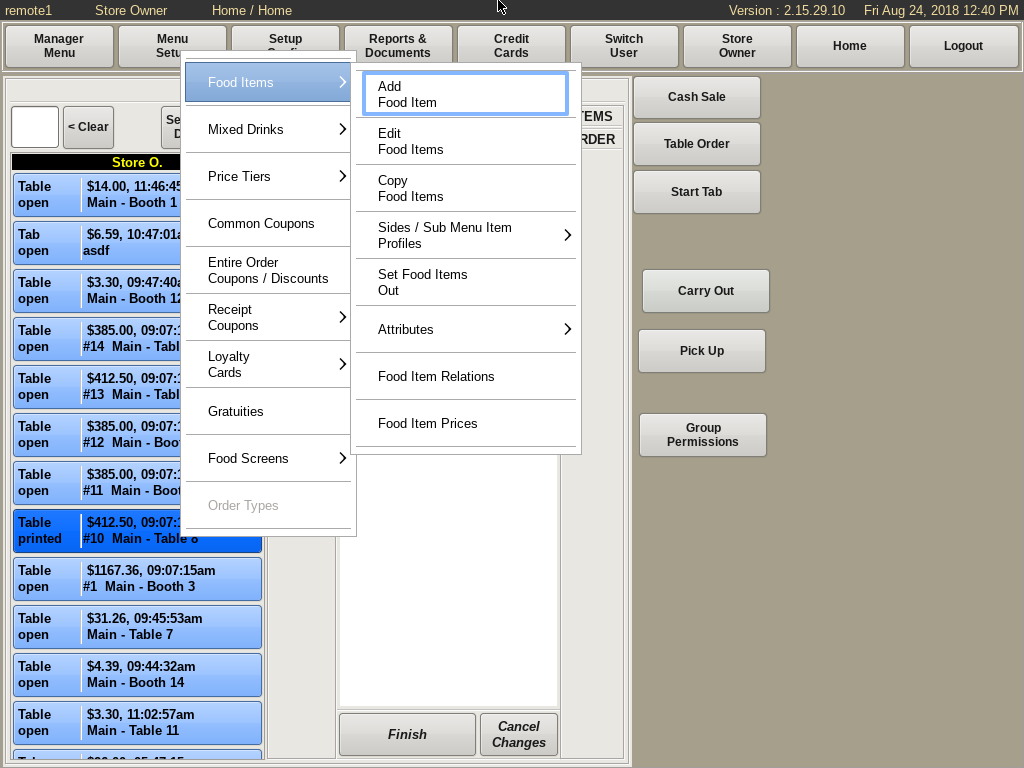
To add a new food item (in this example Draft Beer) select Menu Setup from the top bar of the home screen. Go to Food Items and choose Add Food Item

Fill in the name of the food item in the top yellow field; Draft Beer. In the Group drop down, select Beer. If the Group you need is not listed, click the Add button next to the dropdown and add it.
Select Save.
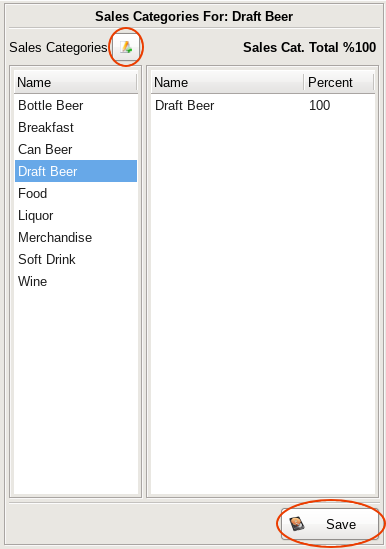
The next screen is the Sales Categories. Select Draft Beer from the left column. If the correct Sales Category isn't listed, click the Add button to create the category you need.
Select Save.

The next screen is the Tax Rates. Select the correct rate from the left hand column. To add a new Tax Rate, Click the Add button to create a new one.
Click Save.
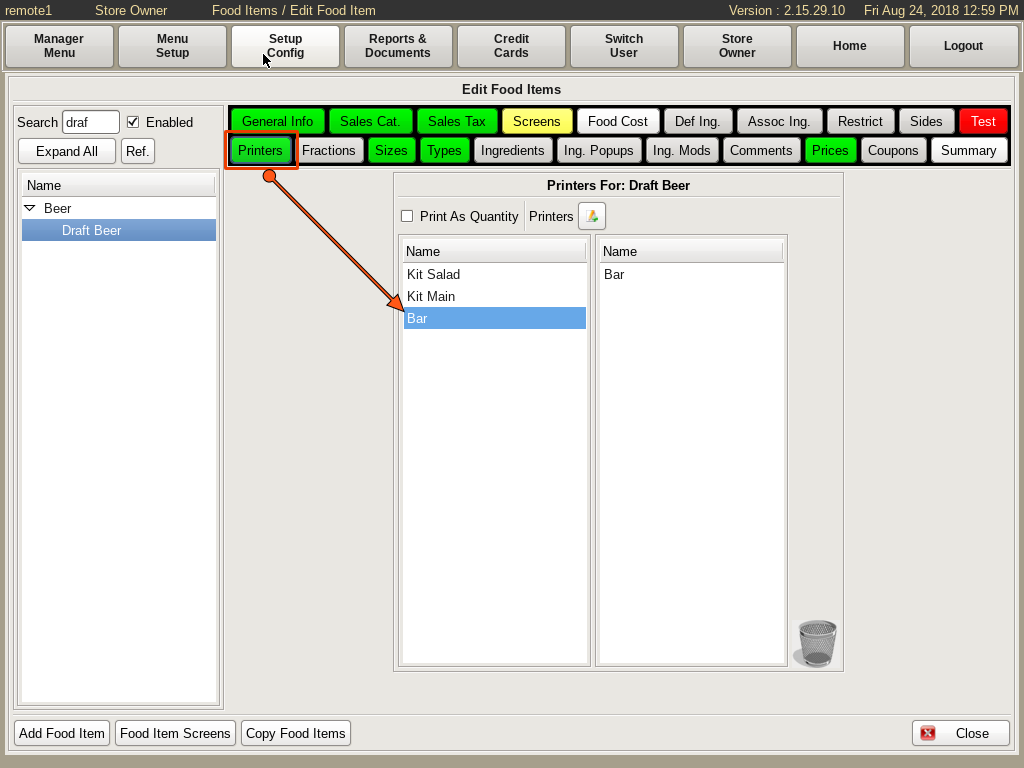
This will bring you to the Edit Food Item menu. The Printers button will be flashing purple. This is to remind you that you need to set a printer for your tickets to print at.
Select the Printers tab and choose where you want the ticket printed.
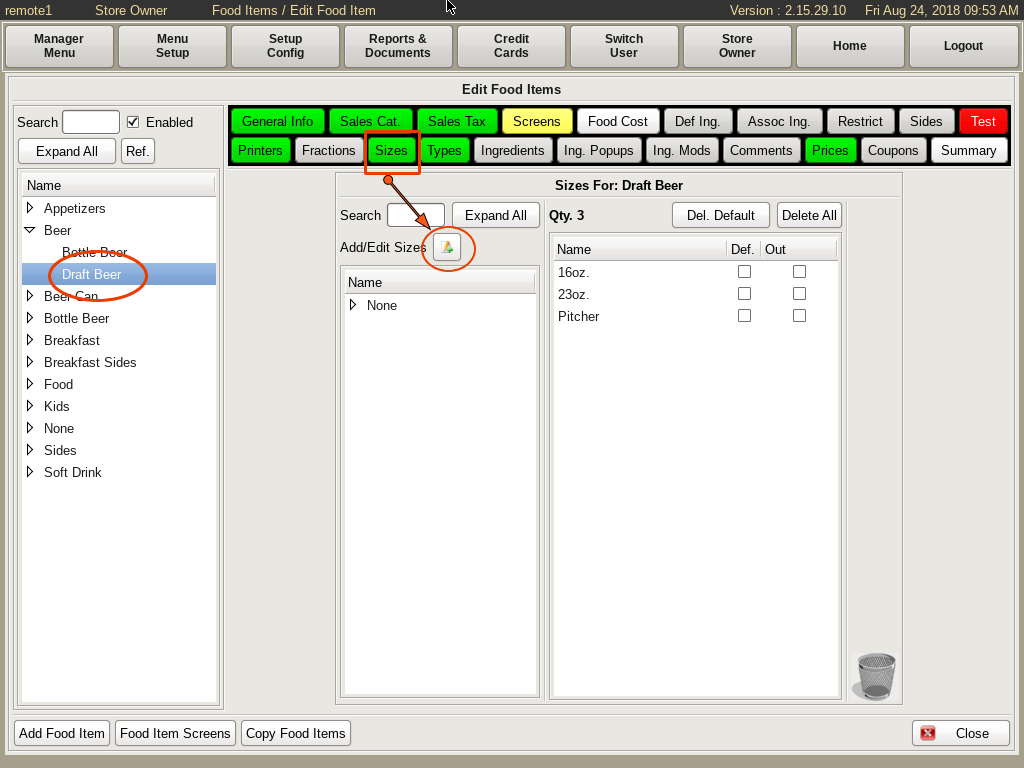
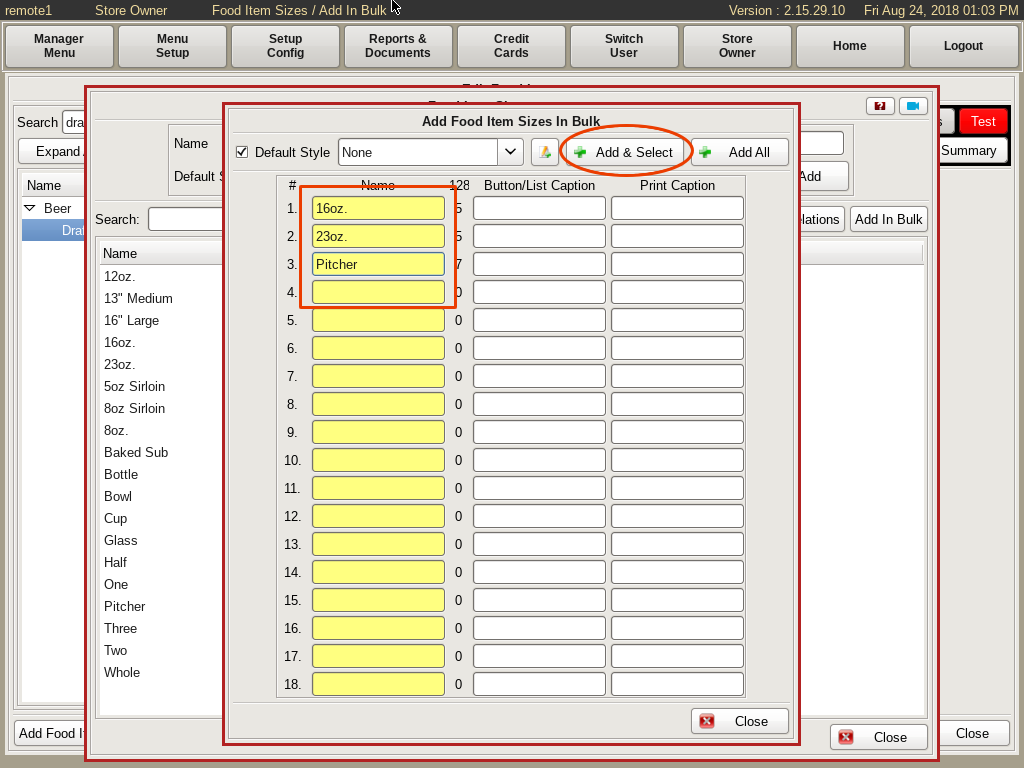
To set the sizes for your item, select the Sizes tab.
Click the Add/Edit button to open the Size menu.
Select the Add in Bulk button on the right hand side. Here you can enter all of the sizes you need for Draft Beer in the yellow fields.
When all are entered, you will see two buttons at the top. Add & Select, and Add All. The Add & Select will add the beers to both the POS and the food item you're working with. Add will only add them to the POS.
Here, you will select the Add & Select button, then Close.
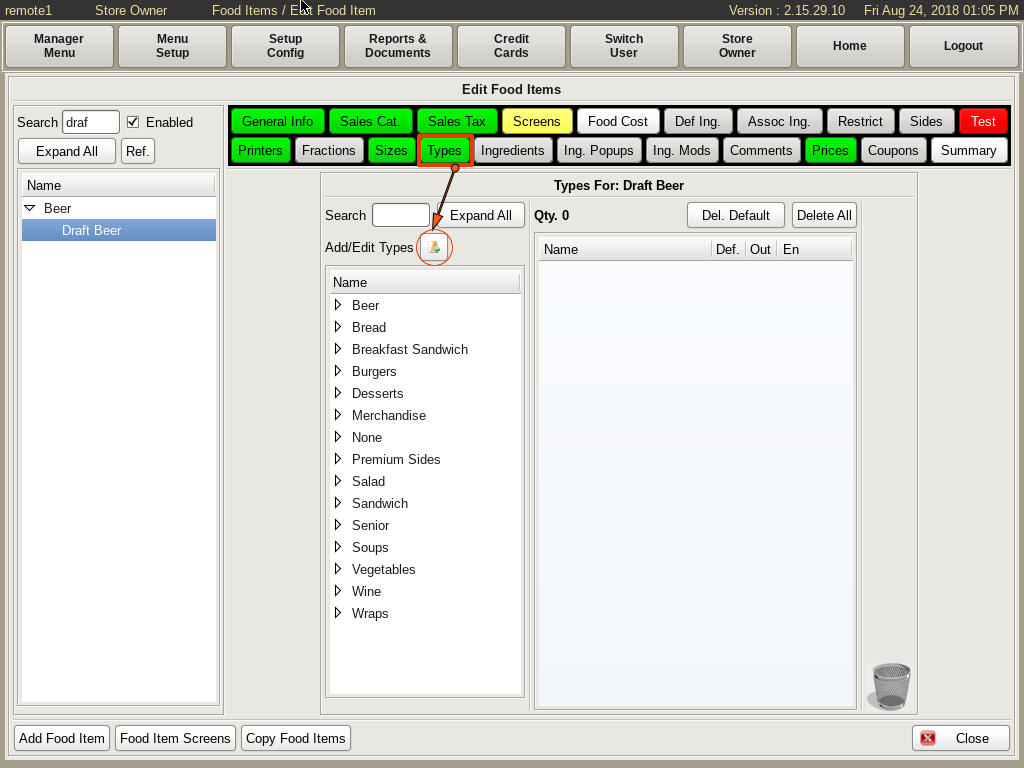
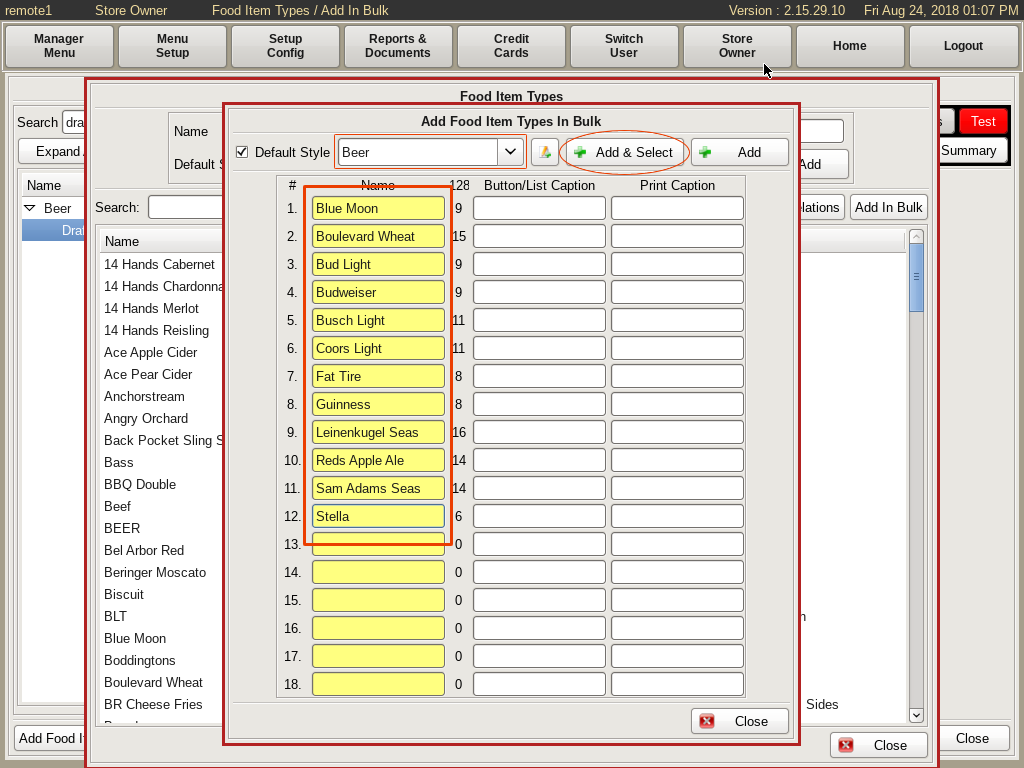
To set the types, select the Types tab, and follow similar instructions as for the sizes.
Select the Add/Edit button to open the Types menu. Select the Add in Bulk button on the right hand side. Here you can enter all of the types of Draft Beer in the yellow fields. Select the Add/Edit button at the top to enter the Types Group name Beer in the yellow field and select Add. Now select the Add & Select button to add the types of beer to both the POS and your food item.
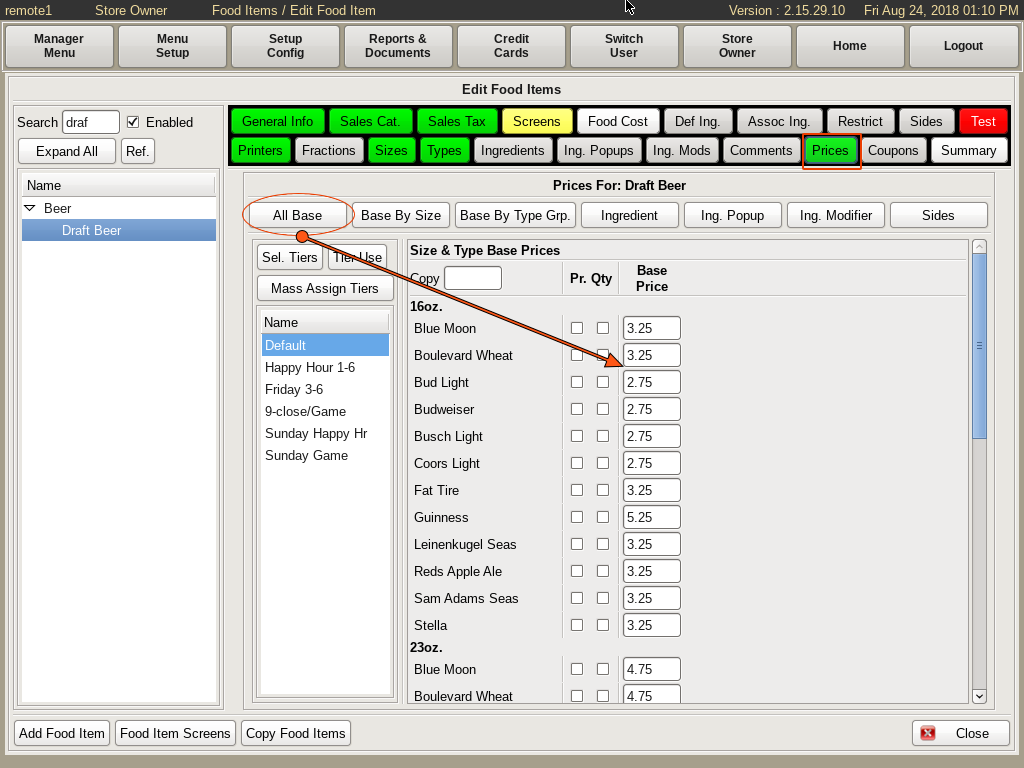
Next you need to price your items. Select the Price tab and All Base. You will see the items are divided by size. Enter each price into the fields.