Copy Food Items
The Copy Food Items feature comes in handy when adding multiple food items that have all the same attributes.
An example would be canned beers or bottled beers.
In this example we will walk through how to copy the Bud Can properties to create in bulk multiple cans of beer.
You can use the Copy Food Items with existing items or when Adding a New Food Item.
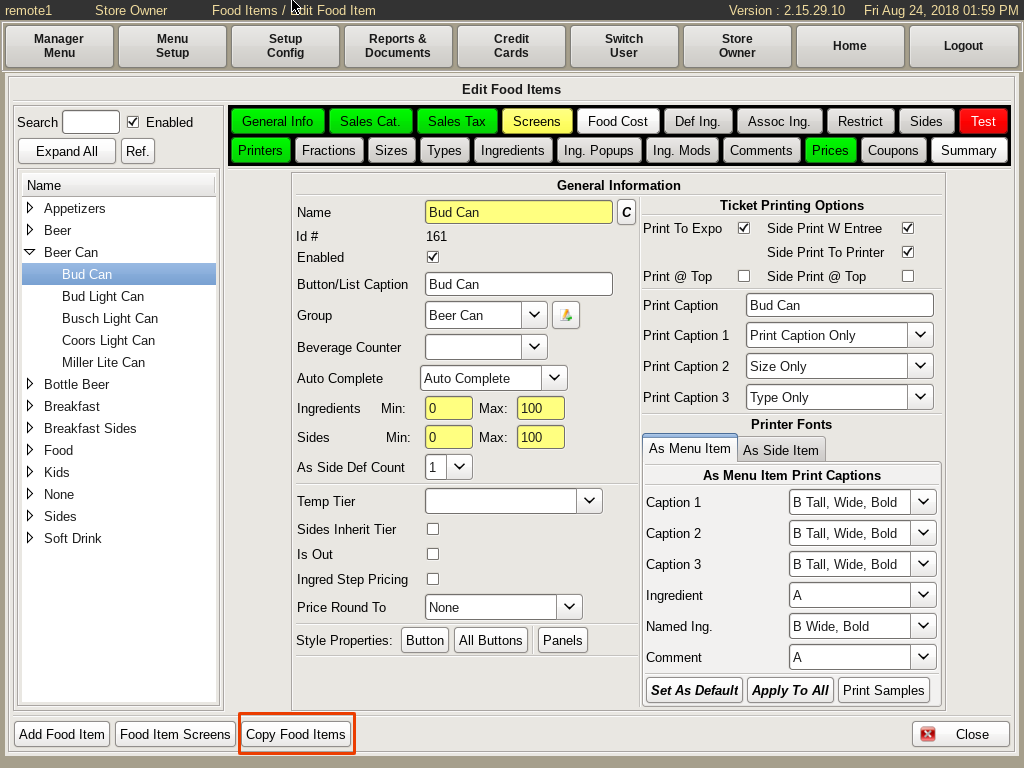
New Food Item Copy
To Copy Food Items when Adding a New Food Item, after entering all the properties of the Bud Can, select the Copy Food Items button on the bottom of the screen.
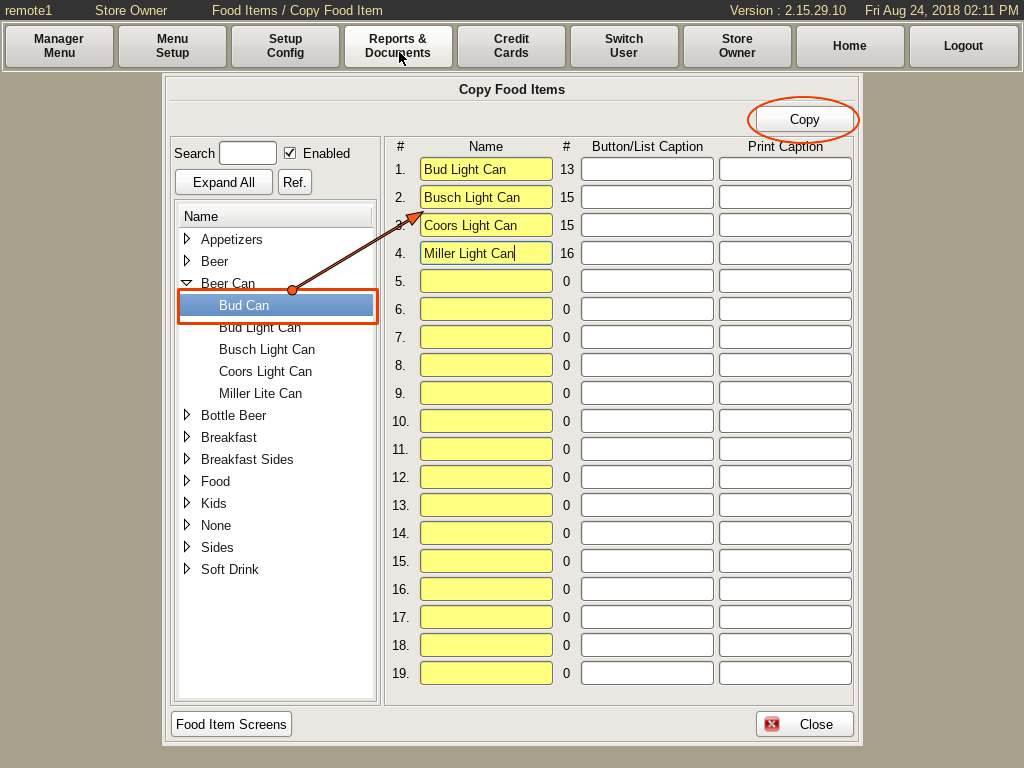
In the Copy Food Items window, on the left hand side, select the Bud Can from the list.
On the right fill in all the other beer can names in the yellow fields.
Press the Copy button, then Close.
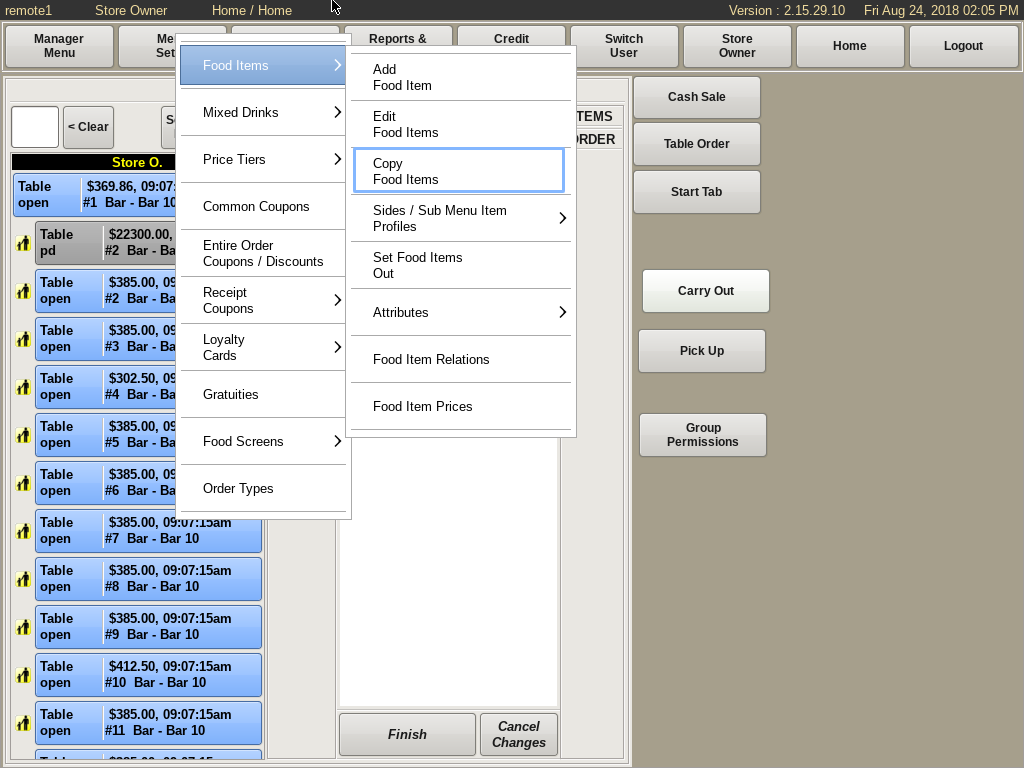
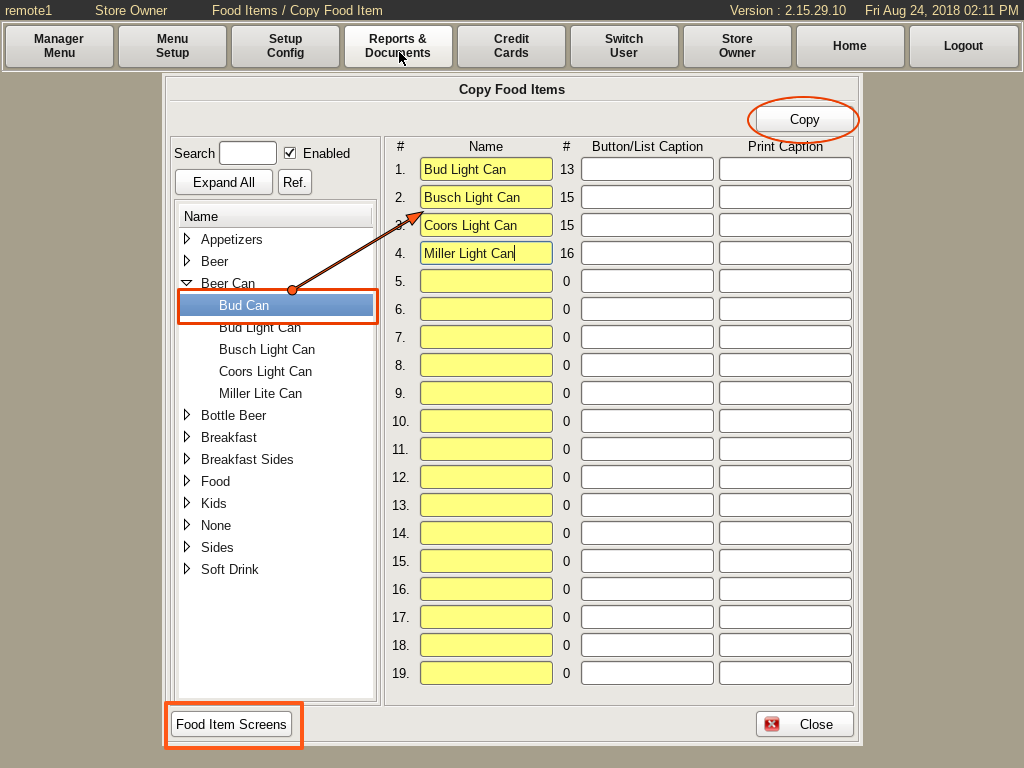
Existing Food Item Copy
To Copy Food Items of an existing food item, select Menu Setup from the top bar of the home screen. Go to Food Items and select Copy Food Items.
Follow the same Copy Food Items window instructions.
To add buttons to the menu, click the Food Item Screens button on the bottom left.
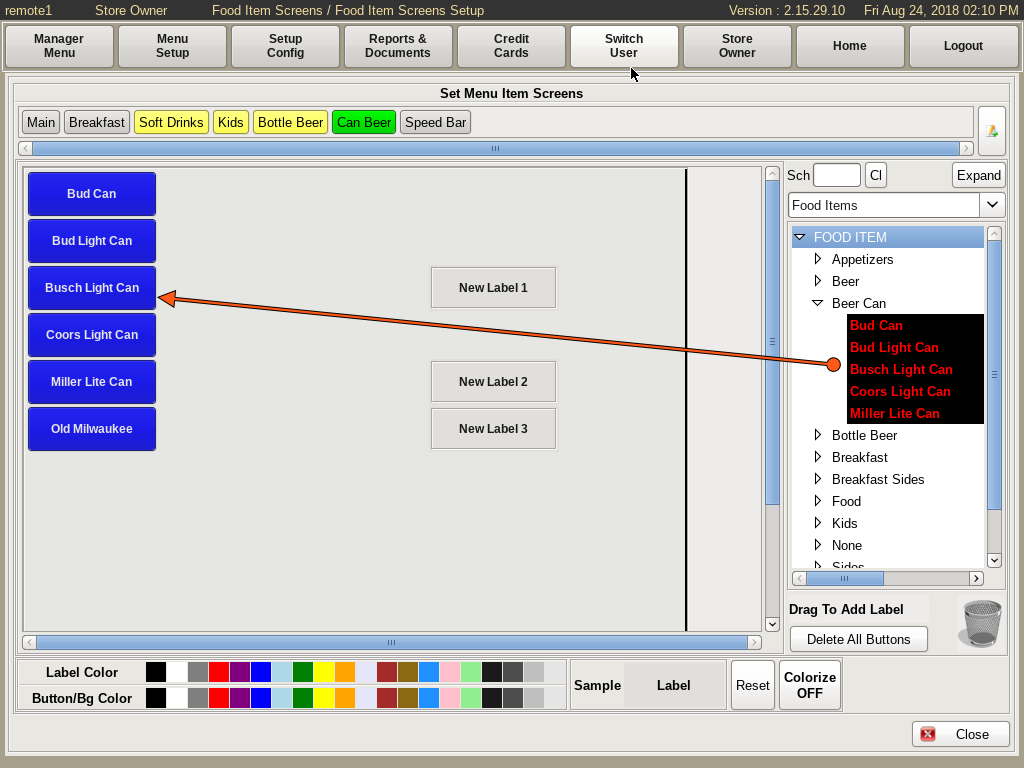
Choose the menu you want the buttons on and drag and drop all the beers to the grid.