Creating Menu Item; Step 6 - Add Ingredient Pop Up
An Ingredient Popup is a window that will open up after certain Menu Items are chosen. For example,Steak would have a Temps popup to select how you want the steak cooked; Appetizers would have a pop up to select Sauces; Salads would have a pop up to select your Dressing.
This step will walk through both creating and adding an Ingredient Popup to the Salad menu item.
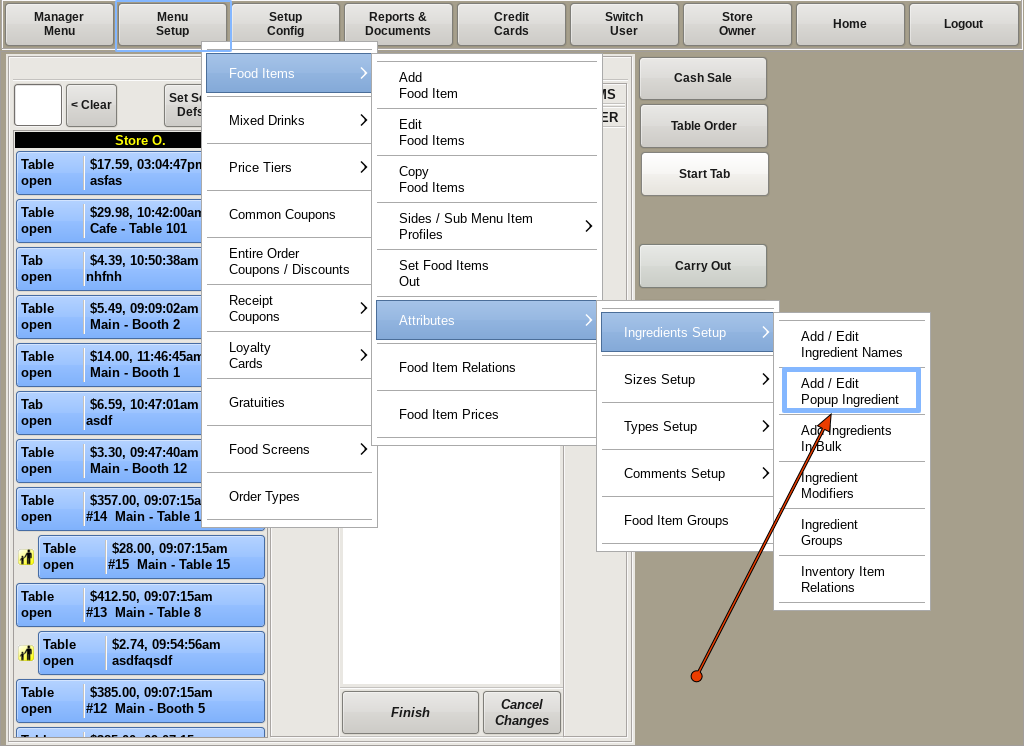
Creating Ingredient Pop Up
To build a new Ingredient Popup, select Menu Setup from the top bar of the home screen. Go to Food Items, then Attributes, then Ingredient Setup and choose Add/Edit Popup Ingredients.
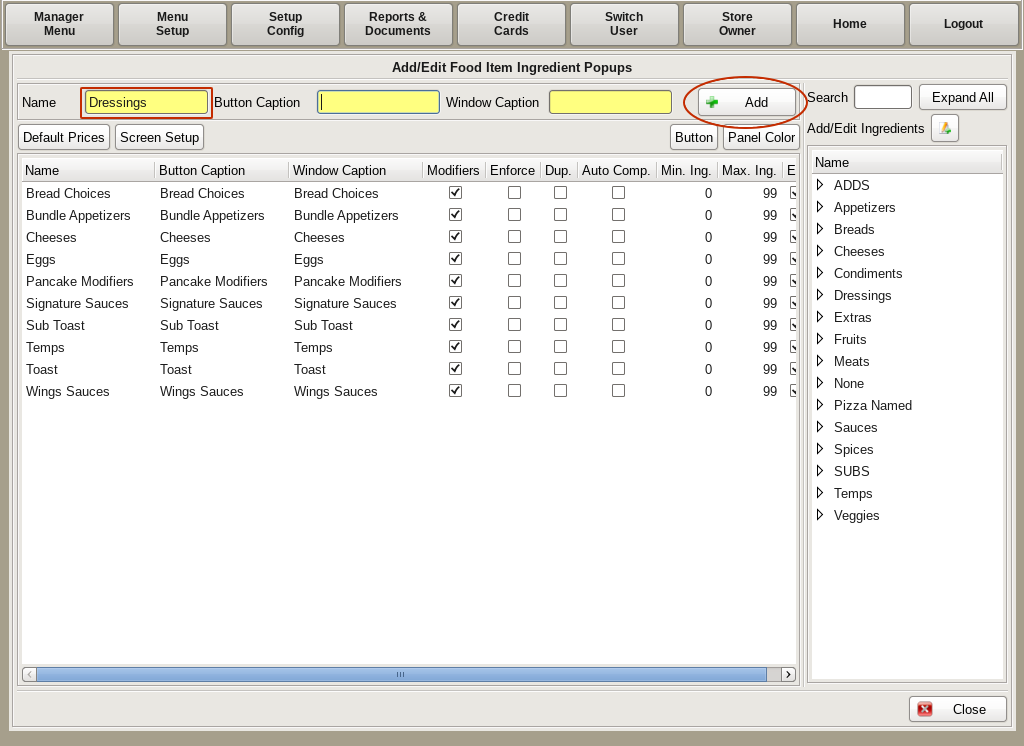
Fill in the yellow fields at the top of the page, then press the +Add button.
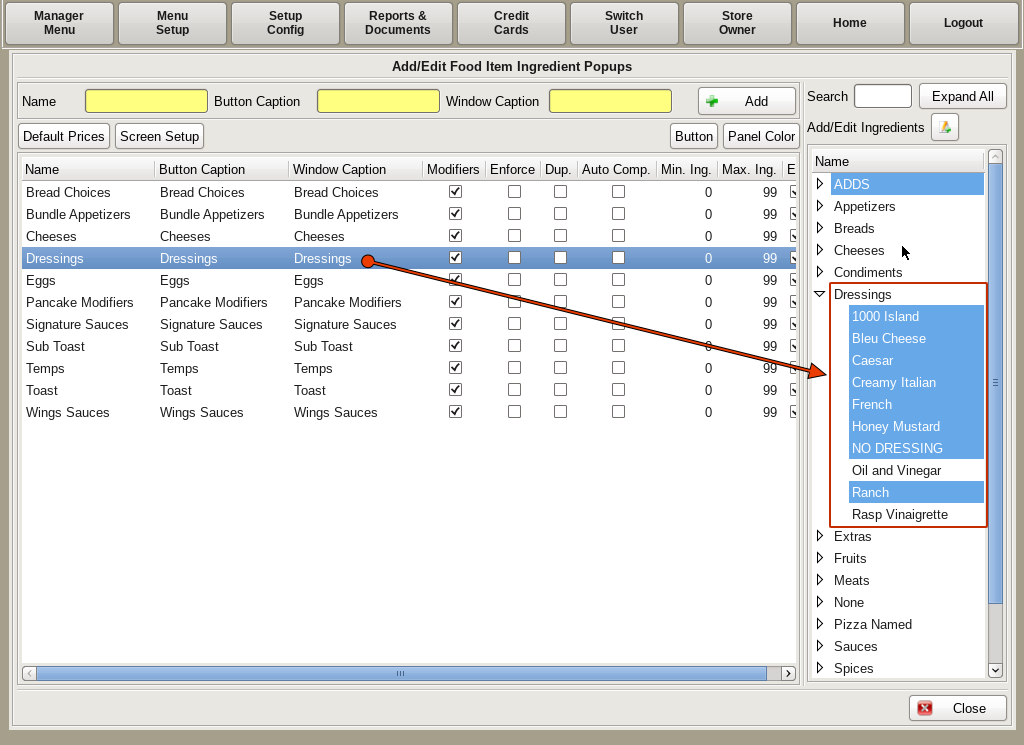
To add Ingredients to the popup, select the newly created popup from the list in the left column, and on the right you will find all the ingredients. Using the drop downs, select all of the ingredients you wish to add to the popup.
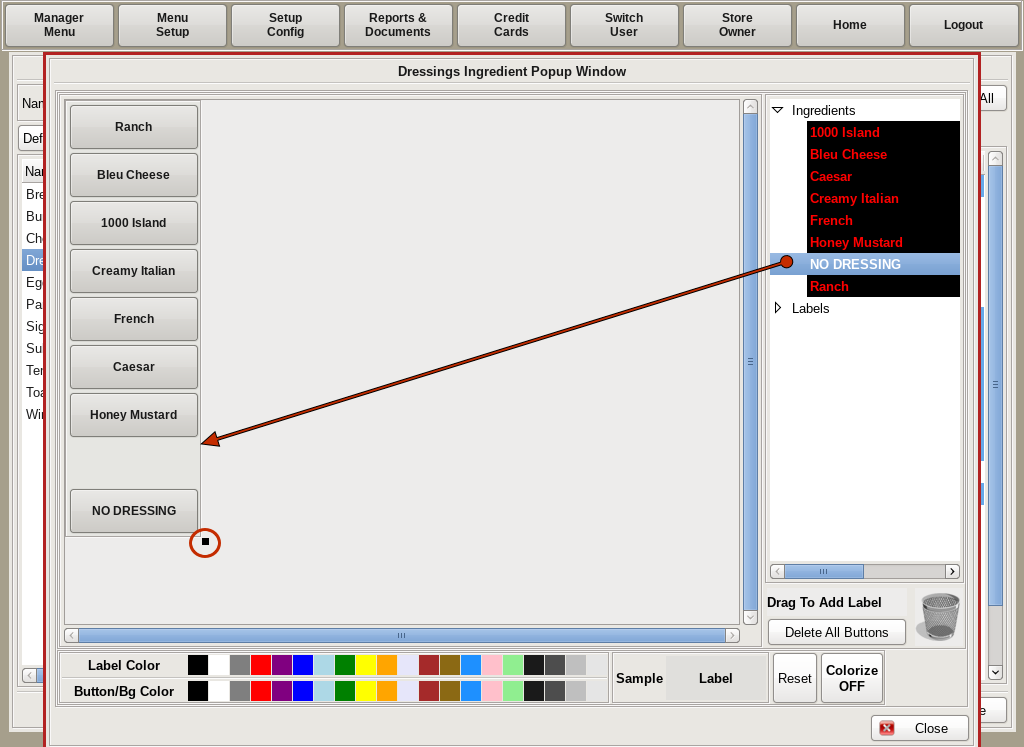
Select the Screen Setup button just under the yellow fields.
Drag the corner of the box on the left hand side to the size you need.
Then drag the ingredients from the list on the right into the box in the order you'd like. Adjust the size of the box to fit the buttons as needed. When finished click Close back to the home screen.
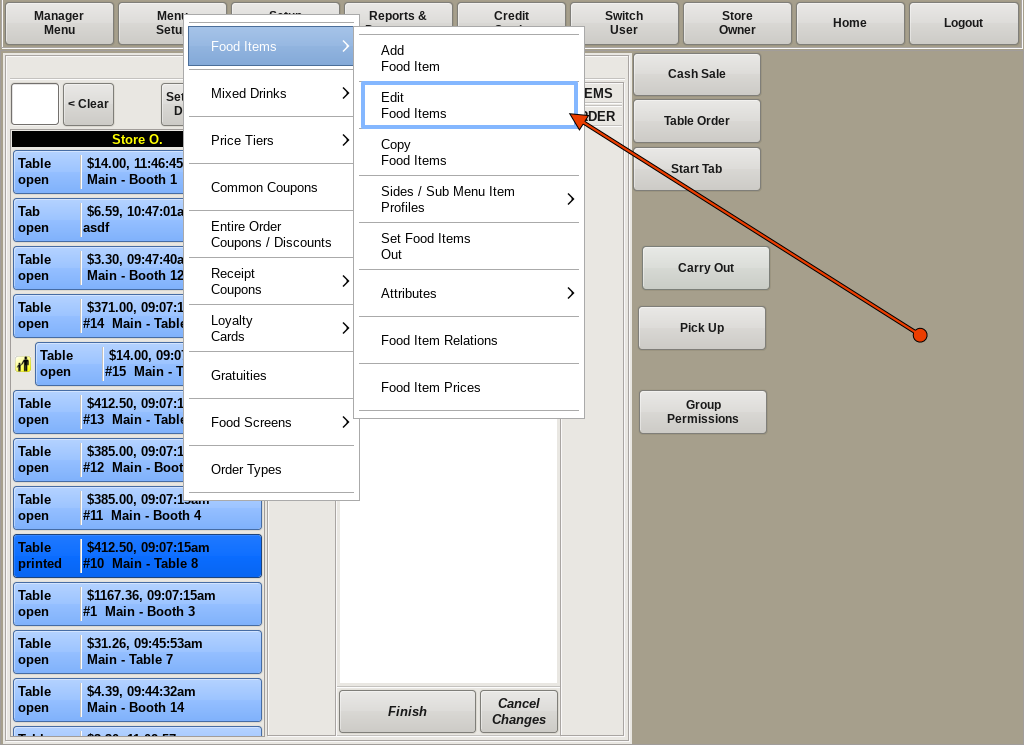
Adding Ingredient Pop Up to Food Item
To link the Ingredient Popup window to Salad, you need to be in the Edit Food Items screen. You can get there by selecting Menu Setup from the top bar of the home screen. Then go to Food Items and choose Edit Food Item.
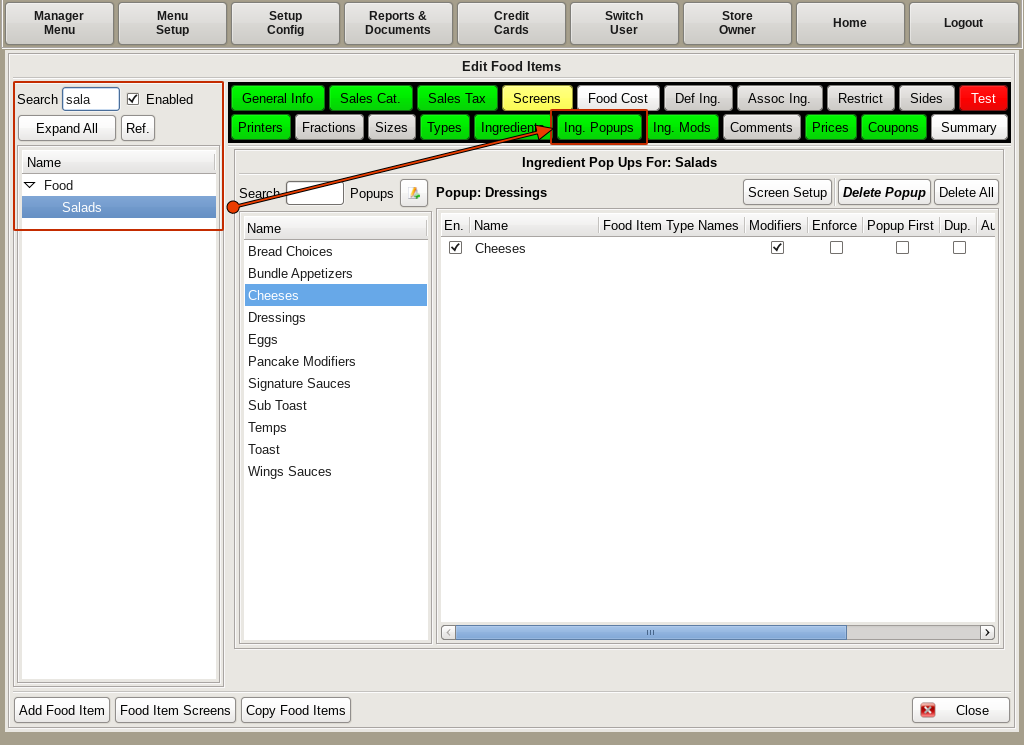
Search for and select Salad on the left. Then click the Ingredient Popup tab.
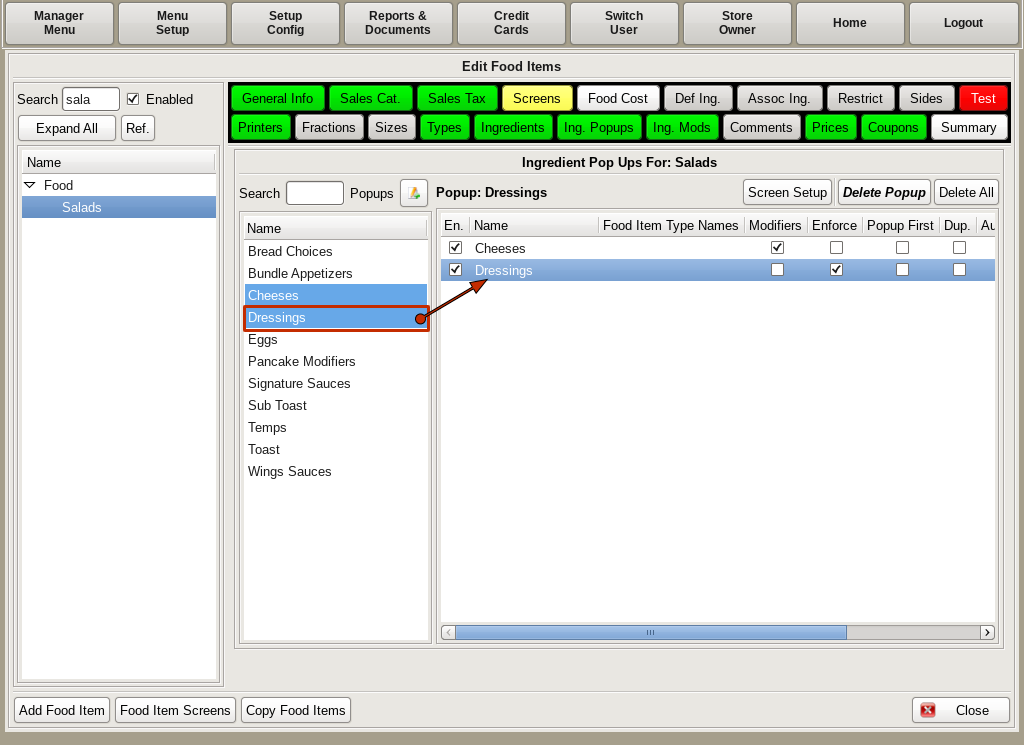
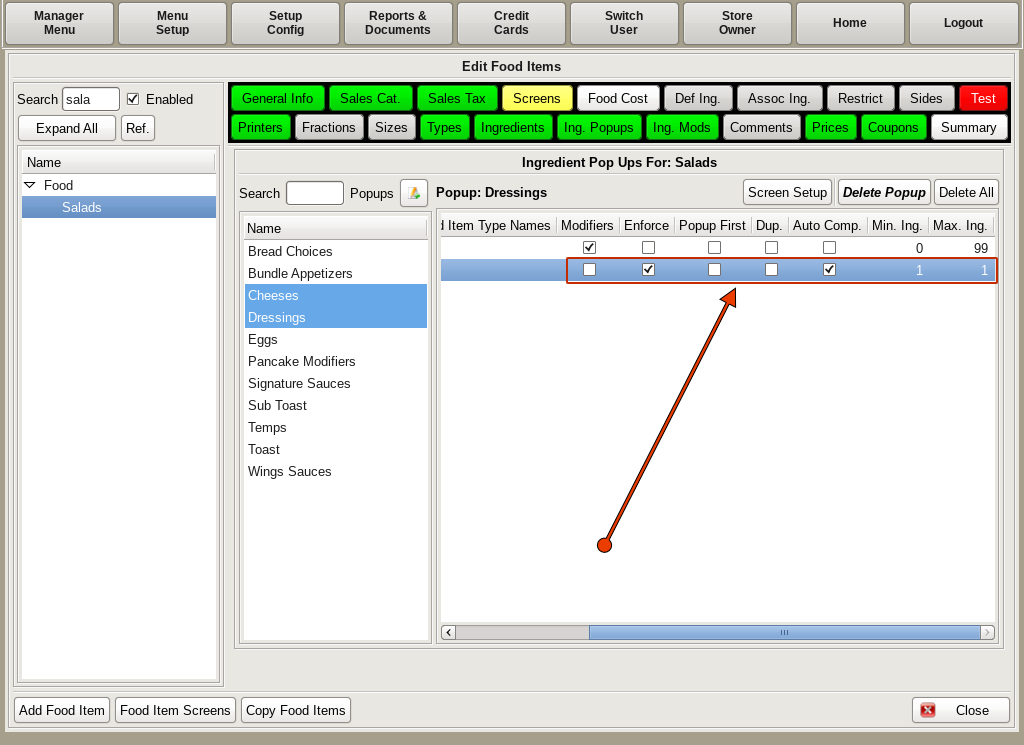
Select the Dressings pop up window.
Scrolling over on the right column, you will see four checkboxes:
Modifiers: You will check this box if you want your pop up to include the modifiers. See Step 5
Enforce: If this box is checked, when Salad is selected, the popup window will automatically show up.
Dup: This will create a secondary list on the right of the ingredient popup that displays all of the Ingredients you have selected.
Auto Comp.: Having this box checked will close the window and Salad to the ticket as soon as a choice is selected.
You will also see Min Ing and Max Ing. These specify the minimum number of ingredients that must be selected, and the maximum amount you can choose.
Now, when you start an order for a Salad, you will choose the Size, and Type, then the Dressings window will open, prompting you to choose a dressing.