Copy Food Items vs. Adding Types
The POS has many different functions that may seem similar, but they do completely different things. Two of these functions are the Copy Food Items function and Adding Types to a food item. You may be confused on when to use each function. The following describes situations where you would use each one and why.
The best way to determine if you need to use the Copy feature or the Type feature, is what the screen looks like after you click on your food item.
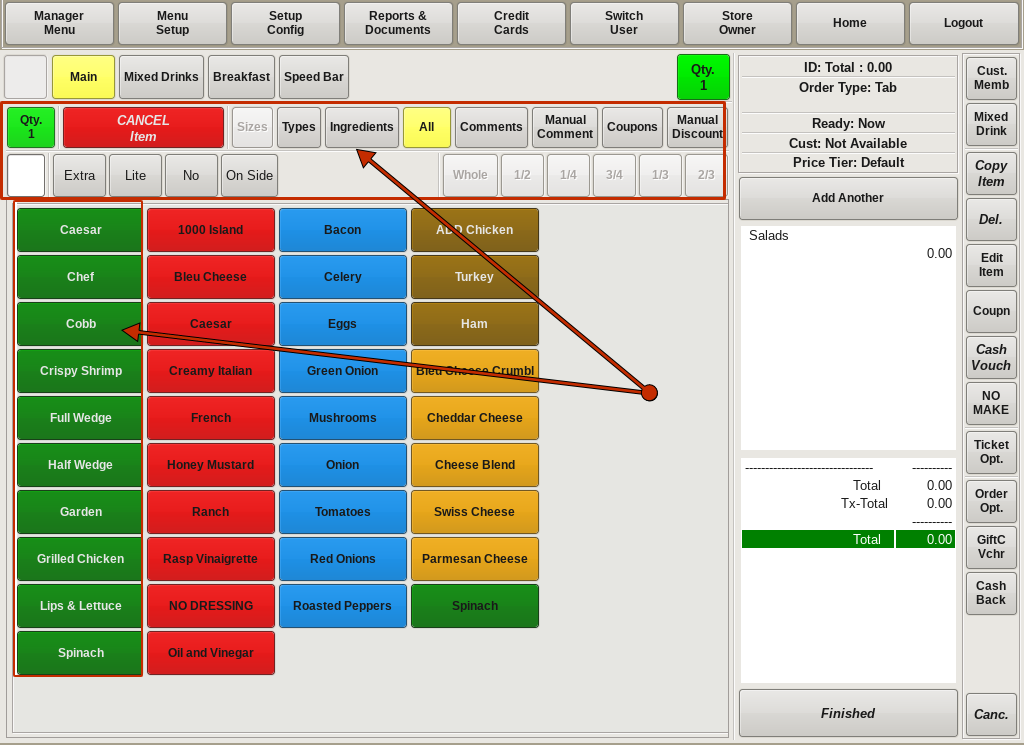
Adding Types
You would use the Types feature when you already have a main food item on the menu; such as Salad, or Sandwich, or Burger, but you now want to offer different "flavors" or Types of that food item.
In this instance, you would only have one button on the main screen named Salad. After choosing Salads from the menu, you will see the section of buttons under the menu screen buttons that includes Cancel Item, Sizes, Types, Ingredients, and Modifiers. Below you will see all the different Types of Salads. This will tell you that if you need to add a new salad, you will edit the food item Salad and add a new Type.
You would not want to use the Copy feature here, because then you would have multiple Salad buttons on your main menu.

Copying Food Items
The Copy Food Items feature comes in handy when you want to add multiple food items that have the exact same attributes, where you need a button on the main menu screen for each different type. An example would be Can Beer or Bottle Beer. All the information entered in each can beer will be the same, aside from the name.
After choosing Beer from the menu, you will NOT see the Cancel Item, Sizes, Types, Ingredients, and Modifiers buttons; you will just see the menu screen buttons and the different types of Beer. This will tell you that each beer is it's own food item, and you will use the Copying Food Items feature to add new beers.
This makes the order process a little quicker in a busy bar setting; or when you just need to simply add another drink to a tab.
You can use the Copy Food Items with existing items or when Adding a New Food Item