Build a Multi-layer Secondary Screen
When adding a new food item, you will need to have a way to order the item on the menu. You will do this by adding buttons on a Secondary Screen called the Attributes Screen.
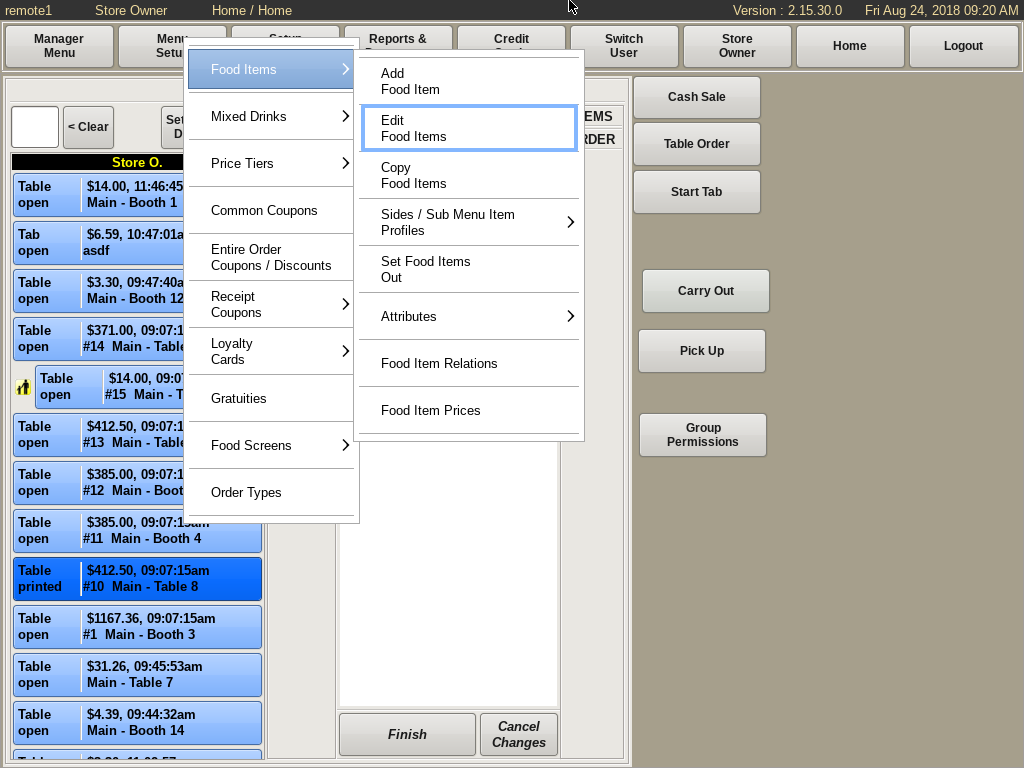
To access the Attributes Screen from the home screen, select Menu Setup from the top. Go to Food Items and choose Edit Food Item.
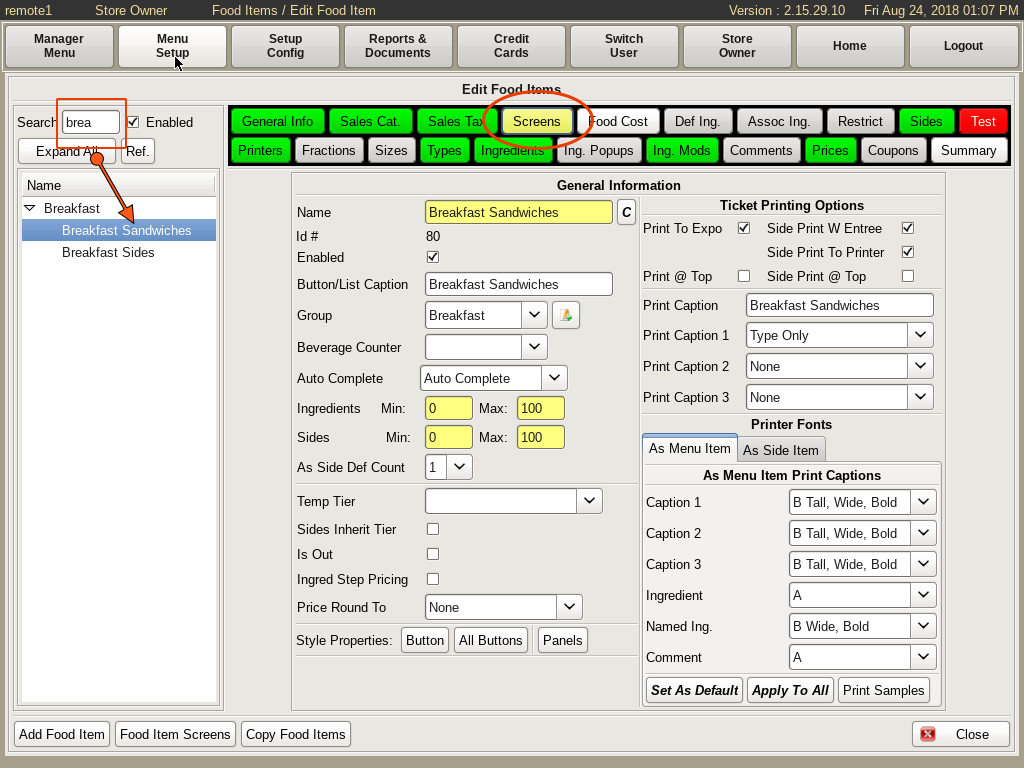
Search for and select the food item you need to edit. This will take you to the Edit Food Item window.
Select the Screens tab to open the Set Attribute Screens window.
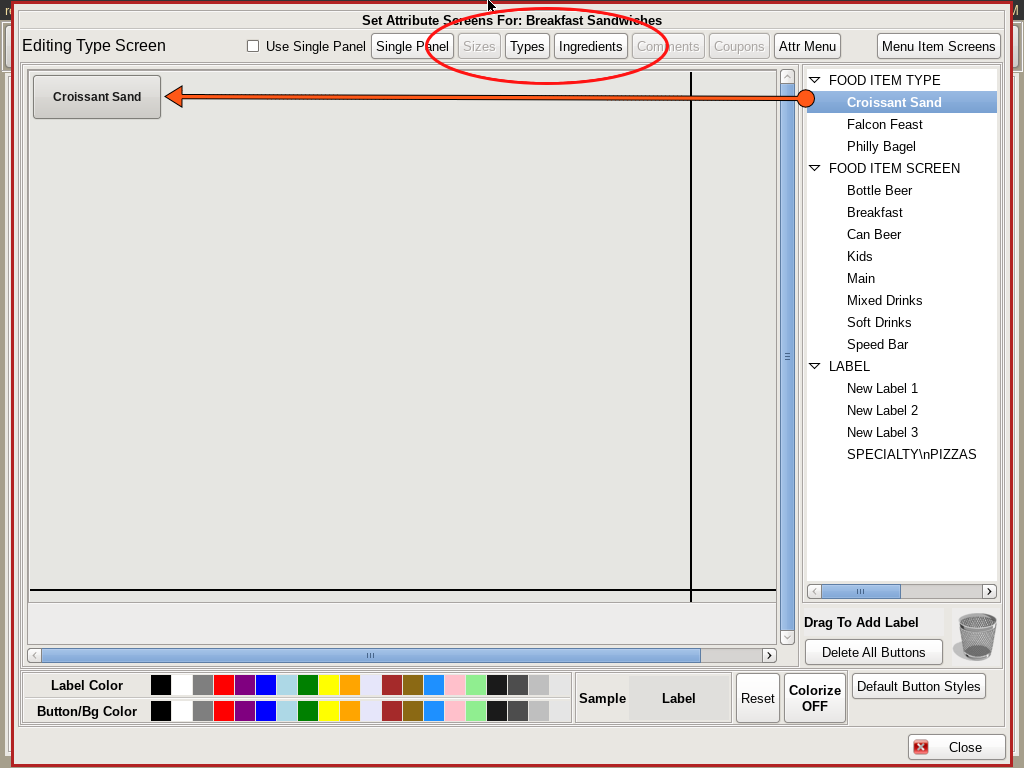
You will see tabs four tabs; Single Panel; Sizes; Types; and Ingredients.
Make sure the Use Single Panel check box is NOT checked. Select one of the other buttons, and drag and drop the Food Items from the right to the corresponding grids where you would like them to be located on the menu.
For example, on the Sizes tab, you could have Large, Small, 16oz, Bowl, etc.
On Types you would have for example, the types of sandwiches; BLT, Reuben, Turkey, Chicken Salad, etc. On the Ingredients tab, you would drag all the ingredients that are included in that food item.
Continue until you have setup all windows.
When finished click Close.