Building a New Sides Profile
A Sides Profile comes in handy when you have multiple different food items on your menu that offer the same list of Sides.
For example, if all dinners come with a choice of Fries, Chips, Cole Slaw, Cottage Cheese, or Fresh Fruit. Instead of adding all the sides to each food item under the Sides tab, you can create and link to a pre-built profile that will add the Sides choices as well as buttons on the Menu Screen.
The side items must already be entered in order to add them to a profile. To do this, you would follow the steps to Add a New Food Item for each Side.
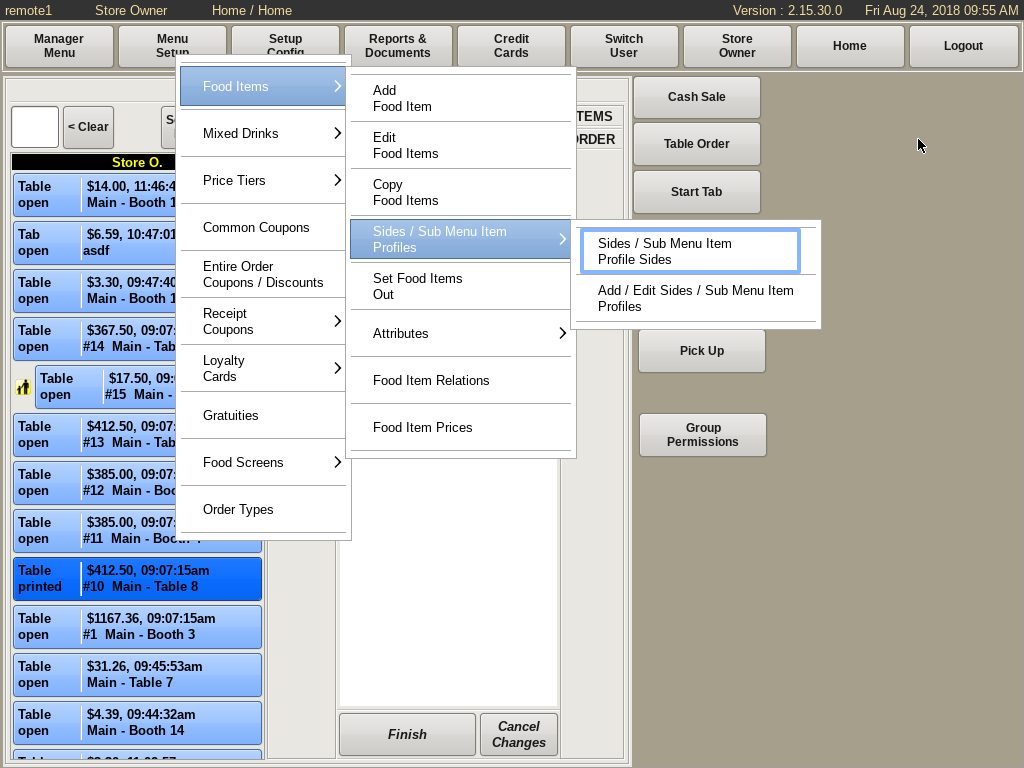
To Build a New Sides Profile, select Menu Setup from the top bar of the home screen. Go to Food Items, then Sides/Sub Menu Item Profiles and choose Sides/Subs Menu Item Profile Sides.
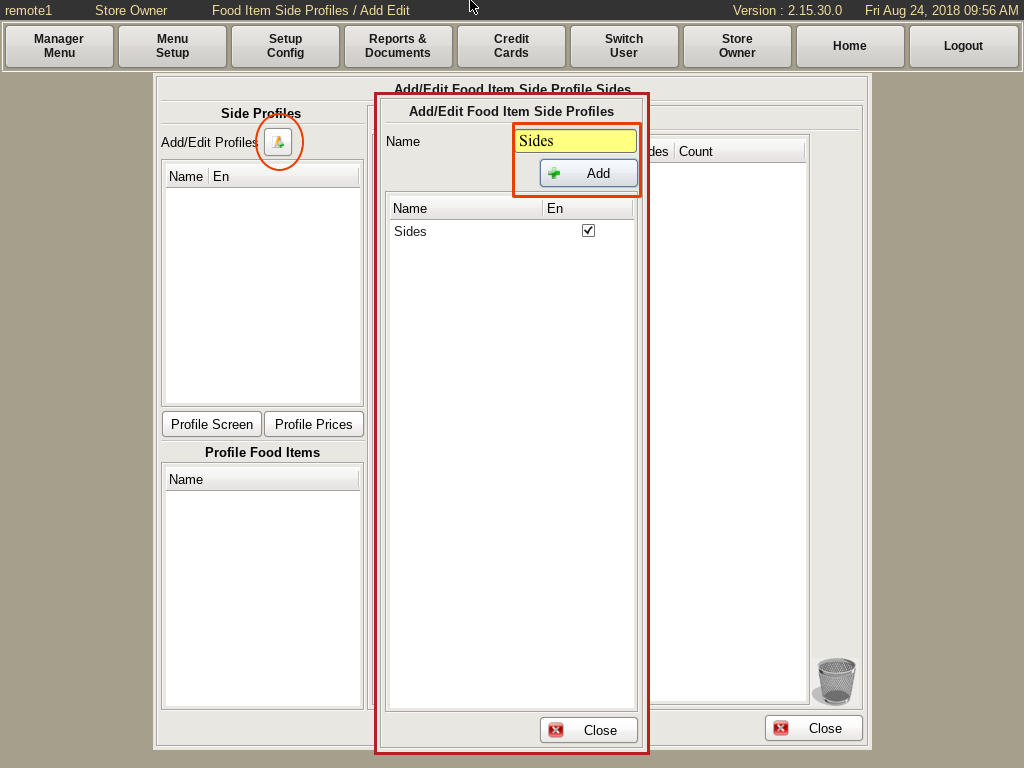
Select the Add/Edit Profiles button.
In the Name field, enter Sides, then select Add and Close.
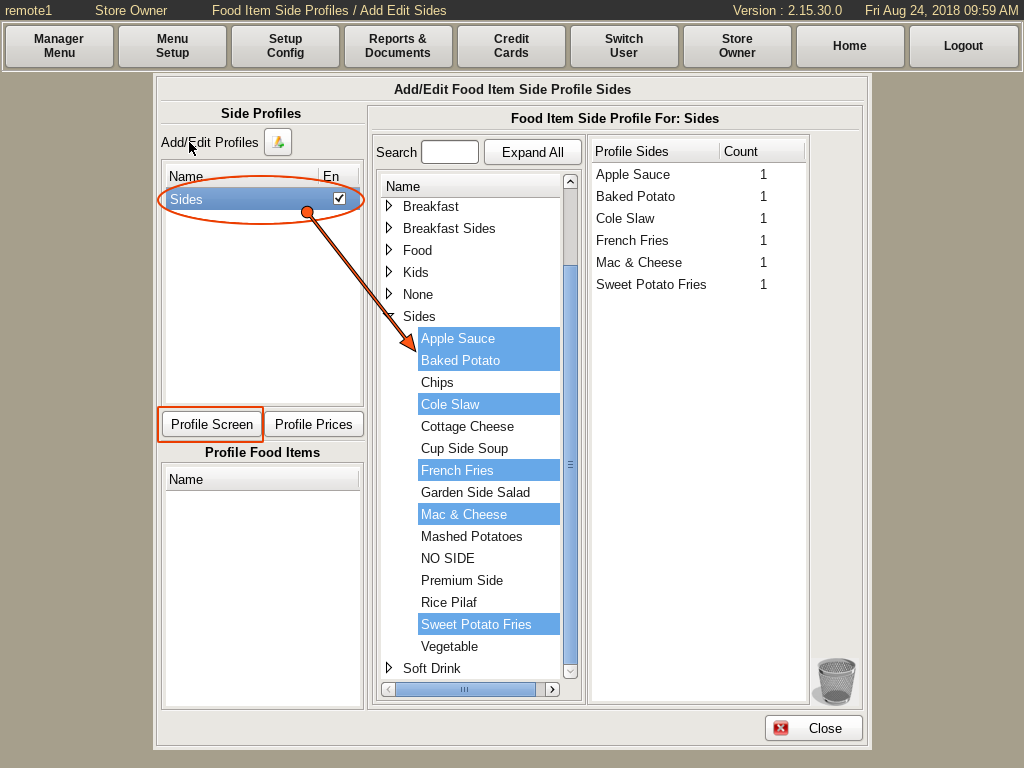
Select the Sides profile from the left.
You will see a standard Two Column List. The items on the left are ALL the items that are in the POS, and on the right will show only the items associated with this profile.
Using the list on the left, select all the items you want on the profile.
Now, select the Profile Screen button.
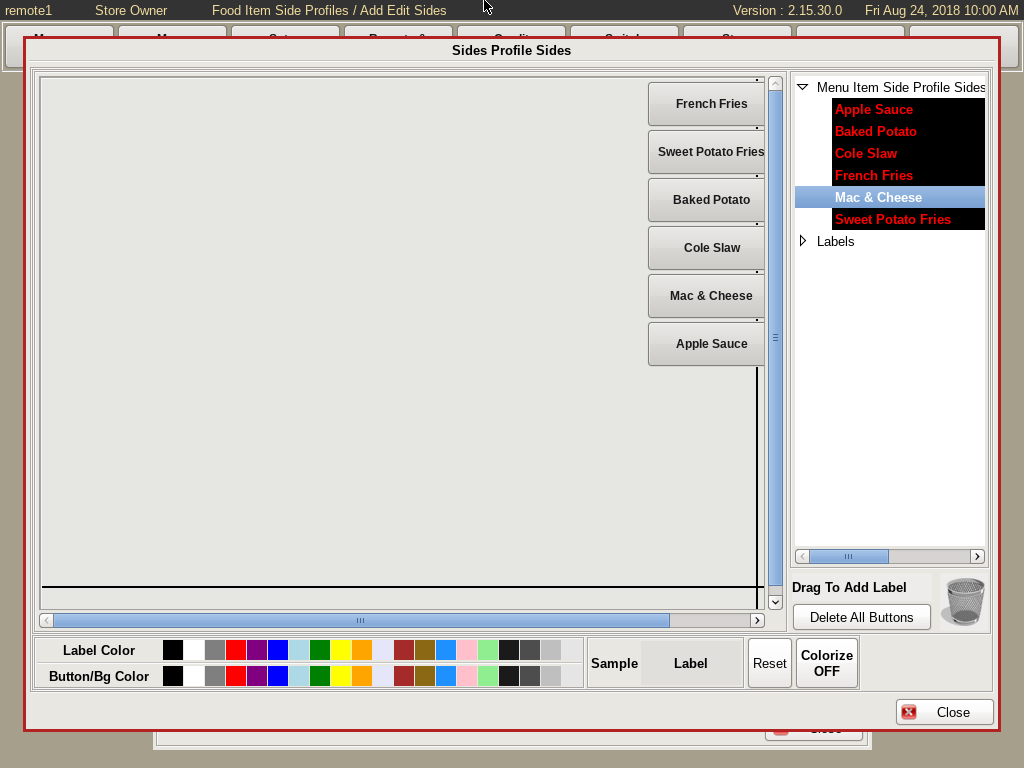
Here you will build how you want the profile to look on the menu when you apply it to a food item. Do this by dragging and dropping the side items from the right onto the grid.
Note: How you build the profile to look here, will be how it appears on every Food Item you link it to. If Types and Ingredients of an item are generally on the left of the screen, then build your Sides on the right.